Microsoft has made major improvements to the Windows 11 operating system, especially the GUI. It comes with a hidden file explorer based on the Universal Windows Platform (UWP). It’s a touch-optimized app that could replace the classic file explorer in the future. However, UWP File Explorer is hidden from ordinary users, but you can access this new modern file manager on Windows 11 with a few simple steps. In this tutorial, we are going to show you how to open the new File Explorer in Windows 11.
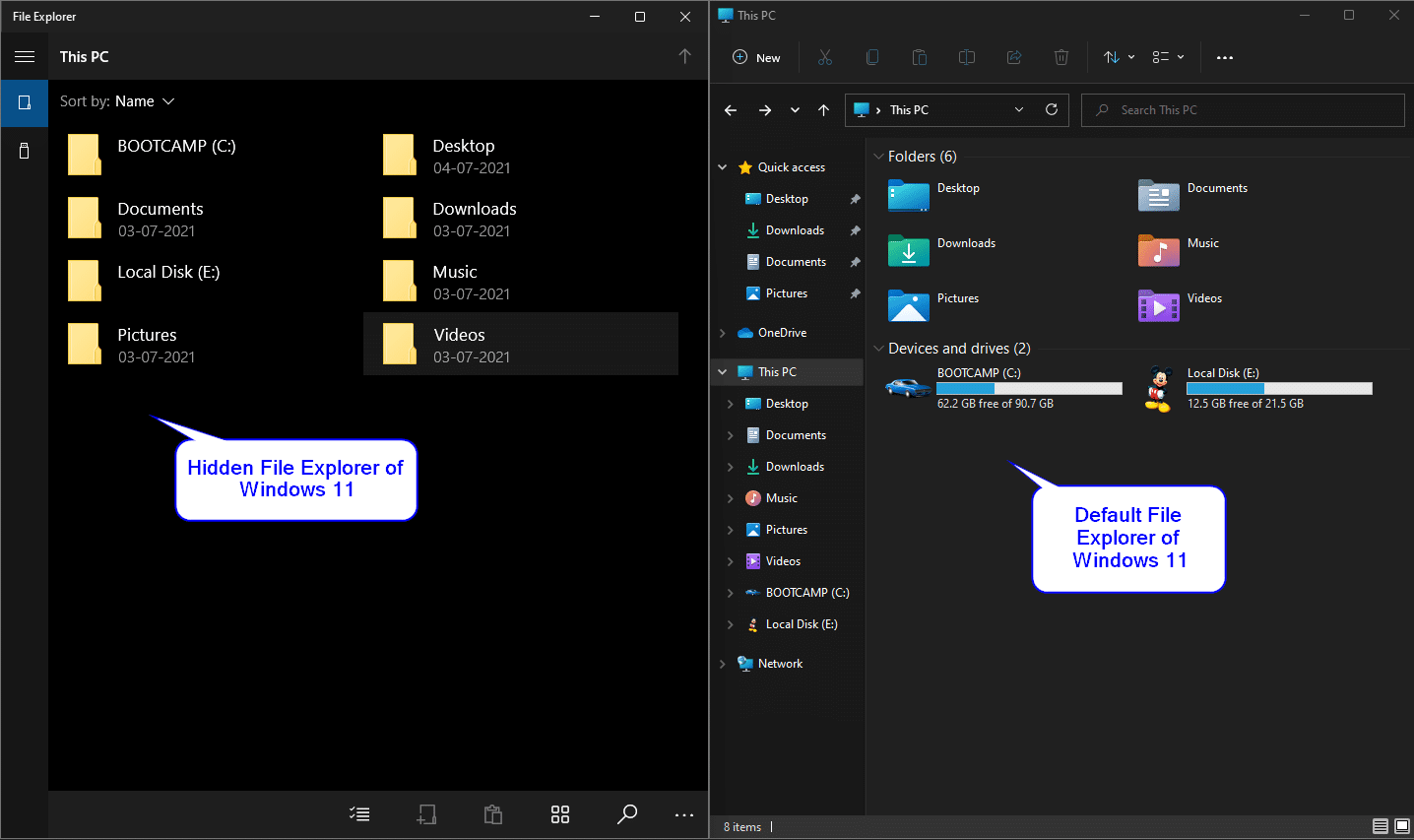
How do I open the new UWP based File Explorer in Windows 11?
To enable and open the new Universal Windows Platform (UMP) file explorer on a Windows 11 PC, you need to do the following:
Step 1. Right-click the free space on the Windows 11 PC desktop. Choose New item and then click on abbreviation Possibility.
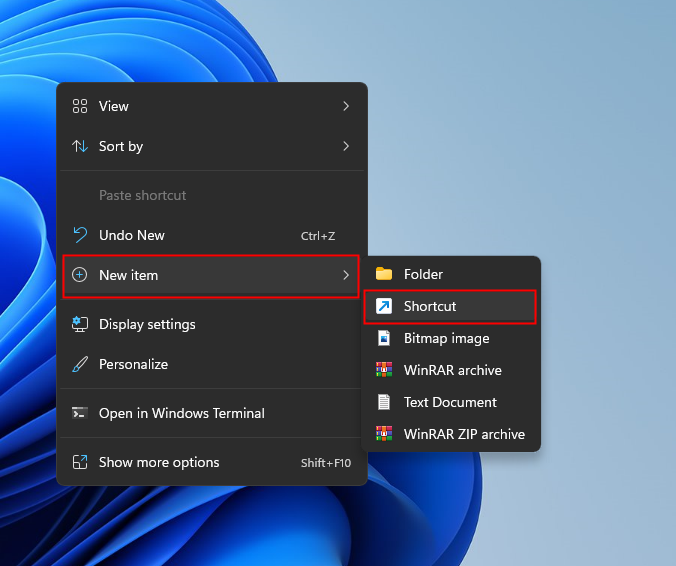
explorer.exe shell:AppsFolderc5e2524a-ea46-4f67-841f-6a9465d9d515_cw5n1h2txyewy!App
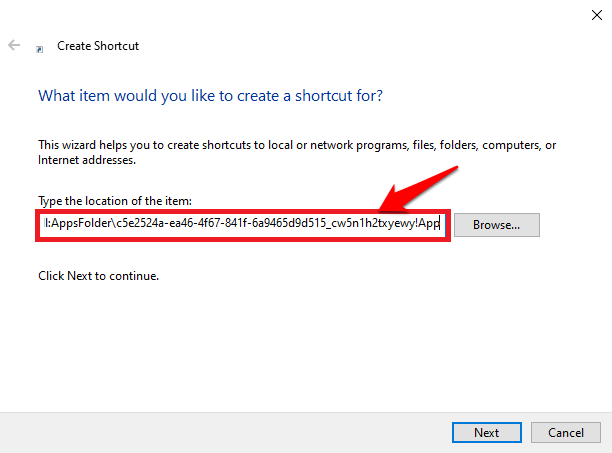
Step 3. Click Next Button.
Step 4. In the next window, enter a useful name like “New File Explorer”.
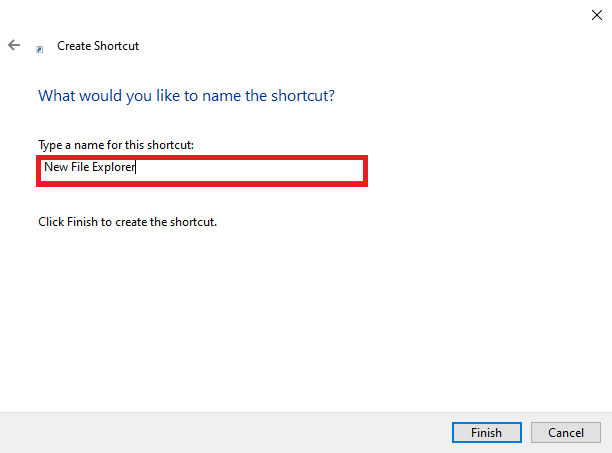
Step 5. Click Finished to create the desktop shortcut.
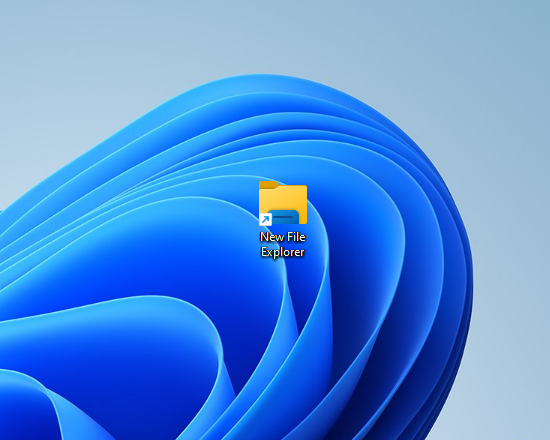
After you have successfully completed the above steps, you will see a “New File Explorer” shortcut on the desktop. Double-click the newly created shortcut to access the new File Explorer. If you want to access the newly created File Explorer Frequency, you can pin the shortcut to the Windows 11 system tray or Start menu.
To pin the new File Explorer shortcut icon, select it, then right-click it. Select “Show more options” in the context menu.
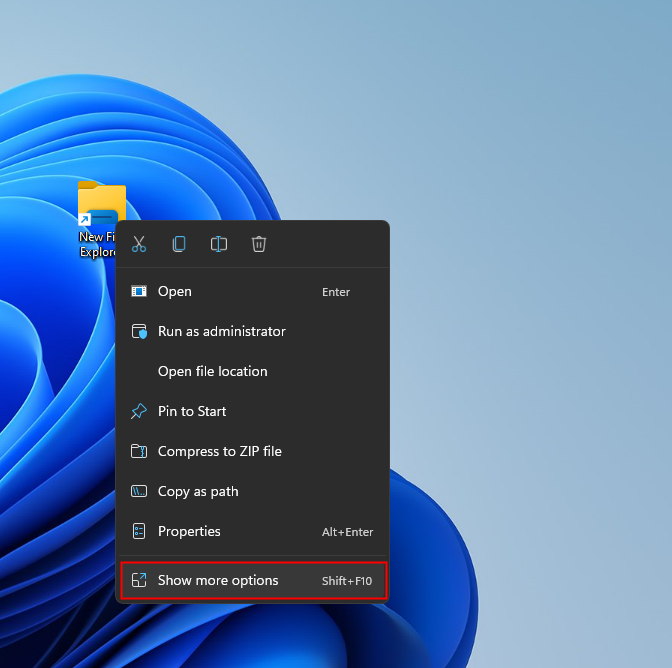
At this point, you can either select “Pin to Start” or “Pin to Taskbar”, or select both options.
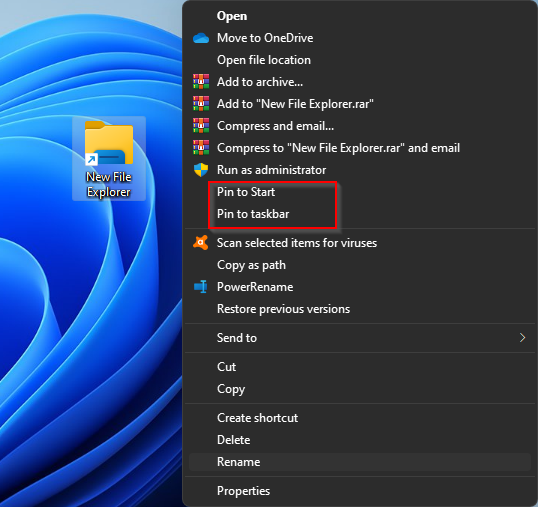
You can now access the new file explorer via the Windows 11 taskbar or the start menu.
That’s all!