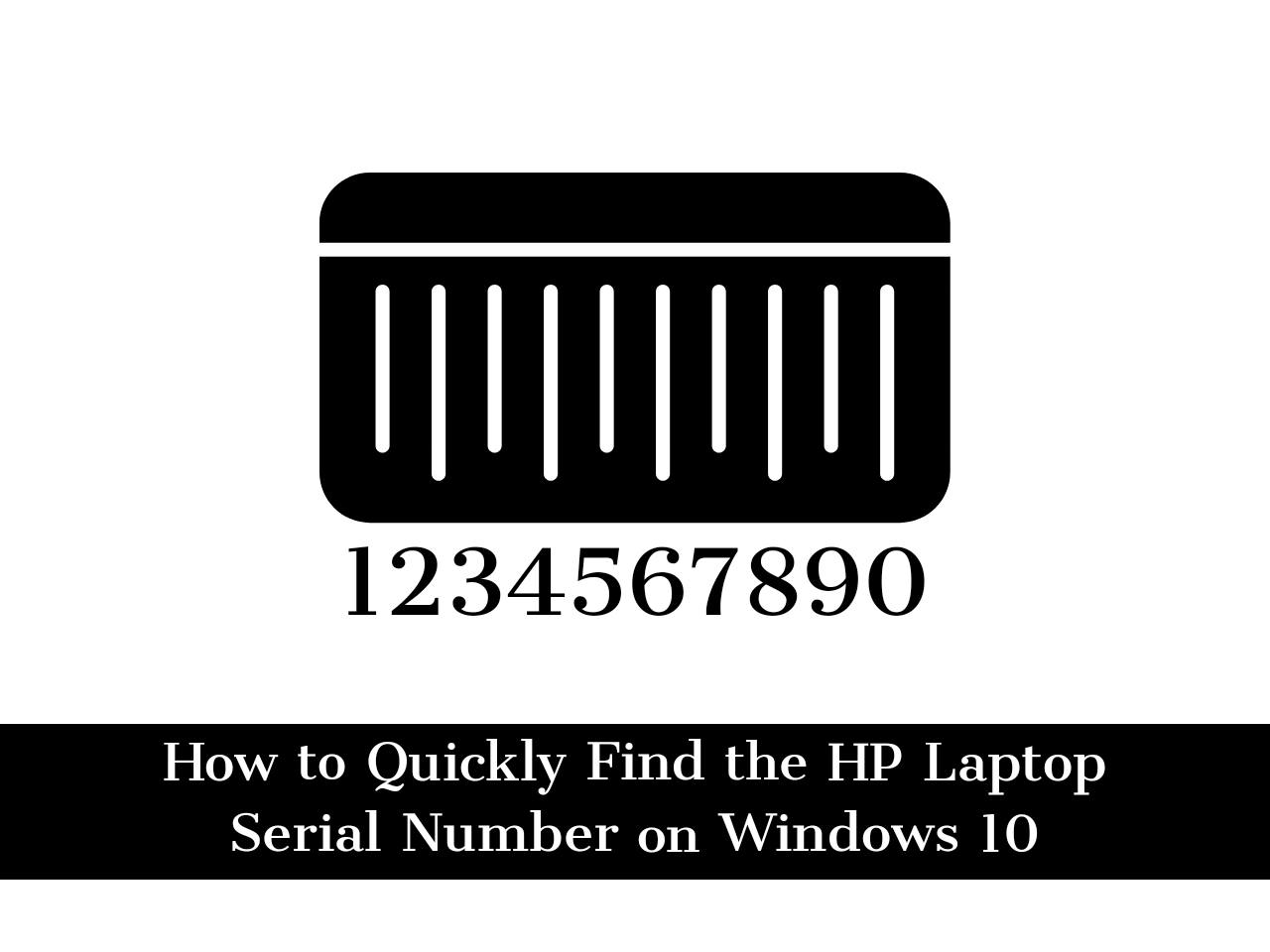Sometimes it is necessary to know the specifications of your HP laptop, such as the HP serial number (S / N), product number, and even your laptop’s warranty. However, in this article, I’ll show you 4 quick and easy ways to find HP laptop serial number on Windows 10.
What is serial number?
Sometimes abbreviated as Serial number., SN, or S / N, a Serial number is a unique number used for identification and inventory purposes. The serial number enables the company to identify the product, obtain additional information about replacement, or find compatible parts. The illustration shows an example where the serial number can be found on the back or side of your computer.
Serial No. 4CE0460D0G Model No. p6774y
Despite the name, serial numbers often contain letters and numbers. The number of characters that make up a serial number varies widely by manufacturer, product, and model. Most serial numbers are 6 or 7 characters or more, and some serial numbers are 20 or more characters.
4 Quick Ways to Check and Find HP Laptop Serial Number
Sometimes you need to know and find the serial number, product number, and model number of your HP or other laptop in order to download the driver. Here are three easy ways to find your HP laptop serial number in Windows 10.
1. Find the HP laptop serial number at the command prompt
This is by far the easiest way to find the serial number of an HP laptop or any other laptop. All you have to do is type the command into the Command Prompt (CMD) on your Windows 10 laptop.
How to do it:
- To find out the serial number of your HP laptop, open a command prompt window to begin. In Windows 10 or 8, you can right-click the begin and tap on “command prompt“Or just type cmd in the search bar next to the Start Menu button.
- At the command prompt, type the following command, then press Enter: (wmic bios gets serial number).
- You can see the serial number of your computer under the text “SerialNumber”. This command uses the Windows Management Instrumentation Command-Line (WMIC) to extract the system serial number from the BIOS.
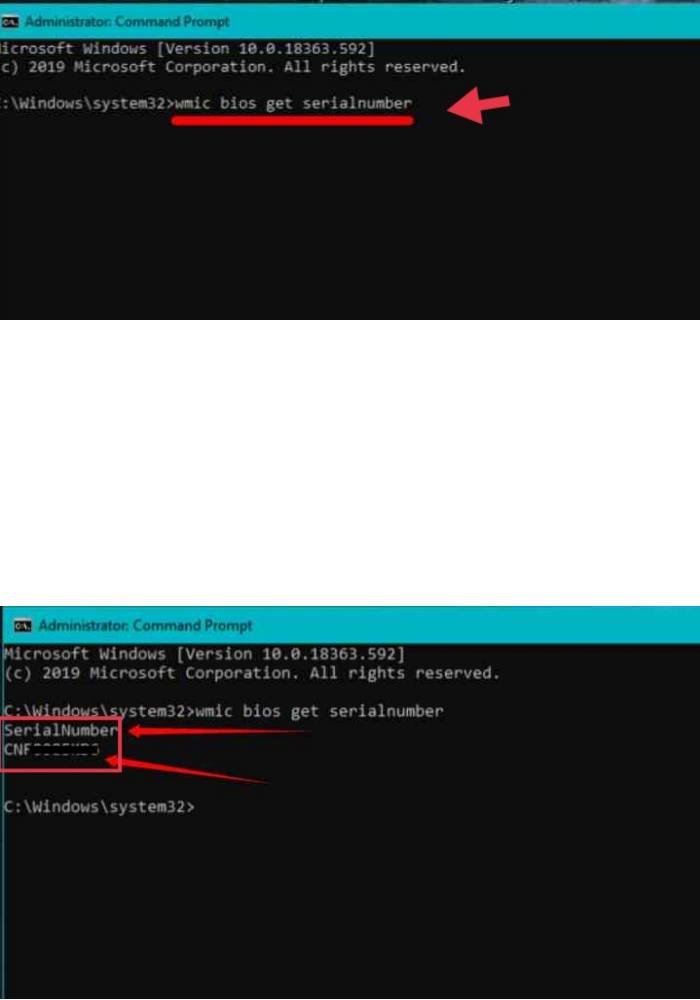
If you don’t see your PC’s serial number, blame the PC manufacturer. The number only appears here if the PC manufacturer has stored it in the BIOS or the UEFI firmware of the computer. PC manufacturers don’t necessarily enter numbers correctly. In this case, messages such as “0” and “Fill with OEM” are displayed instead of the actual serial number.
2. Find the HP laptop serial number in the BIOS
The second method is to find the serial number in the BIOS or UEFI firmware settings window. When you place an order, the BIOS receives the serial number. So if you don’t have the WMIC button, you won’t be able to get the serial number using this strategy. If you still cannot register to run WMIC commands on Windows, a BIOS test can help.
Go to the BIOS or UEFI firmware setup screen and look for “serial number” anywhere in the system information area. It’s in a different location on different PCs, but usually somewhere on the “Main” or “System” screen.
How to get the BIOS in HP:
- To find the serial number, turn on or restart your computer.
- When the screen is blank, tap the F10 Key to enter the BIOS settings menu.
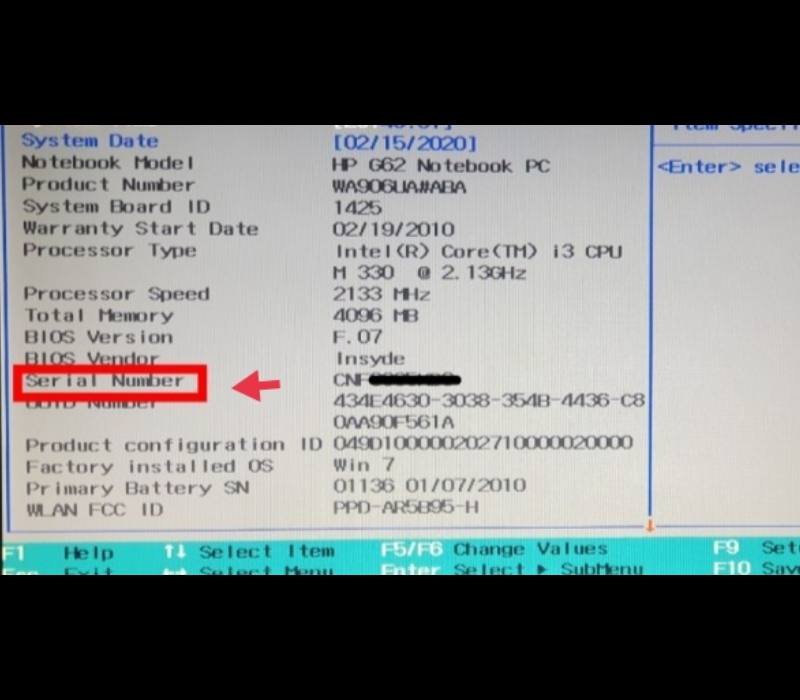
3. Find the HP laptop serial number using HP Support Assistant
The easiest way to get information about your laptop from HP is through the HP Support Assistant. This handy software provides information such as product name, serial number, product number, warranty check, battery status, automatic support, updates, bug fixes and other useful information about your HP laptop.
To check the serial number of HP laptops using HP Support Assistant:
- First you need to download and install HP Support Assistant.
- After the installation, just start the app.
- Now choose the My devices Tab. Here you can check and find the and Product name, Serial number, Product number Of your HP laptop
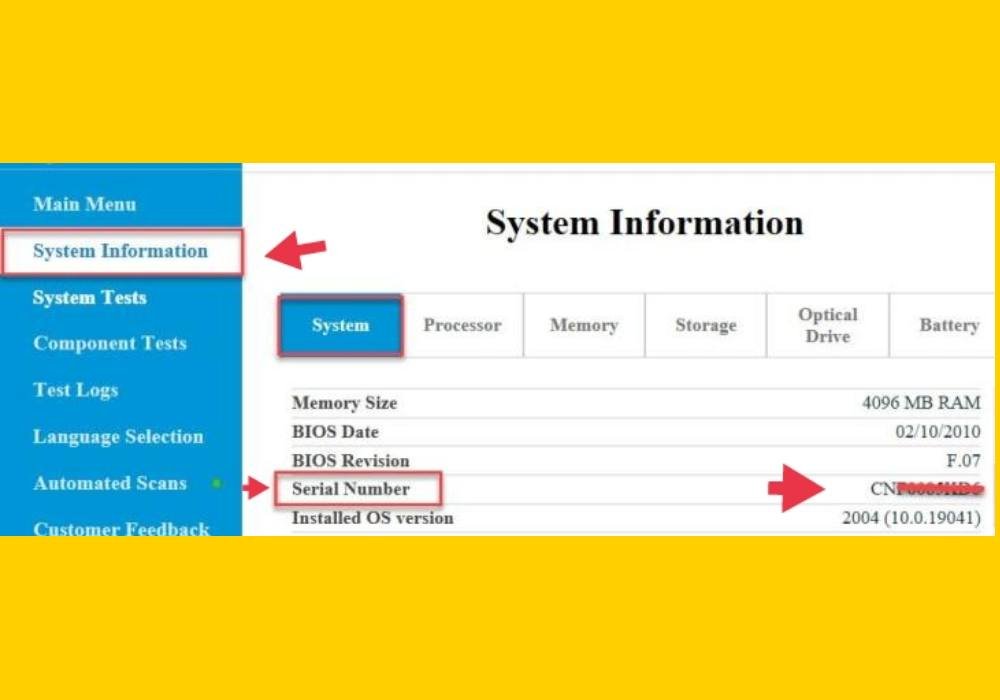
4. Find the serial number of the HP laptop under the battery compartment
This method makes it easier to find your serial number on your Windows HP laptop. The laptop serial number is usually located on the bottom of the laptop or under the battery compartment. To find the serial number of your laptop, look on the bottom of your laptop. If you can’t find it, remove the battery and you’ll see the serial number under the removable battery.
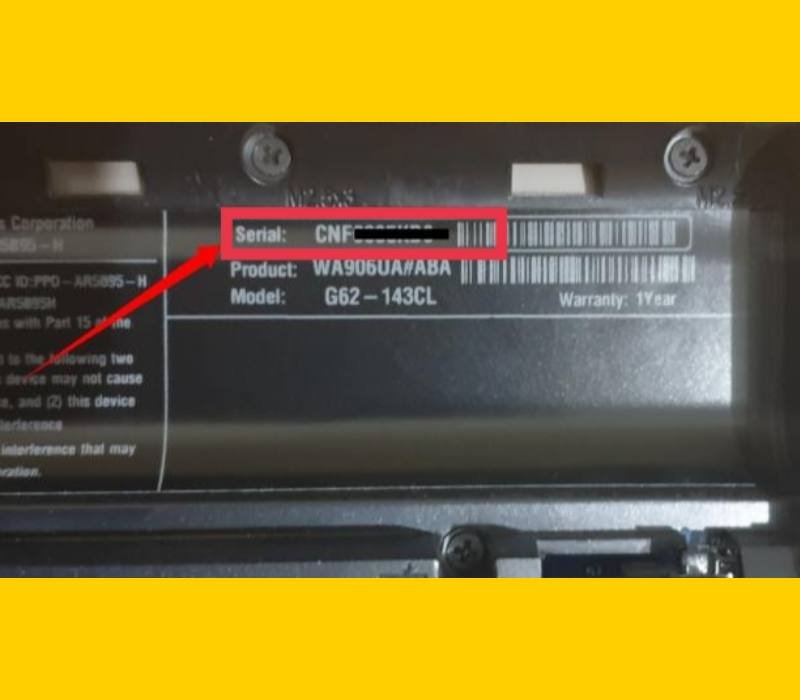
last words
That’s it! These are the 4 quick and easy ways to check and know your HP laptop serial numbers in Windows 10. After reading this article, you can easily find your HP laptop serial number by following the steps above. Good luck!
Also read:
- How to check the generation of your PC or laptop on Windows 10
- How to Quickly Clear Command Prompt Screen on Windows 10