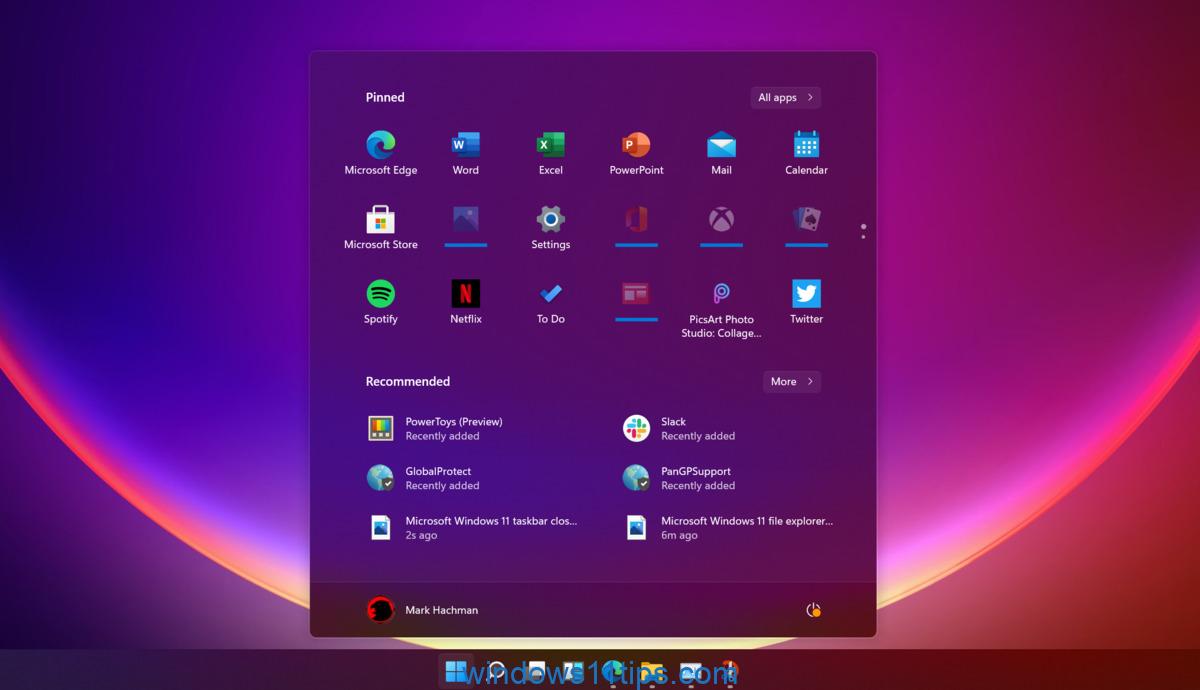This article teaches how to check whether your PC can install Windows 11 or not. There are basically three ways to check, let’s follow the instructions to see the Windows 11 requirements.
Part One: System Requirements for Windows 11
Processor: 1 gigahertz (GHz) or faster with 2 or more cores in a compatible 64-bit processor or system on a chip (SoC)
RAM: 4 gigabytes (GB)
Storage: 64GB or larger storage device
Note: See “More information about storage space to keep Windows 11 up to date” below for more details.
System firmware: UEFI, Secure Boot Capability
TPM: Trusted Platform Module (TPM) version 2.0
Graphic card: DirectX 12 or later compatible with WDDM 2.0 driver
Monitor: High definition (720p) display over 9 ”diagonal, 8 bits per color channel
Internet connection and Microsoft accounts: Windows 11 Home edition requires Internet connectivity and a Microsoft account to complete device setup on first use.
Switching a Windows 11 Home device into S mode also requires internet connectivity.
For all editions of Windows 11, Internet access is required to perform updates and to download and take advantage of some features. A Microsoft account is required for some features.
Now check your hardware if it meets the requirements for installing Windows 11.
Personally, I think the hardware, which is made in 7 years, meets the requirement easily.
Part two: use the PC Health Check software for a complete scan
You can download PC Health Check here. Install and run the checker, it will tell you if your PC can install Windows 11 or not in a minute.
Third part: upgrade Windows 11 from Windows 10 directly.
Microsoft allows Windows 10 users to upgrade their system to Windows 11 for free. If you are using Windows 10, go to Control Panel and look for the update, see if you can update your Windows 10 to Windows 11.
Of course, if your Windows 10 is the home edition, Windows 11 will be the home edition. In other words, you cannot upgrade to Windows 11 Pro from Windows Home.