This article teaches you how to remove Windows 11 widgets permanently. Follow the tutorial, you will be able to remove Windows 11 widgets once at a time.
Windows 11 widgets give you personalized information on stocks, weather, and news. In fact, more than 60% of Windows 11 users don’t need these widgets, just like I, who don’t care about weather and stocks, surf news on certain websites or apps. During more than 5 months of using Windows 11, I only checked Windows 11 widgets a couple of times because I wrote the tutorial How to customize Windows 11 widgets. After that, I never open it again. And now I even forget what to call it.
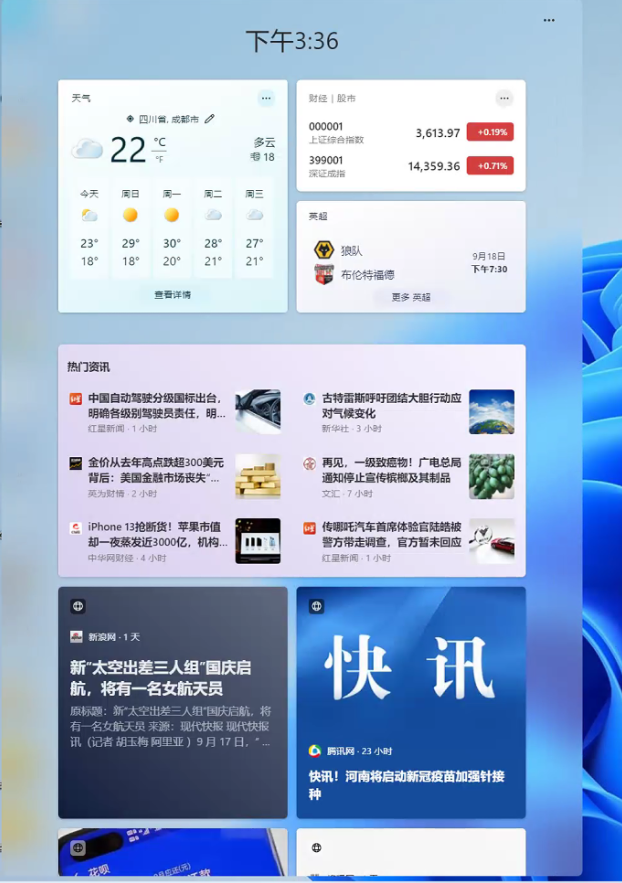
Windows 11 widgets are invisible during computer use. It doesn’t really affect anything if you don’t use it. However, you may not know that if you removed the Windows 11 widgets, the Windows 11 startup speed will increase. And when you are running the computer, it takes CPU and memory. If we remove it, because we don’t need it, there are two advantages: 1, Windows 11 startup will speed up; 2, more computer hardware resources will be released for games or software that need a large amount of computer hardware resources.
We cannot configure the Windows 11 widgets not to start automatically when Windows 11 starts, so what we need to do is uninstall the Windows 11 widgets.
How to remove / uninstall Windows 11 widgets?
- Press the Win key and search for “CMD”
- right click on CMD and choose “Run as administrator”
- copy paste the following code, hit enter to execute it
Get-AppxPackage -Name MicrosoftWindows.Client.WebExperience -AllUsers | Remove-AppxPackage -AllUsersThen you will see that the Windows 11 widgets have been completely uninstalled / removed.