Various Windows users have downloaded Windows 11 and tried installing it on an old PC, but it failed. Because old PCs have no Secure Boot and no TMP 2.0 module in the BIOS / UEFI. If you’ve also tried installing Windows 11 on your old computer and you’re disappointed, check out our quick guide to installing Windows 11 on unsupported PCs that don’t have TPM 2.0 and Secure Boot.
The Rufus utility makes it easy to create a bootable USB flash drive of the Windows 11 operating system. Once you have a Windows 11 bootable USB drive, you can bypass Secure Boot and TPM 2.0 using the registry hack method during a clean Windows 11 installation to install a new Windows 11 operating system on your old PCs.
Now we have shortened the Windows 11 installation procedure, which means that we are creating a Windows 11 bootable USB flash drive that has no restrictions on TPM 2.0 and Secure Boot. Once you’ve created a Windows 11 bootable USB flash drive with no restrictions for TPM 2.0 and Secure Boot, you can install it on your PC like any older version of the Windows operating system. Just boot from your USB drive and install Windows 11; how easy is it Yes, it is possible to burn a USB drive by removing the minimum system requirements, TPM 2.0 and Secure Boot.
How do I bypass TPM 2.0 and Secure Boot on a Windows 11 bootable USB flash drive?
Step 1. Create Windows 11 bootable USB flash drive with Rufus.
Step 2. Once you are done with a Windows 11 USB drive, double-click the icon in the File Explorer window.
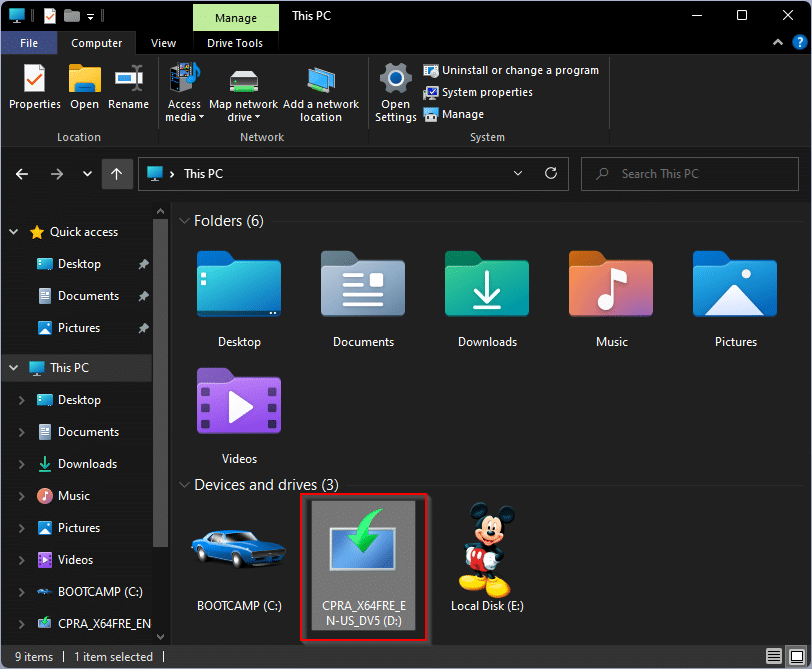
Step 3. Now open the swell Folder by double-clicking it.
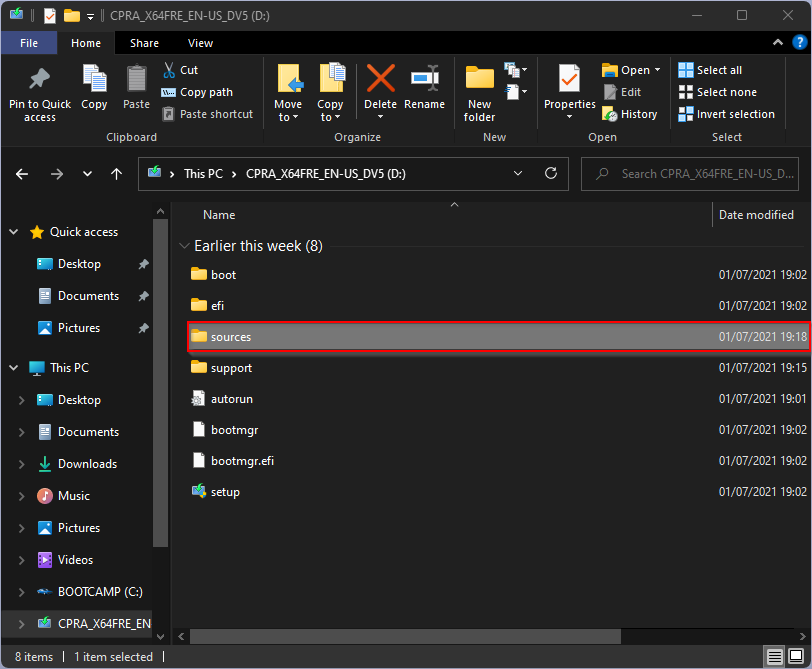
Step 4. Now find that appraiserres.dll -File responsible for enforcing TMP 2.0 and Secure Boot. Right click on it and choose the Clear Option from the context menu.
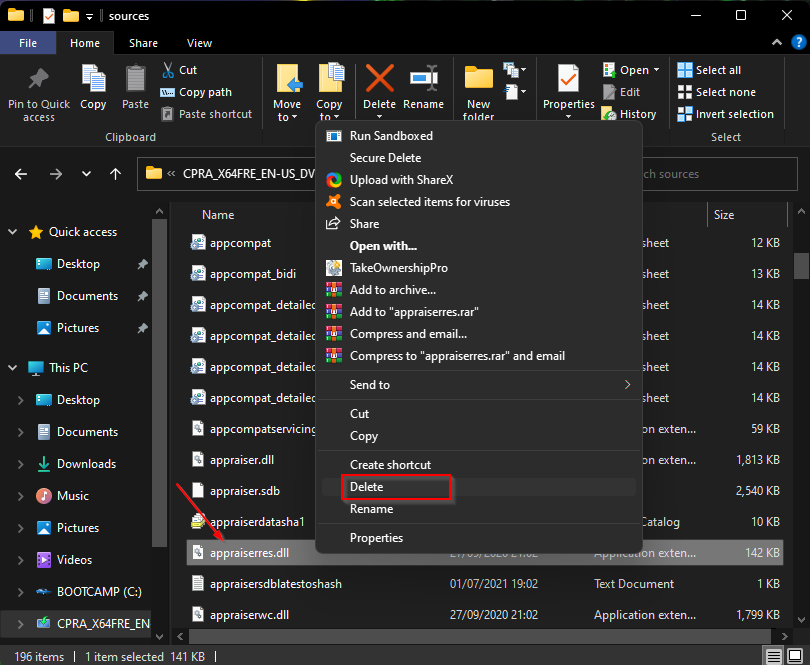
Step 5. Click Yes Button when prompted.
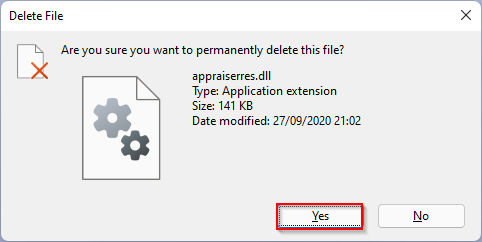
That’s all. You can now close the File Explorer window. Access your PC’s boot menu by restarting it. Change the boot option in BIOS / UEFI and boot from your Windows 11 USB flash drive. Install Windows 11 on your old PC without meeting the requirements of Secure Boot and TPM 2.0 chip. There should be no errors during the installation of Windows 11.
Good luck!