This article teaches you how to move the Windows 11 Subsystem for Android installation path for the system partition to another partition. Follow the tutorial, you will be able to move all the files in the Windows 11 Subsystem for Android from one partition to another.
Since I installed the Windows 11 Subsystem for Android and then installed two Android games, my system’s free partition size went from 30GB to 9GB. And then I dare not install more Android apps, unless I use partition software to resize system partition to get more free disk space. However, my computer only has two SSDs, one 120GB and the other 240GB. All of them are not big enough.
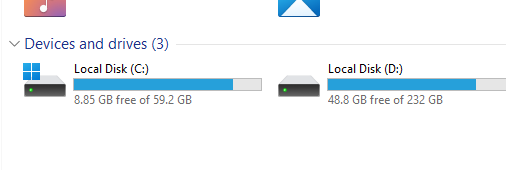
But if I can move the default Windows 11 subsystem install path for Android to another partition, that would be much better. And now, after continuous study, I finally find a way to move the default installation path of Android’s Windows 11 Subsystem to another partition. Let’s see how to do it.
Windows 11 Subsystem Installation Path Customization Tutorial for Android
The Android WSA subsystem user data is stored as a vhdx virtual disk at the following path: C: Users db AppData Local Packages MicrosoftCorporationII.WindowsSubsystemForAndroid_8wekyb3d8bbwe LocalCache userdata.vhdx. (Notice: Users db db is your Windows 11 username, change it) Someone suggest to move it in app and work in settings, but this operation only moved wsa system files. These files are located in C: Program Files WindowsApps. I’m not sure if user data is moved to other disks as well. The installation software is installed in the path I mentioned above. In the image userdata.vhdx. We can use the Windows mklink command to move around.
First close wsa completely, cut the LocalCache folder from the system disk (note that it is cut off or remove the LocalCache from drive C after copying) to the directory you want to put, such as the root directory of drive D, (if can’t be moved, wsa is running Runs in background, task manager stops or reboots computer).
Press win + r, enter cmd to open Windows command prompt, and enter mklink / J “C: Users db AppData Local Packages MicrosoftCorporationII.WindowsSubsystemForAndroid_8wekyb3d8bbwe LocalCache” “D: LocalCache”. (the first address is the original address of the WSA and the second is the new address you want to move it to).
At this point, another LocalCache folder appears under the path of C: Users db AppData Local Packages MicrosoftCorporationII.WindowsSubsystemForAndroid_8wekyb3d8bbwe , and there is a small arrow in the lower left corner of the folder, indicating that the mapping is successful.
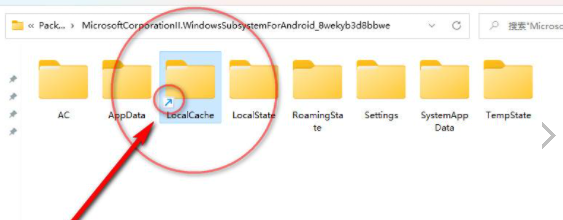
After testing, the subsequent installation and removal of the Android subsystem is to manipulate the virtual disk file userdata.vhdx in the LocalCache folder. The volume of this file will gradually increase with the installation and use of the software, and the C drive subsystem will occupy the system The space will hardly change (subsystem updates and updates should change. Currently, Microsoft has only released this version, and it hasn’t been updated yet. I’m not sure if it will be bigger or smaller).
At last, I’m not sure that if we come across Microsoft’s next Windows 11 Subsystem for Android update, there will be a problem or not. So do this carefully unless you are sure you really want to move it.