As was the case with Windows 10, the Microsoft Edge browser is also the default web browser in Windows 11. The new Chromium-based Edge browser is a fast and secure web browser for Windows, macOS, iOS, Android, and Linux.
It is normal for a company to submit and set their web browser as the default browser on their operating system. What is unusual is that it does not offer an easy way to allow users to change the default web browser to an application of their choice.
Yes, Windows 11 allows you to change the default web browser to Firefox, Chrome, or any other web browser you want. But changing the default web browser through the Settings> Applications> Default applications page is not straightforward. Not only novice users, but also experienced users may need help to change the default web browser in Windows 11.
Fortunately, users who prefer Firefox over Edge or any other web browser can make Firefox the default web browser on Windows 11. The best part is that Firefox makes it possible without opening the Windows 11 Settings app.
Method 1 of 3
Set Firefox as the default in Windows 11 through the Firefox preferences page
Step 1: Launch the Firefox application on your Windows 11 computer.
Step 2: Click the application menu icon (see image below) and click Settings to open the Firefox settings page (preferences).
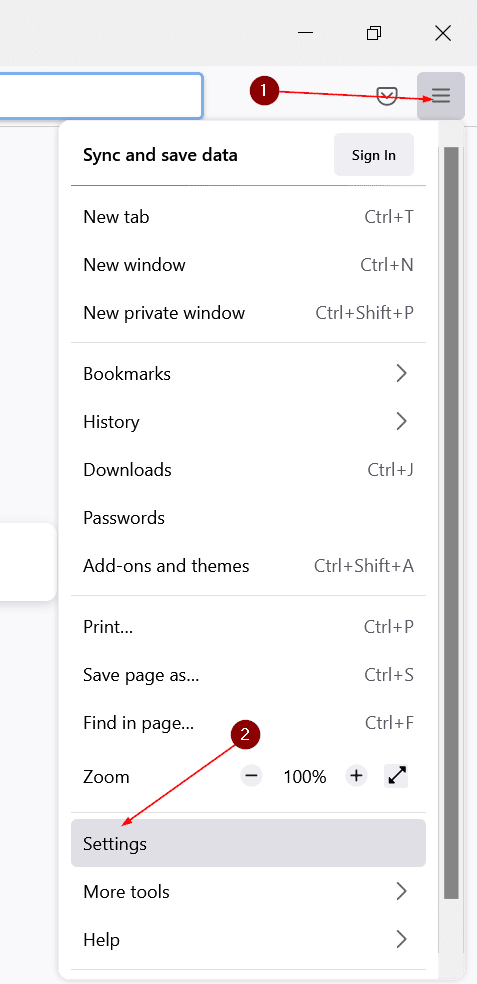
Alternatively, you can type about: preferences in the address bar and then press the Enter key to quickly open the same page.
Step 3: Here on the left side, make sure general is selected.
Step 4: On the right side, on the Start up section, click the Make default button. That’s all you need to do from your endpoint to make Firefox the default browser.
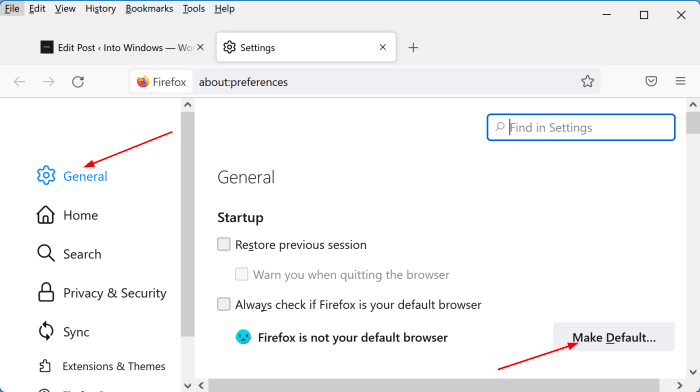
Method 2 of 3
Set Firefox as the default through Settings in Windows 11
Step 1: Open Windows 11 settings. On the left side, click Applications.
Step 2: Now on the right side click Default apps.
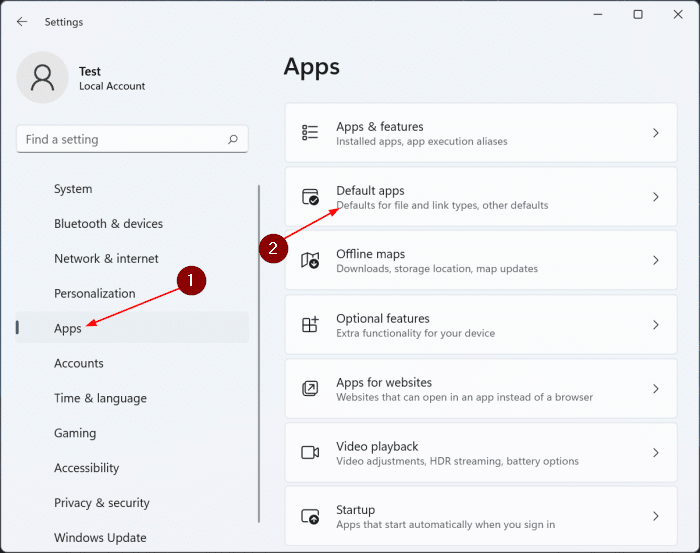
Step 3: Scroll down the application list to find the Firefox entry. Click on your entry.
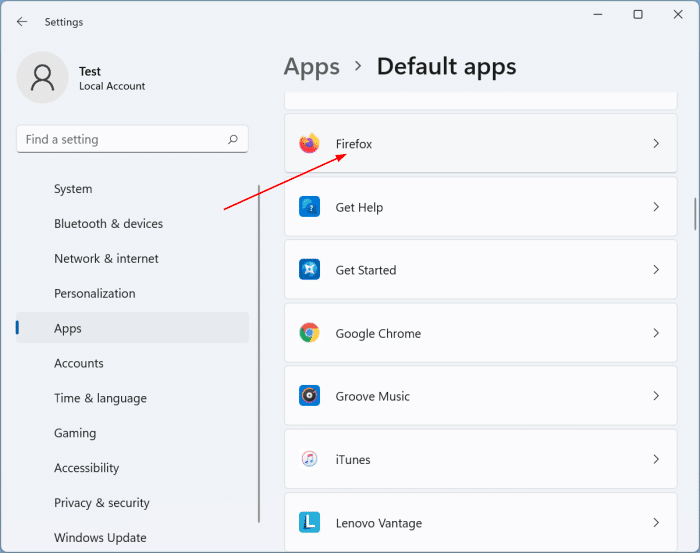
Step 4: The resulting page shows the file types for which Edge, Firefox, or any other browser is the default.
To make Firefox the default web browser, you must set Firefox as the default for .htm, .html, HTTP, HTTPS, .webp, .PDF file types.
To do that, click on a file type, select Firefox from the list, and then click on the okay button.
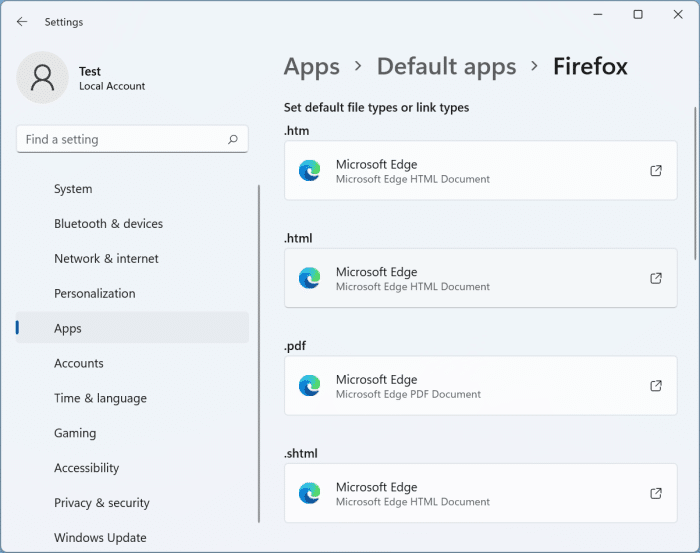
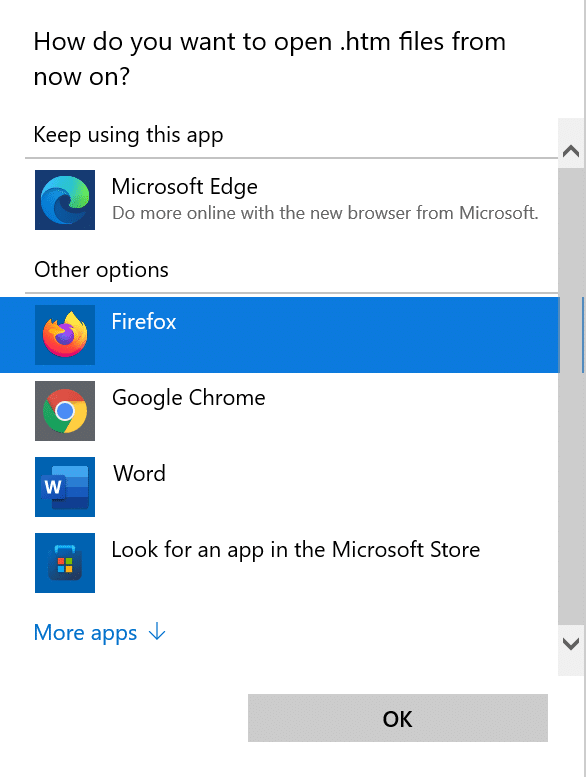
Method 3 of 3
Another way to set Firefox as the default in Windows 11
Step 1: In the Firefox browser, click the Application menu and then click Settings.
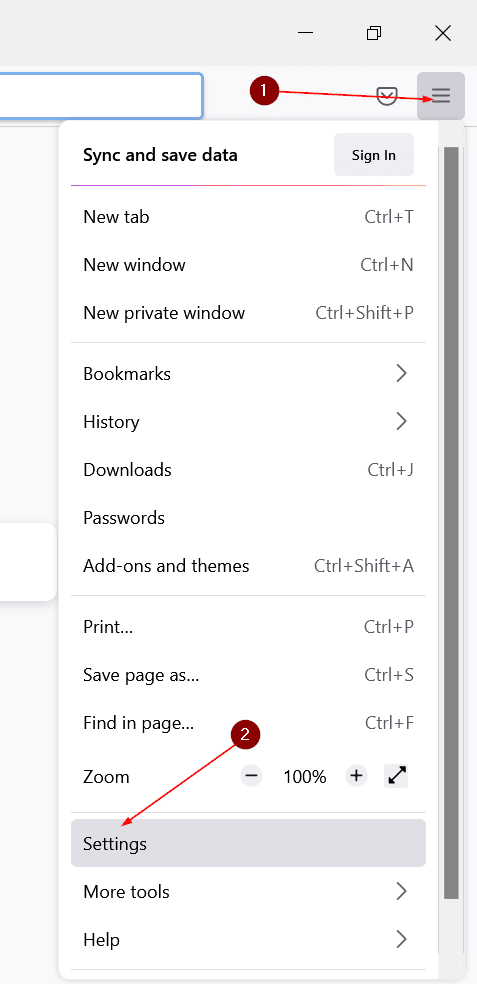
Step 2: At Start up section, select the Always check if Firefox is the default browser option.
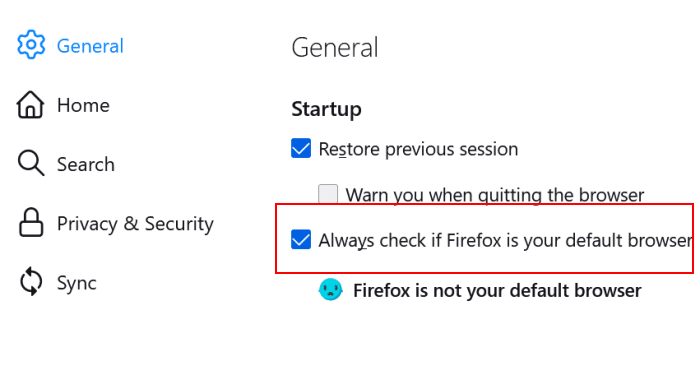
Step 3: Restart the Firefox browser to see the following message.
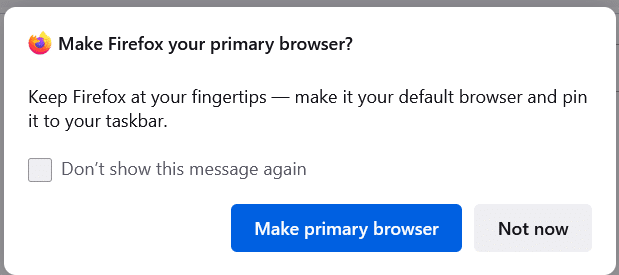
Step 4: Click on the Make main browser to set Firefox as the default in Windows 11.
Our guide on how to export passwords from Firefox may also interest you.