Similar to its predecessors, Windows 11 also has a standard text editor, Notepad. Double-clicking a .txt file will open it in the standard Notepad application. Notepad has not seen any improvement in several years; Most advanced users have made the move to the Notepad ++ application and prefer to use it as their default text editor on Windows 11.
Notepad ++ is free, open source text editing software that has many features. Aside from the multi-tab functionality, it supports several languages that Notepad does not have.
If you use the Notepad ++ program frequently and want to set it up as the primary text editor on Windows 11, this is possible.
How to replace Notepad with Notepad ++ in Windows 11?
Step 1. Download and install the latest version of Notepad ++ on your PC.
Step 2. Now create a normal notepad file as usual. To do this, right-click on the empty area on the desktop, select New, and then Text document.
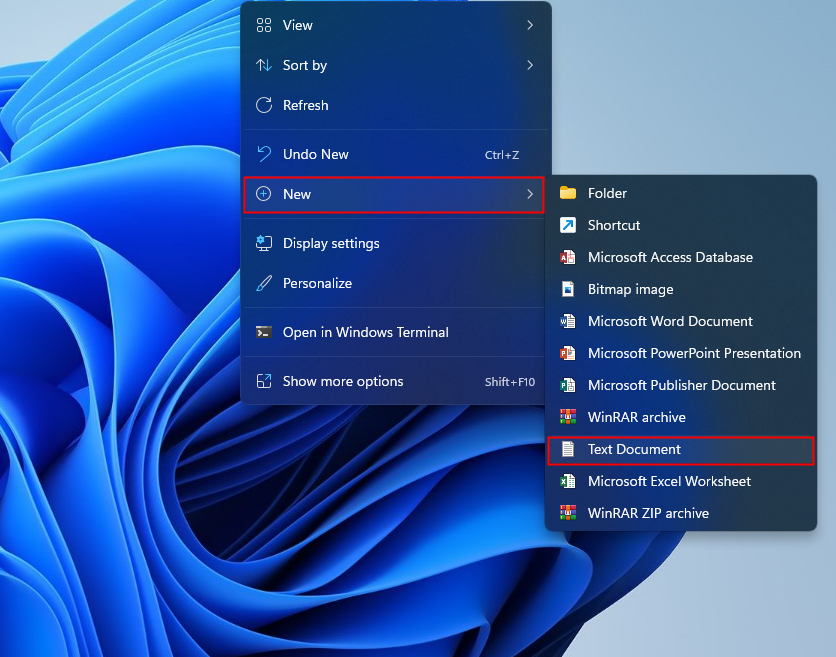
Step 3. Now click with the right mouse button on the text document (.txt) and select the
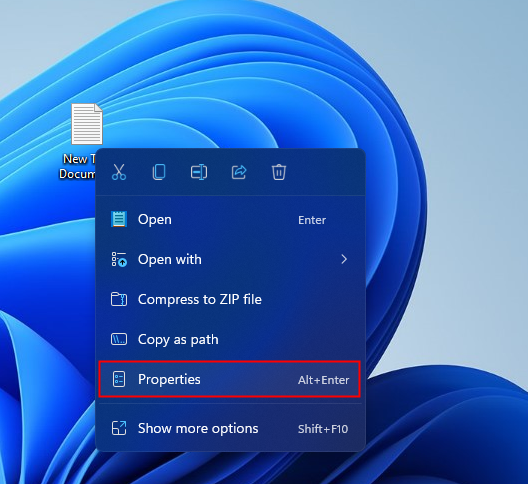
Step 4. On the New text document properties Dialog, click that
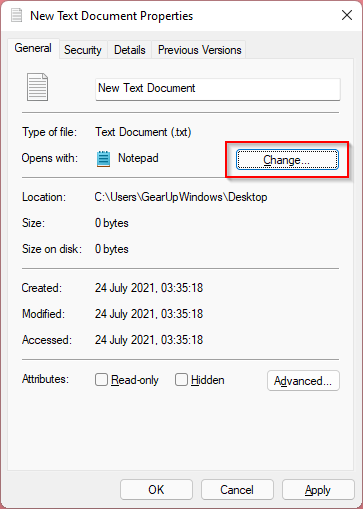
Step 5. In the pop-up window, choose the Notepad ++ Entry and then click the OK Button.
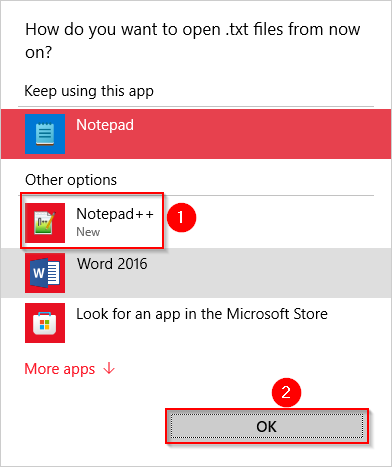
Step 6. Now im New text document properties Dialog, click Apply / OK button.

Once you complete the above steps, every time you double click on the text file (.txt) it will open with the Notepad ++ application.