Windows 11 offers many new features, including Windows Terminal. Windows Terminal is a modern, fast, efficient, powerful and productive terminal application for Windows users. You can use it to run Command Prompt, PowerShell, and WSL (Windows Subsystem for Linux) from a single Windows Terminal window. Main features include multiple tabs, windows, Unicode and UTF-8 character support, GPU accelerated text rendering engine, custom designs, styles and configurations.
Command Prompt and Windows PowerShell are still part of Windows 11, but you can run both application commands in a single app, Windows Terminal. That means you don’t have to open the Command Prompt and Windows PowerShell window now. Open the Windows Terminal and run the commands from the Command Prompt or PowerShell on Windows 11.
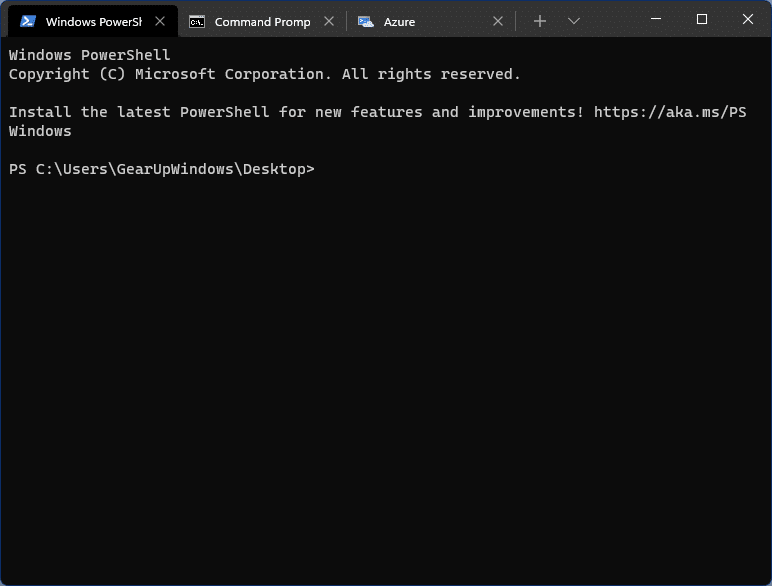
Windows 11 comes with a Windows terminal pre-installed by default, which means you don’t have to download and install it to use it. It’s a new console app from Microsoft that combines multiple command-line-based applications into a single environment. It also supports hardware acceleration, custom fonts, tabbed user interface, etc.
In this Gearupwindows article, we’re going to show you the different ways you can access the Windows Terminal Application under Windows 11.
Topics covered
How do I open Windows Terminal in Windows 11 via the context menu?
This is the easiest way to access Windows Terminal on Windows 11. Just right click on the free space on the desktop and select the option
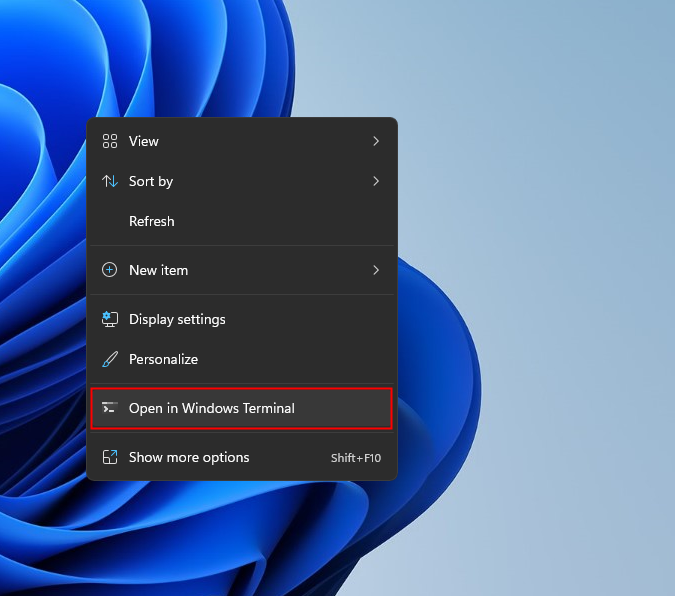
It is also possible to simply access a folder path in the Windows Terminal; To do this, select the folder, right click on it and select “Open in Windows Terminal”. That’s all.
How do I open Windows Terminal in Windows 11 from the Win + X menu?
To access the Windows Terminal from the WinX menu, right-click the
Alternatively, press the
![]()
How do I access the Windows Terminal via the Start menu / Search in Windows 11?
Step 1. Click the Start button or the Search icon on the taskbar.
Step 2. Type Windows Terminal in the search bar and click the entry from the available results to open it.
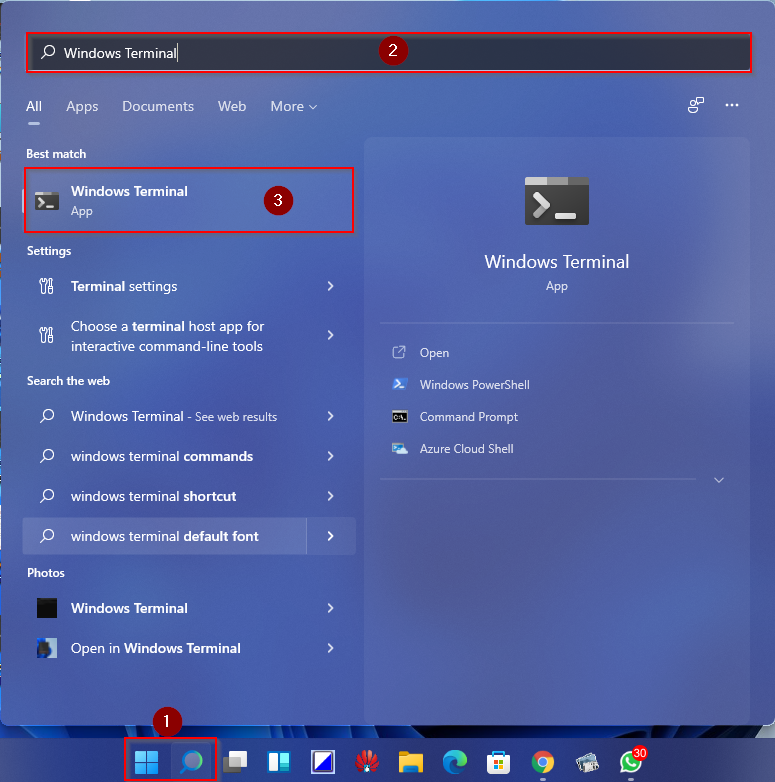
How do I open Windows Terminal from the Run dialog box in Windows 11?
Step 1. Open the Run Dialog box by pressing
Step 2. Im Run Dialog box, enter the following and press
wt
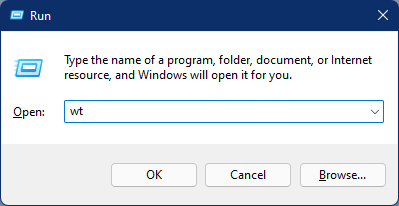
If you want to run Windows Terminal as an administrator, open the Run Dialog box and type wt on the box. Now press
How can I pin / remove the Windows Terminal from the Windows 11 start menu / taskbar?
Step 1. Click the Search icon or Windows logo Enter Windows Terminal in the search box on the taskbar.
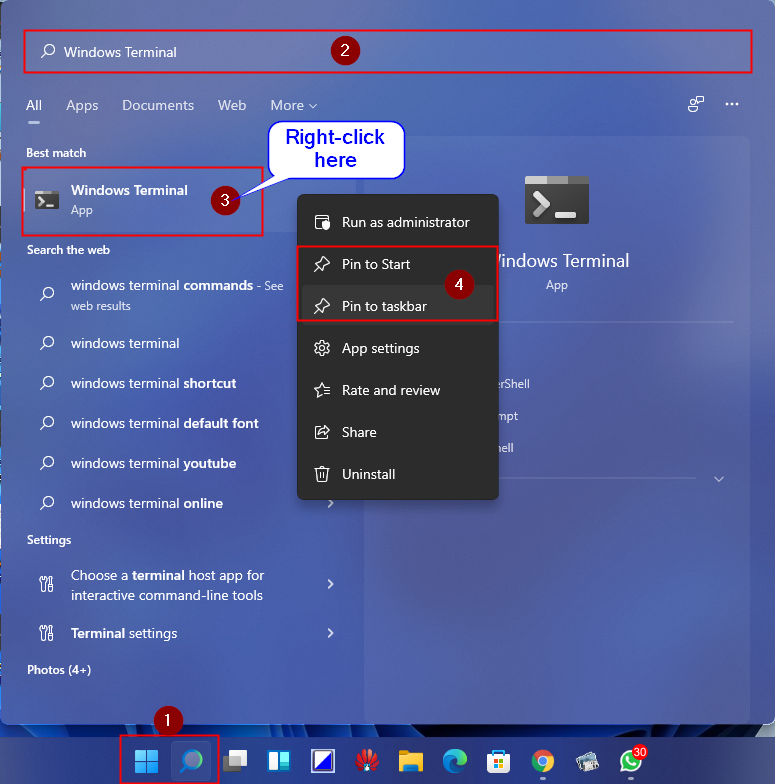
Step 2. From the available top results, right click Windows Terminal and select Pin to Start / Pin to Taskbar Possibility.
If you want to detach Windows Terminal from the Start menu or the taskbar, repeat the above steps and select 2 in step 2 Detach from the taskbaror Release from the start.
also read: How do I set the Windows Terminal default app for Command Prompt?