With Windows 11, Microsoft has introduced a completely new Start menu and a redesigned taskbar. By default, the Start button is in the center of the taskbar, and as a result, the Start menu opens in the center of the screen.
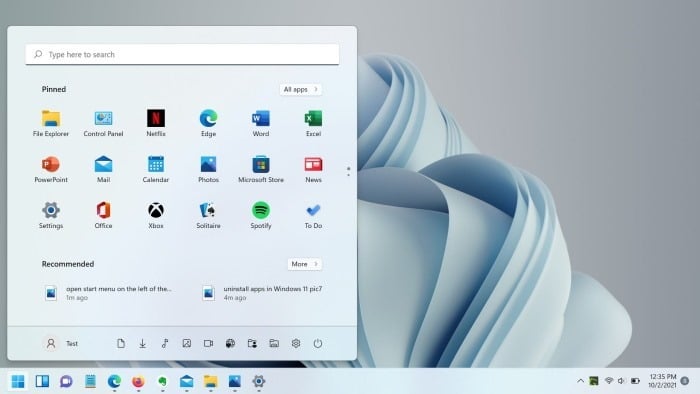
The new icons for the centered taskbar and Start menu may not be a problem for many users. However, a significant percentage of PC users who have been using the Windows operating system for decades are used to seeing the Start menu on the left side of the screen.
Microsoft knows that not all users are going to like the centrally aligned Start menu in Windows 11. So, for users who want to see the Start menu on the left side of the screen, there is an option to configure Start and the Windows 11 taskbar to open the Start menu on the left of the screen as in previous versions.
Make the Start menu open on the left side of the screen in Windows 11
Here’s how to configure Windows 11 to open the Start menu on the left side of the screen in Windows 11
Step 1: Make a the right button of the mouse in an empty place on the desktop and click the Personalize to open the Settings> Personalization page.
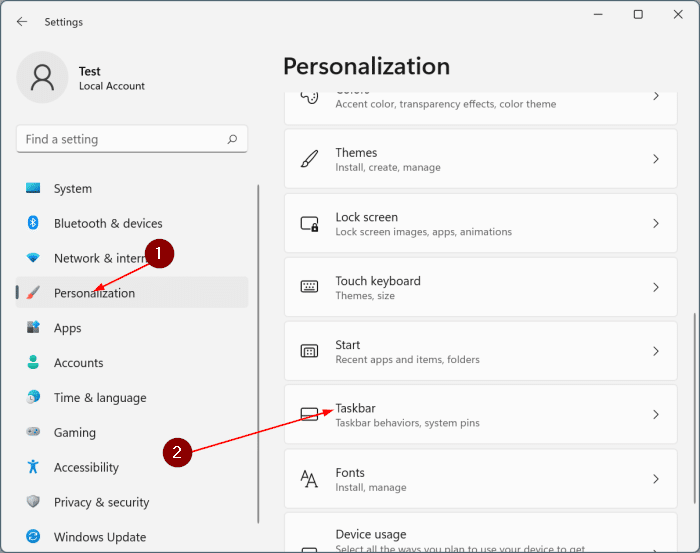
Step 2: On the right side, click Taskbar to view the settings related to the taskbar.
Step 3: Scroll down the page to see Taskbar behaviors and click on it to expand it.
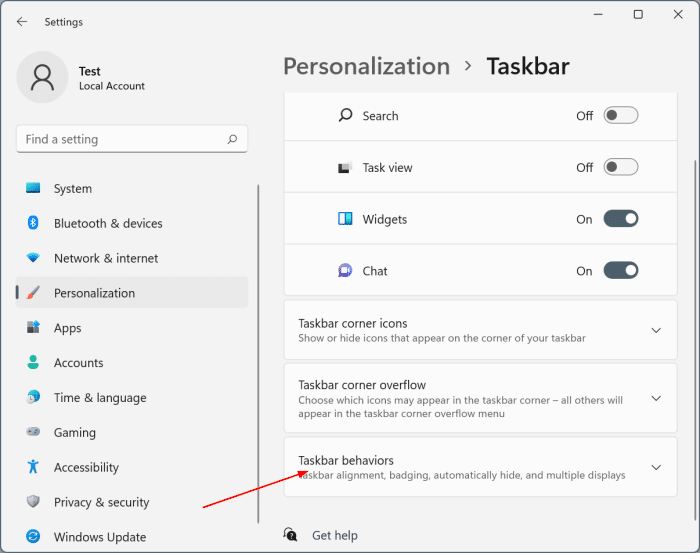
Step 4: Here, change the Taskbar alignment from Default Center to Left. That is all! All the icons on the taskbar are not left aligned, including the Start button. As a result, the Start menu opens on the left side of the screen.
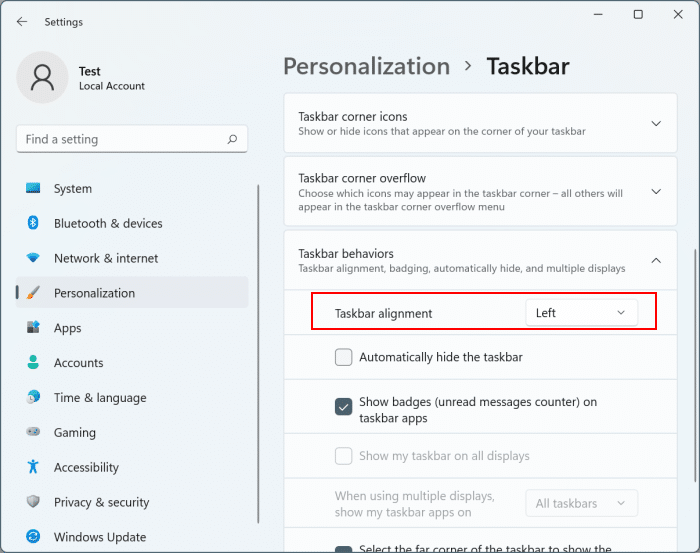
Note that there is no option to open the Start menu on the left without changing the alignment of the taskbar. I hope this helps!