There are many benefits to logging into Windows 11 with a Microsoft account. From syncing your Windows 11 settings to linking your Windows 11 license to your Microsoft account, a Microsoft account has many benefits.
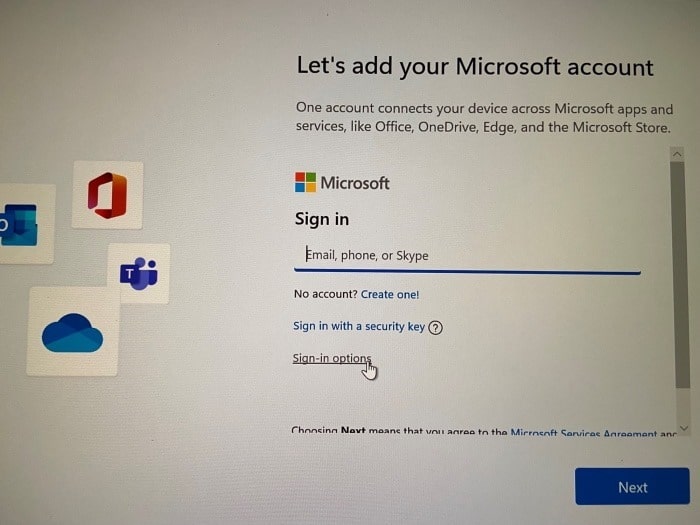
That being said, some users prefer to install and use Windows 11 with a local account rather than a Microsoft account.
During the installation of Windows 11, the setup provides you with a screen to sign in with a Microsoft account. But if you don’t want to use a Microsoft account, the settings page offers a hidden option to install and log in with a local account.
Should I use a Microsoft account with Windows 11?
In our humble opinion, it makes sense to use a Microsoft account to sign in to Windows 11, as you can shop the Windows Store, backup and view files on OneDrive, sync various Windows 11 settings on your computers, and link your Windows 11 licensed with a Microsoft account. If you are concerned about privacy, you can change the default settings by navigating to Settings> Privacy and security.
NOTE 1: You can migrate from a local account to a Microsoft account and vice versa after installing Windows 11.
NOTE 2: You can create a local account even after installing Windows 11 through the Settings app.
Create a local account during Windows 11 installation
Step 1: During the installation of Windows 11, you will see the following “Let’s add your Microsoft account“screen. Here, you need to click on the Login options link (see image below).
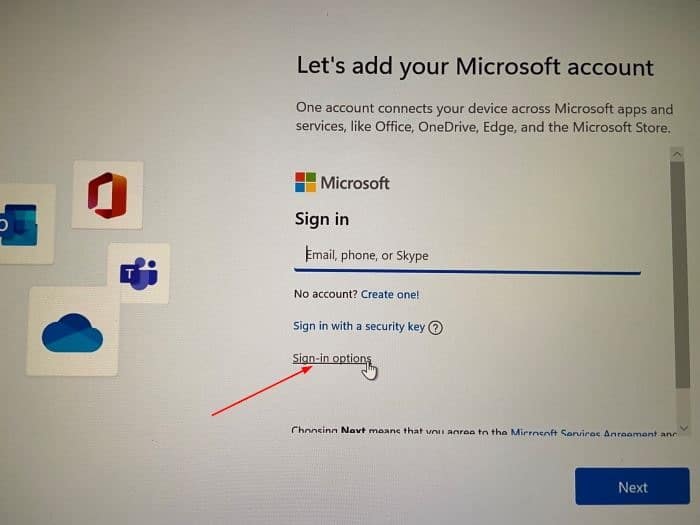
Step 2: You will then see two login options. Here, click on the Offline account option.
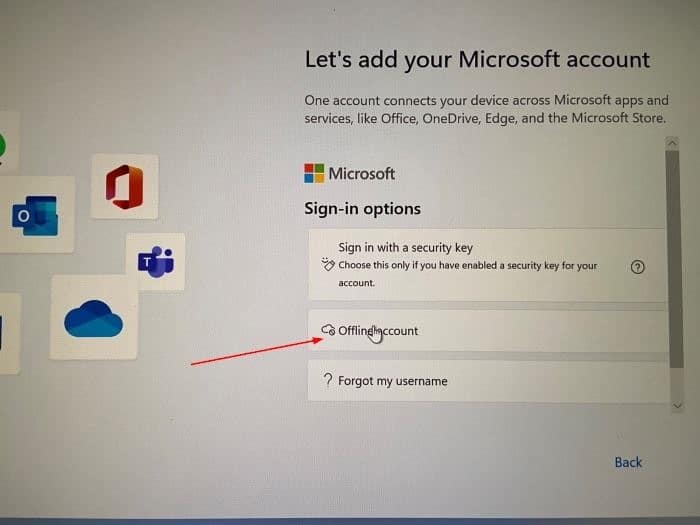
Step 3: Clicking on the offline account link will take you to the “What is a Microsoft account?“page. The page provides details about the Microsoft account and why you should use one to log into Windows 11. Since we are here to create a local account, click the Jump for now Link.
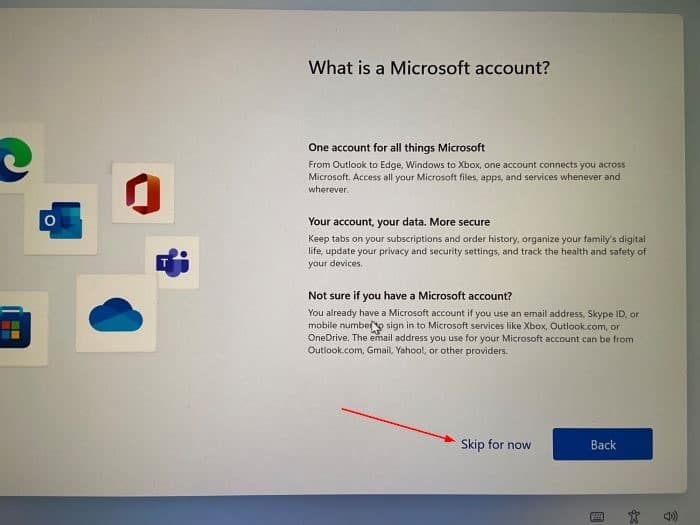
Step 4: Finally, you will see the “Who is going to use this device?“screen. Here, type a name for the user account and then click the next button.
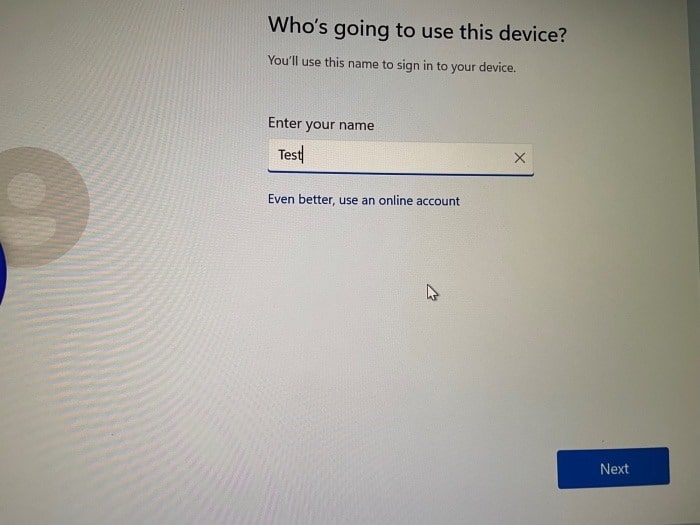
Step 5: Enter a password for your account. If you do not want to use a password for the account, leave the password field blank.
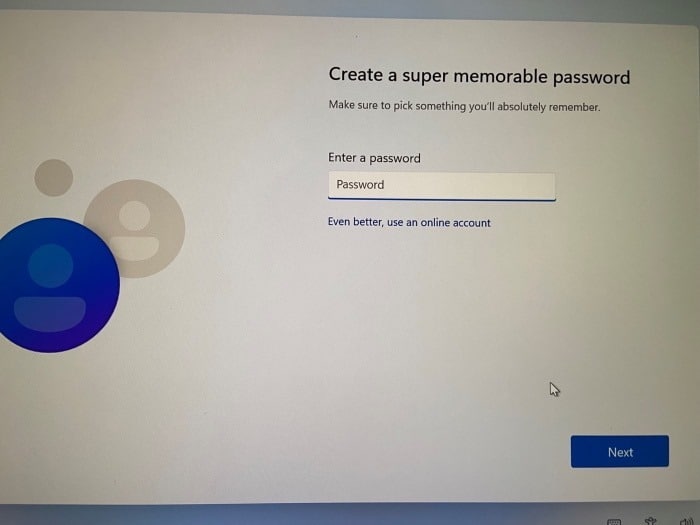
From here, you can follow the onscreen Windows 11 installation instructions to complete the installation.