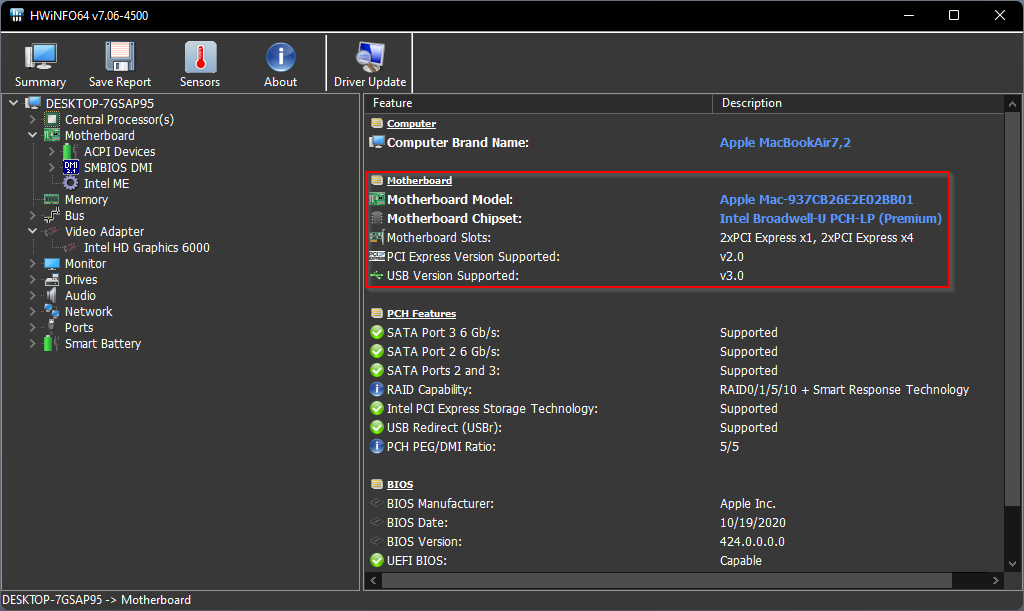How do I find the motherboard details on a Windows 10/11 PC? If your PC is not working properly and you need to buy a component for your computer and laptop, it would be better to see if it is compatible. Once you know your PC’s motherboard model, you can be confident that the component you are going to buy will or will not work with your PC. For example, if you are planning to purchase a PCIe card and want to make sure the motherboard has it, you will need the exact model of your motherboard.
Windows PC users running Windows 11/10 can check the motherboard details by some methods like Command Prompt, System Information, CPU-Z, HWiINFO, and the motherboard manual. Each motherboard will have its own manual, so we won’t write about it in detail. However, we will focus on other methods like Command Prompt, System Information, CPU-Z, and HWiNFO.
How do I check motherboard details on Windows 10/11 PC using Command Prompt?
This is the easiest way to check motherboard details on a Windows 11/10 PC if your PC is working. Command Prompt makes it easy to check the motherboard details of your computer or laptop so that you don’t have to use any third party software.
Step 1. Hold the window Logo button, and then press the R. Key from the keyboard to open the Run Command field.
Step 2. Im Run Enter the following, then press Enter from the keyboard to open the command prompt window: –
CMD
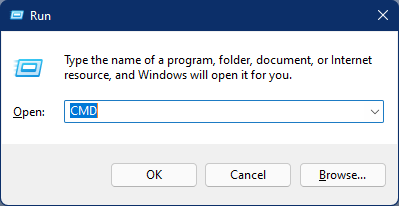
Step 3. In the prompt that appears, copy and paste the following command, then press Enter from the keyboard: –
wmic baseboard get product,Manufacturer,version,serialnumber
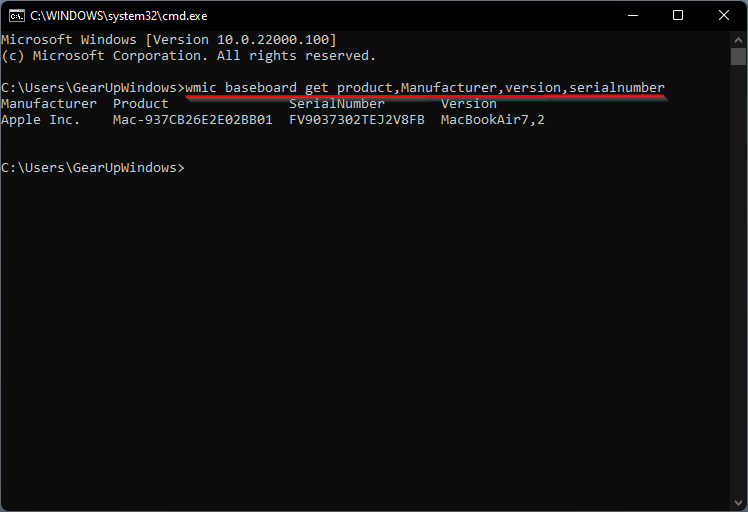
After following the steps above, the manufacturer, product, serial number, and version will be displayed.
How can I view the motherboard details on a Windows 10/11 PC from the system information?
Step 1. Hold the window Logo button, and then press the R. Key from the keyboard to open the Run Command field.
Step 2. Im Run Enter the following, then press Enter from the keyboard to open the command prompt window: –
msinfo32
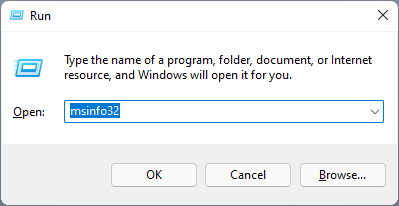
Step 3. After following the above steps, System information will open. This is where you can find information such as baseboard product, baseboard version, manufacturer, etc. It also includes a search at the bottom of the application to enter and search for the exact information you need.
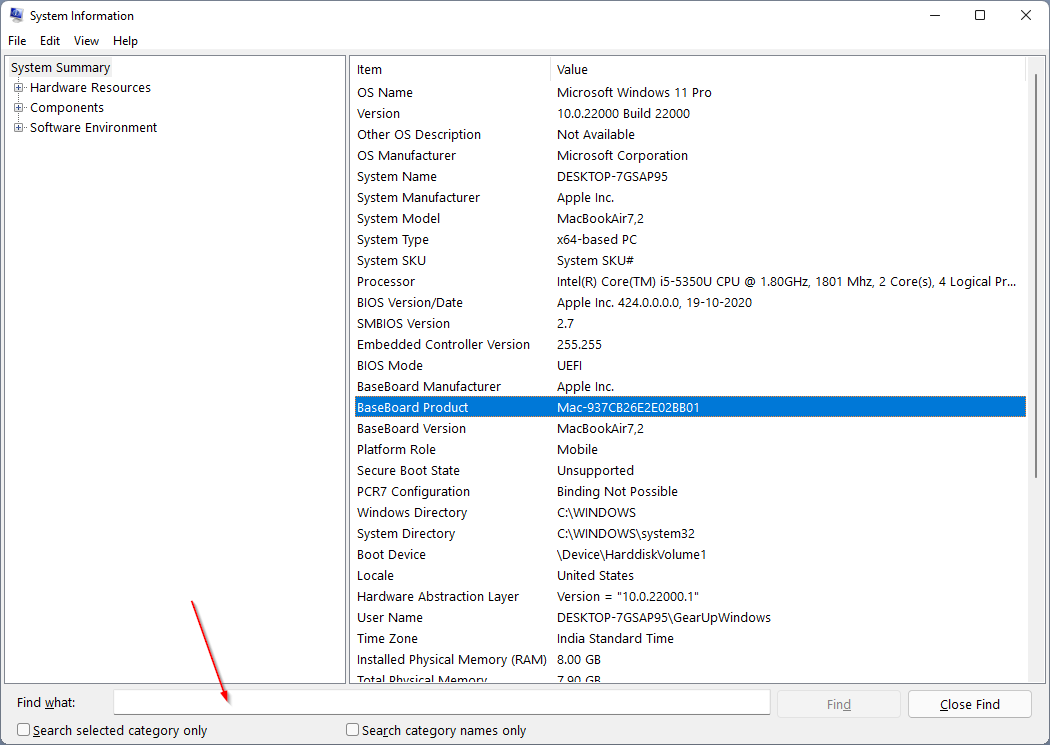
How do I find the motherboard details on a Windows 10/11 PC with CPU-Z?
CPU-Z is a free and popular application that can help you find various details of your PC. You can use this tool to check the motherboard details of your computer or laptop. To see the motherboard details, download and install CPU-Z from the official website. After installation, double click the icon on the desktop to start this software. Now navigate to the Mainboard Tab to view the required details.
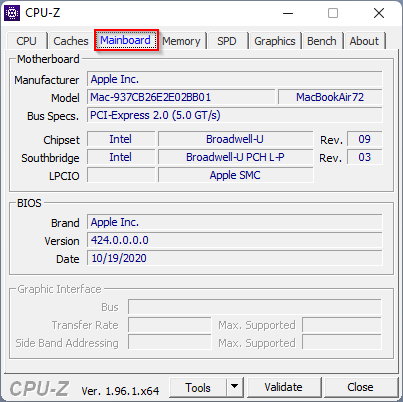
How can I check the details of the motherboard on a Windows 10/11 PC using HWiINFO?
HWiINFO is another freeware tool that can be used to find various details about your PC, including the motherboard. It’s also available in a portable version so that you don’t have to install it on your computer or laptop. Just download it from the official website to see the necessary details.