Since 1991, people had seen many improvements when the World Wide Web (WWW) was introduced to the general public. Various types of media are available to connect to the Internet, such as routers, modems, smartphones, etc. Now the Internet is mixed with our lives and we cannot survive without it. Whether it’s a modern school, bank, shop or our upbringing, we need an active internet connection everywhere.
The internet is essential for all of us, but for some reason you may want to stop all types of internet access on your PC. For example, you might want to stop your child from playing online games. You’re doing an important project that doesn’t require an internet connection and you don’t want to be disturbed by notifications. It can also happen that your PC is infected with virus / malware and you want to work offline.
There could be several reasons for blocking your PC from accessing the internet. Net Disabler is a freeware tool that allows you to easily enable or disable your internet connection on a Windows PC.
Topics covered
Net-Disabler for Windows 11/10
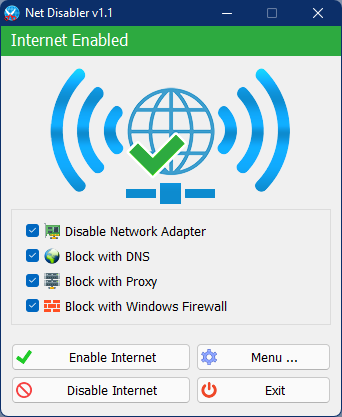
Net Disabler is a freeware application that temporarily disables or blocks Internet access on your computer or laptop. If you want to disable the internet connection for some time or on certain events, you can do so easily with Net Disabler. It is a small portable application that does not need to be installed on your PC. You can use it to quickly turn the internet off or on again.
Once downloaded and run on your PC, the current status of the internet connection will be shown in the application’s user interface, internet enabled or internet disabled.
Internet activated:
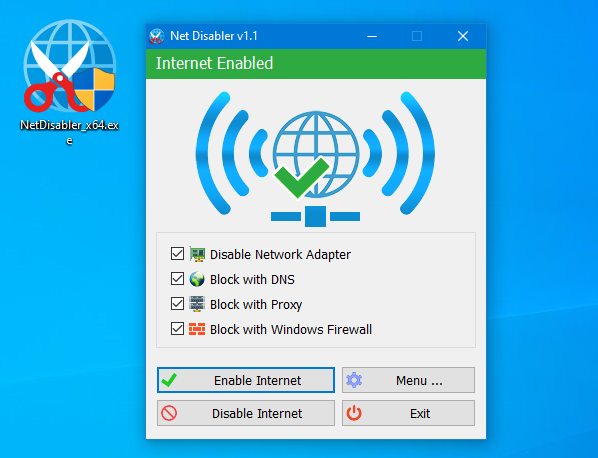
Internet disabled:
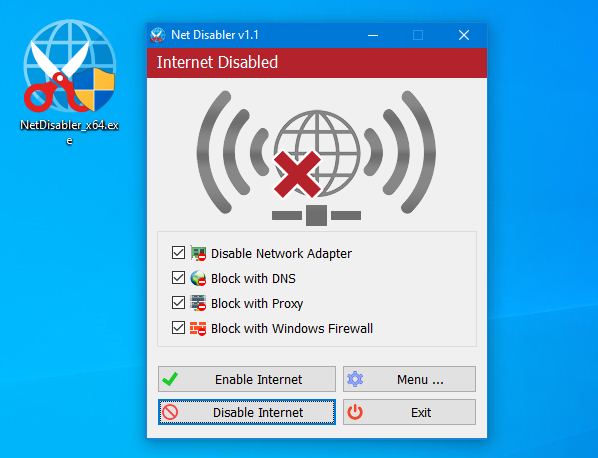
Net Disabler has a clear user interface so that even a novice can use it. It contains four internet blocking methods. You can choose any or all of them, or use a combination.
- Deactivate network adapter
- Block with DNS
- Block with proxy
- Block with Windows Firewall
To turn off the Internet on your PC, select the method you want and then click the “Disable Internet” button. To restore internet access, run the Net Disabled app and click the “Enable Internet” button. Isn’t it that easy to turn the internet on or off? Under the menu button you can choose your network adapter; You can set a password, open the device manager, the network connections or the firewall settings.
You can select your network adapters, set a password, open the device manager, the network connections or the firewall settings by clicking on the Menu Button.
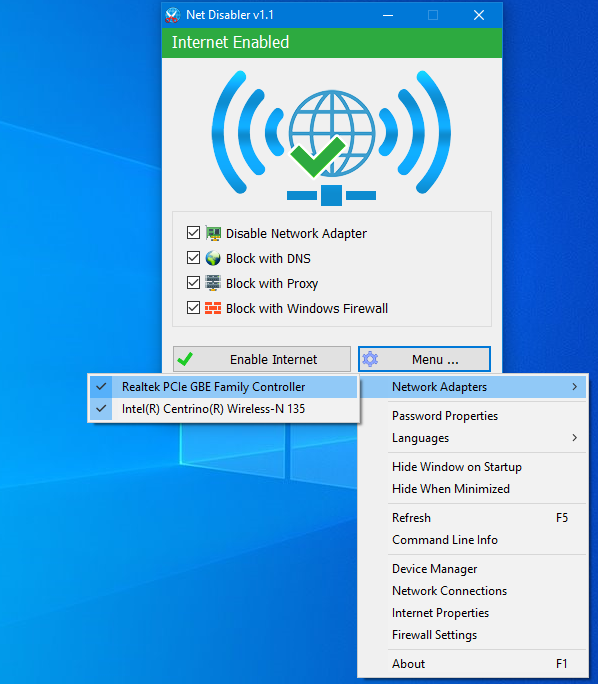
When you run Net Disabler, it is on the system tray. Right-click the Net Disabler system tray icon to enable or disable Internet access.
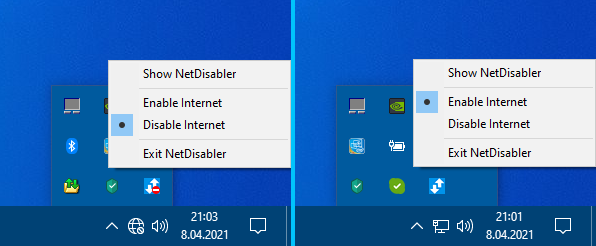
To ensure that no one is using the Internet, you can set a password to protect your settings.
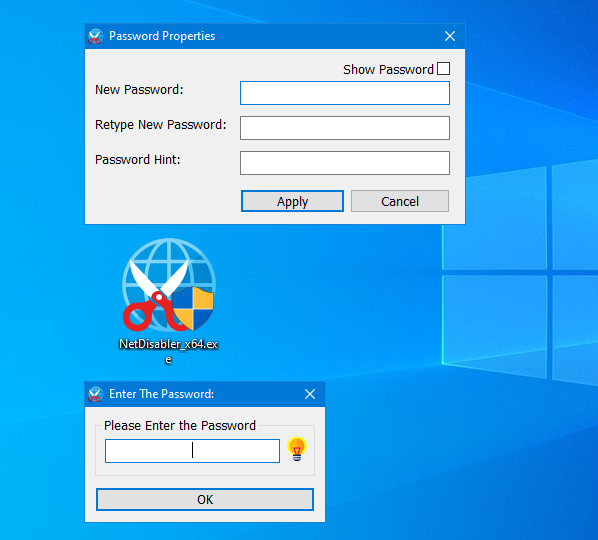
The Net Disabler program supports multiple languages. In addition, it is compatible with all versions of Windows including Windows 11, 10, 8.1, 8, 7, Vista, and Windows XP (both x86 and x64).
Download Net Disabler
You can download this free and portable Net Disabler utility from its official website.