Want to download the latest version of the Windows 11 ISO image file from Microsoft? Don’t want to use the media creation tool to download Windows 11 ISO? This guide will see how to download Windows 11 ISO without using the media creation tool.
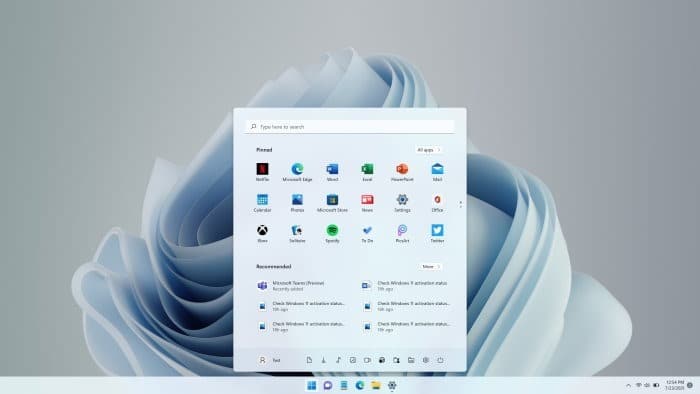
As you may recall, PC users had to use the Media Creation Tool to download the Windows 10 ISO file. Only users running other operating systems can download Windows 10 ISO without the Media Creation Tool.
However, with Windows 11, Microsoft allows all users to download Windows 11 ISO without using the Media Creation Tool. So yes, you can download the Windows 11 ISO file directly from Microsoft’s servers, just like you download any other software.
This is how you can download Windows 11 ISO without the media creation tool.
NOTE: In addition to computers running all versions of the Windows operating system, this method works on Mac, Linux, Android, and iOS devices.
Download Windows 11 ISO without Microsoft’s Media Creation Tool
Step 1: Visit this Microsoft page in any web browser.
Step 2: Scroll down the web page to see Download Windows 11 Disc Image (ISO) section. Here, in the drop-down menu, select Windows 11 and click the Download button.
NOTE: The Windows 11 ISO image file includes all editions of Windows 11. The correct edition can be unlocked with the product key.
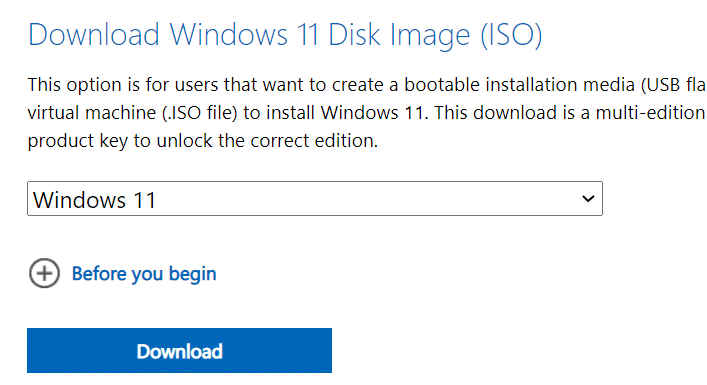
Step 3: Once you click the Download button, a new section will appear called Select product language will appear just below the current one. Use the drop-down menu to select the Windows 11 language you would like to download.
Click on the Confirm button.
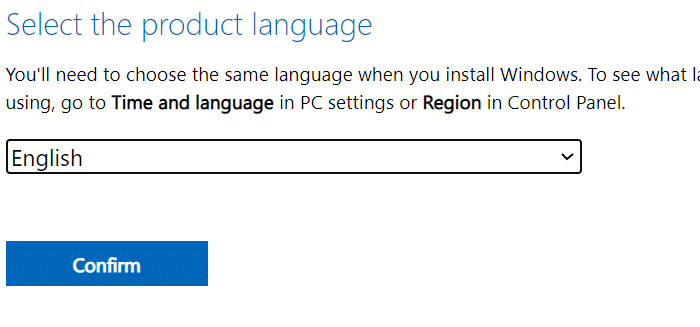
Step 4: Clicking the Confirm button will reveal the 64-bit download button. Click on the 64-bit download to start downloading the ISO file to your PC. The download link is valid for the next 24 hours only.
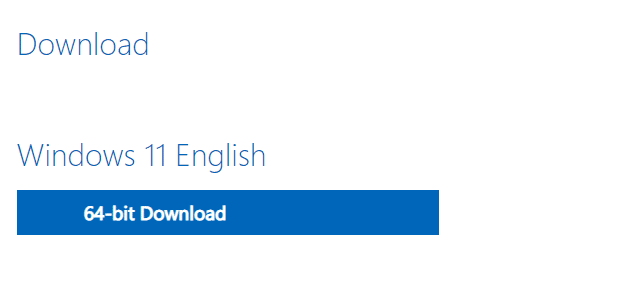
The size of the ISO image file is approximately 5.1 GB. Please note that Windows 11 is not available in the 32-bit version. So you have no choice but to download and install only the 64-bit type.
Once the ISO image file is downloaded, you can use any bootable USB creation software to prepare the Windows 11 bootable USB drive.
NOTE: The Windows 11 ISO image file can also be downloaded using the Media Creation Tool. We recommend that you use the Media Creation Tool if you plan to download and create a Windows 11 bootable USB drive, as the Media Creation Tool comes with an option to prepare the bootable media.