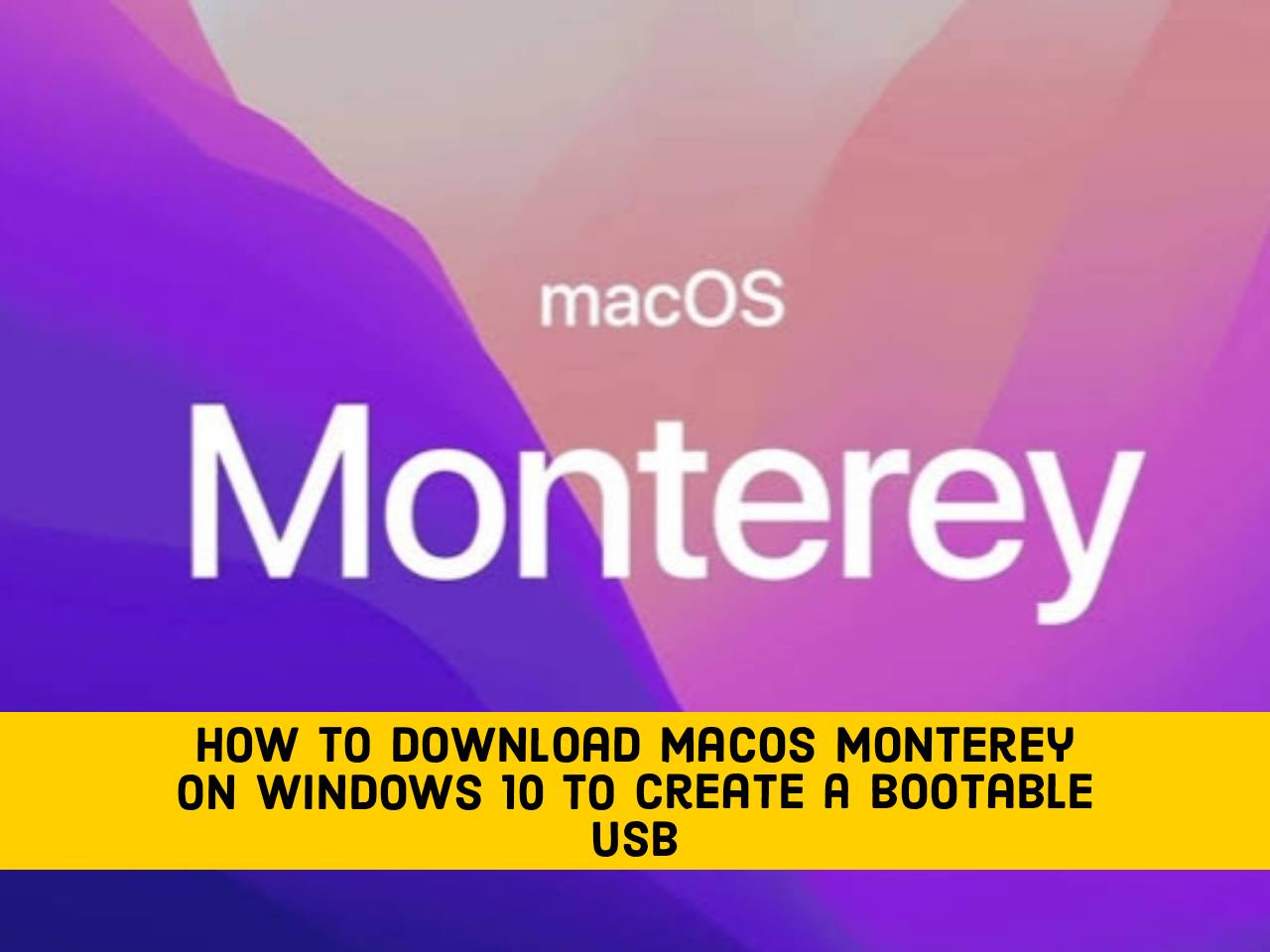If you’re looking to experience macOS Monterey (aka macOS 12) on your Windows 10 PC or laptop and aren’t sure how to download it, this article is for you. In this article, I’ll show you how to do that Download macOS Monterey on Windows 10 to create a bootable USB stick with the help of the gibmacOS tool.
macOS Monterey
Apple announced the next version of macOS at its WWDC keynote after introducing iOS, iPadOS and watchOS. It’s called Monterey to keep the California location-based theme it has had since 2013.
macOS 12 or macOS Monterey seems to have more compatibility with other devices and operating systems, particularly iOS 15 and iPadOS 15.
There are some cool features like general controls, shortcuts on Mac, Safari Update, Playback on Mac, Facetime and Messages, Focus Mode, and Notes Update. This year’s update isn’t as big as it was when macOS 11 Big Sur was released. However, it is better than nothing as it is very compatible with the M1 chip.
How to download macOS Monterey using the developer account
If you’re a developer user, you can easily download macOS Monterey directly from Apple’s servers using your Apple developer account. But for users who don’t have a developer account, they can follow the steps below to download macOS Monterey directly from Apple’s servers.
- Open developer.apple.com in your browser and sign in.
- Open the developer menu and download the macOS Monterey Developer Beta Access Utility.
- Click around download and then Double click to run it on your Mac.
How to Download macOS Monterey on Windows 10 PC & Laptop
A tool called gibmacOS makes it easy to download macOS Monterey on Windows 10. gibmacOS is a tool that was created with Phyton code. You can download all versions of macOS directly from the Apple server and even use the beta version. gibmacOS is available to macOS and Windows 10 users, but ultimately, Windows users will need macOS to merge downloaded files.
What is GibmacOS?
As I said earlier, gibmacOS is a tool built with Python code and it works for Windows and macOS. The problem is that the gibmacos developers provided all the download links, even the beta version of this little piece of software. If you use gibmacos, the operating system will be downloaded in parts, regardless of whether it is on a macOS or Windows computer. After you have downloaded all the operating systems, you need to run other small software to merge the download pieces together. Since the combination requires MacOS Terminal, you need access to the macOS operating system. Windows users can use virtual machines like VMware or Virtualbox to combine them.
Requirement Files:
- Install Python 3
- Download the gibmacOS from Github
- WinRAR or 7-Zip on Windows
Download macOS Monterey on Windows 10 PC and Laptop
You need to download the necessary files and install them on your computer, especially Python 3 and WinRAR on Windows 10.
- After you’ve downloaded gibmacOS from GitHub, extract it to your desktop and run the batch file called gibmacOS.
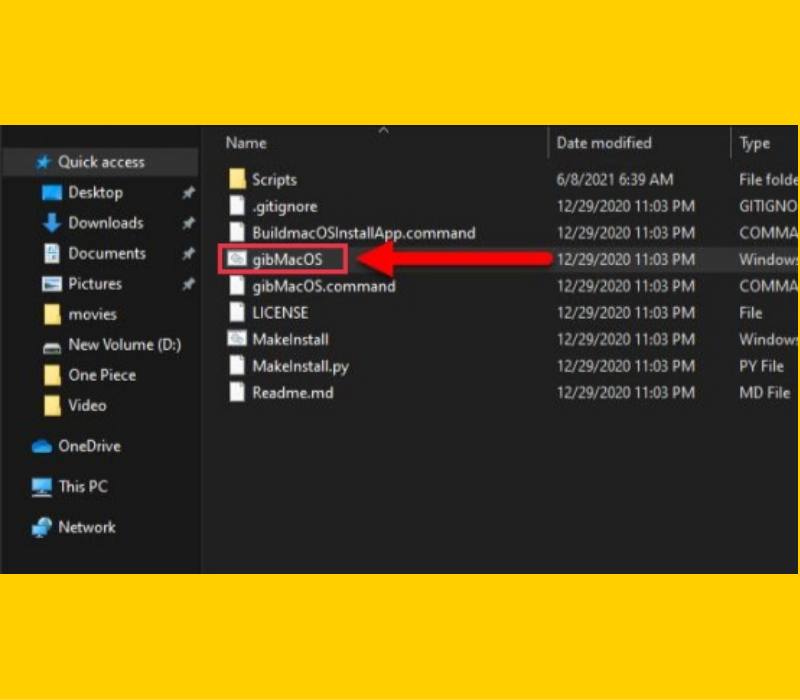
- Wait for the operating system list to appear in the cmd window and select the operating system you want to download by entering a number. (If you’re currently viewing macOS Monterey, the developers will be adding it soon, so be patient.)
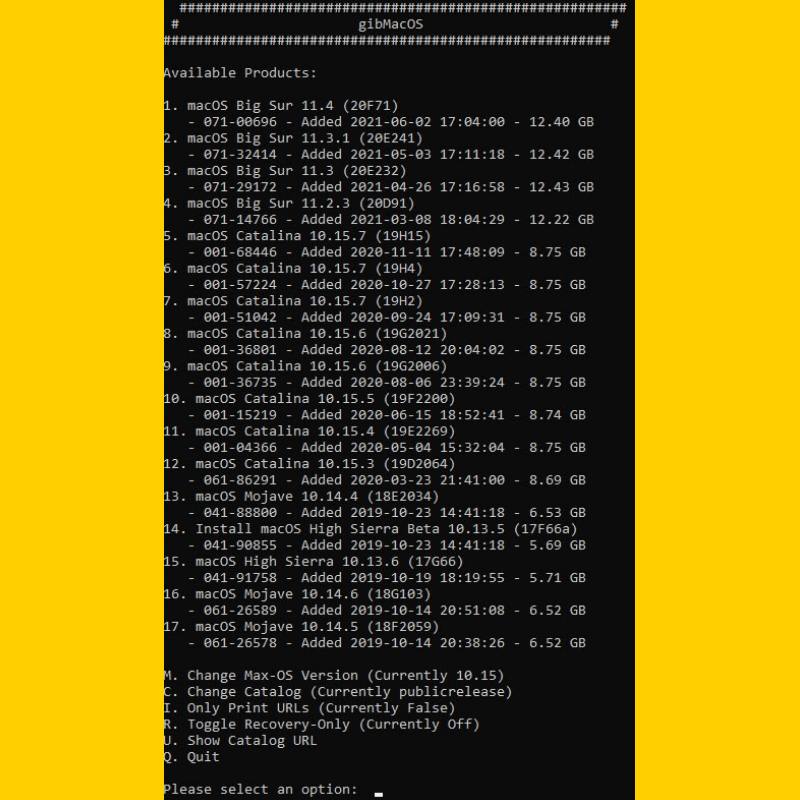
I have a virtual machine with macOS 11 Big Sur, so I copy all of the files from Windows and convert them to a macOS installer.
- Double-click the BuildmacOSInstallApp command.
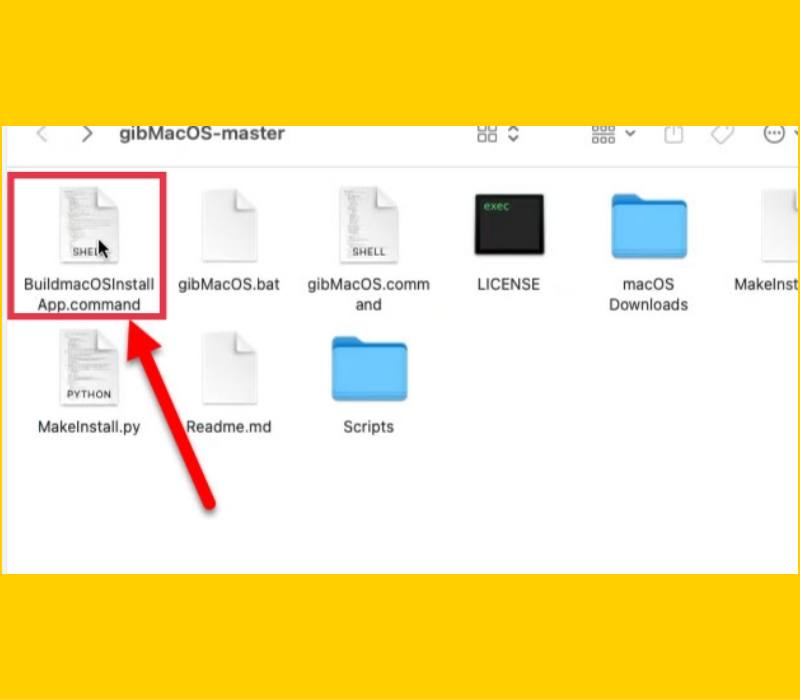
- Once the terminal window is open, drag the downloaded folder and press Enter on the keyboard.
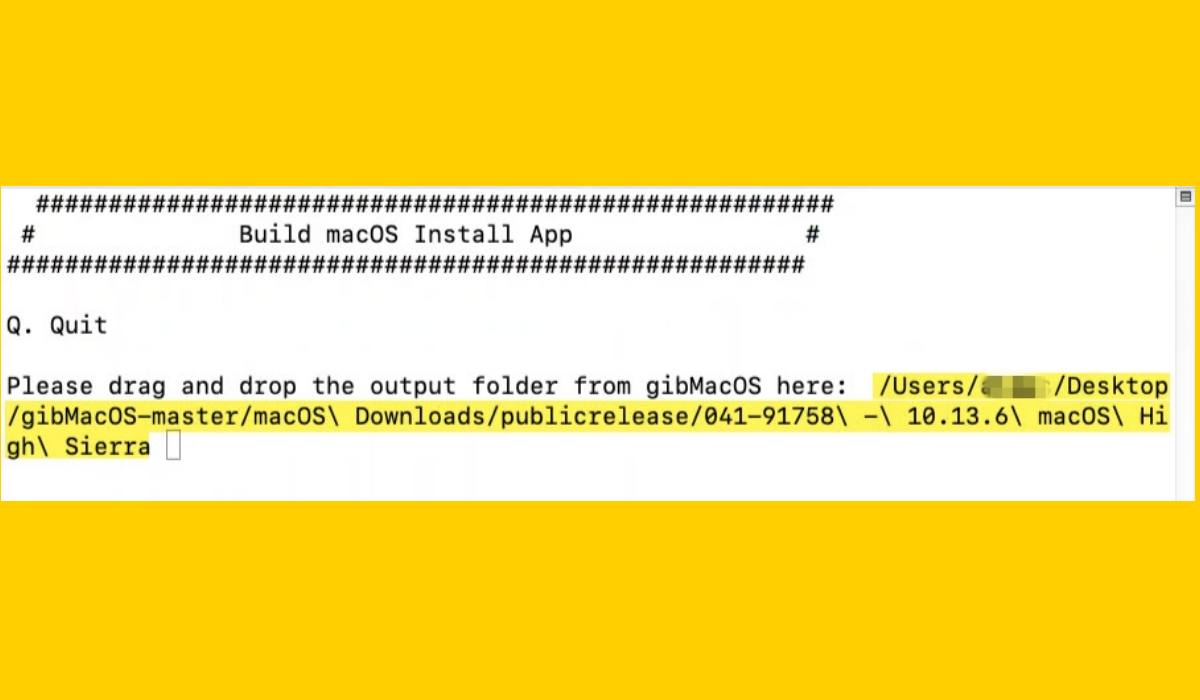
- Now all files are combined and you have the installer.pkg. Use it to create a bootable USB stick.
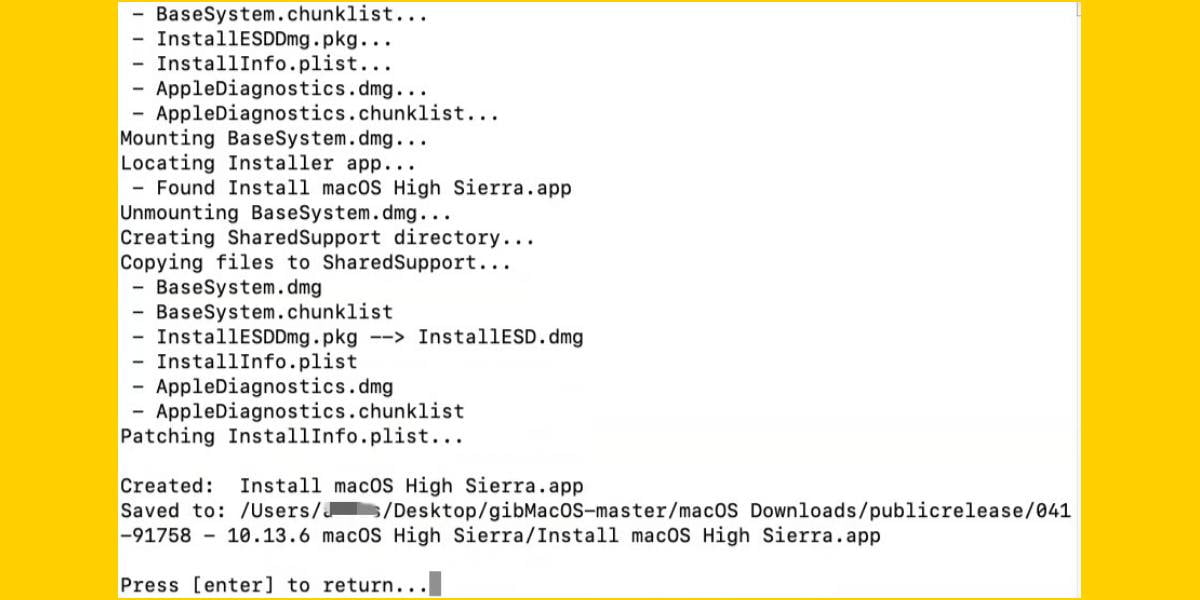
That’s it! These are the steps you can follow to download macOS Monterey on Windows 10 to create a bootable USB stick. You can do this with the help of gibmacOS on your PC and laptop. Good luck!
Also read:
- How to Install macOS Monterey on VirtualBox on Windows 10 PC and Laptop
- How to download macOS Monterey ISO image for VMware & VirtualBox
- How to install macOS Monterey on VirtualBox on Windows 10
- How to install macOS Big Sur on VirtualBox on Windows 10