The Windows logon screen is a security feature that can protect your PC from being attacked by others. Someone needs to know your password to sign in. If you do not know the correct password to log into Windows, you will be denied access.
When your computer is not used by other people or in public places, you can turn off the password protection screen in Windows. In this guide, we are going to show two different and easy methods to disable or remove the login password on Windows 11 PC or laptop. But let us know why you should remove it from your computer.
Should you remove your login password?
For many users, passwords are a very important security requirement for Windows 11. Many PCs still lack biometric login options, so passwords are still more common. Passwords are essential for users who wear laptops. Hence, some users may think that removing the login password from their Windows 11 PC is a little bit crazy!
Well, it is not recommended for users who bring laptops or share desktops to clear Windows 11 passwords. However, the password is not that important for users who never take the PC out of the room. For example, for users who primarily play games on the Windows 11 desktop, clearing the login password is not a bad idea. This way, you don’t have to enter additional passwords every time you start your PC.
So when you don’t need it, clearing your Windows 11 login password might be a good idea. Only you can tell if the strength of the password is really necessary for your desktop or laptop.
Method 1. Remove the login password in Windows 11 through the user accounts window
This is probably the easiest way to disable login passwords, whether it’s Micorosft or a local account. That’s how to do it.
Step 1. To disable the Windows 11 login password from the user account field, press Windows + R to start the ‘Run’ command. Type ‘netplwiz’ in the search box, then click OK at the bottom.
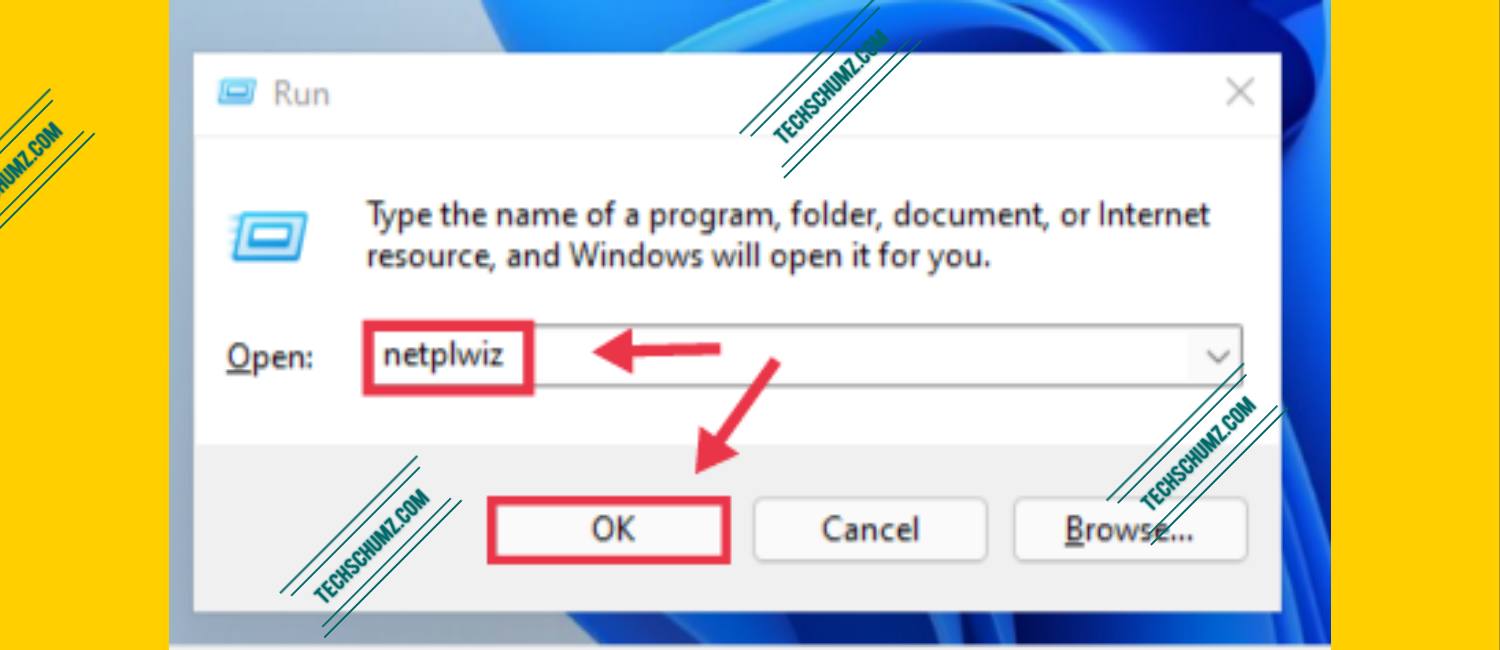
Step 2. Next, tap on the account that you want to remove the password for. Then uncheck the box above for ‘Users must provide a username and password to use this computer., and click ‘OK’ at the bottom.
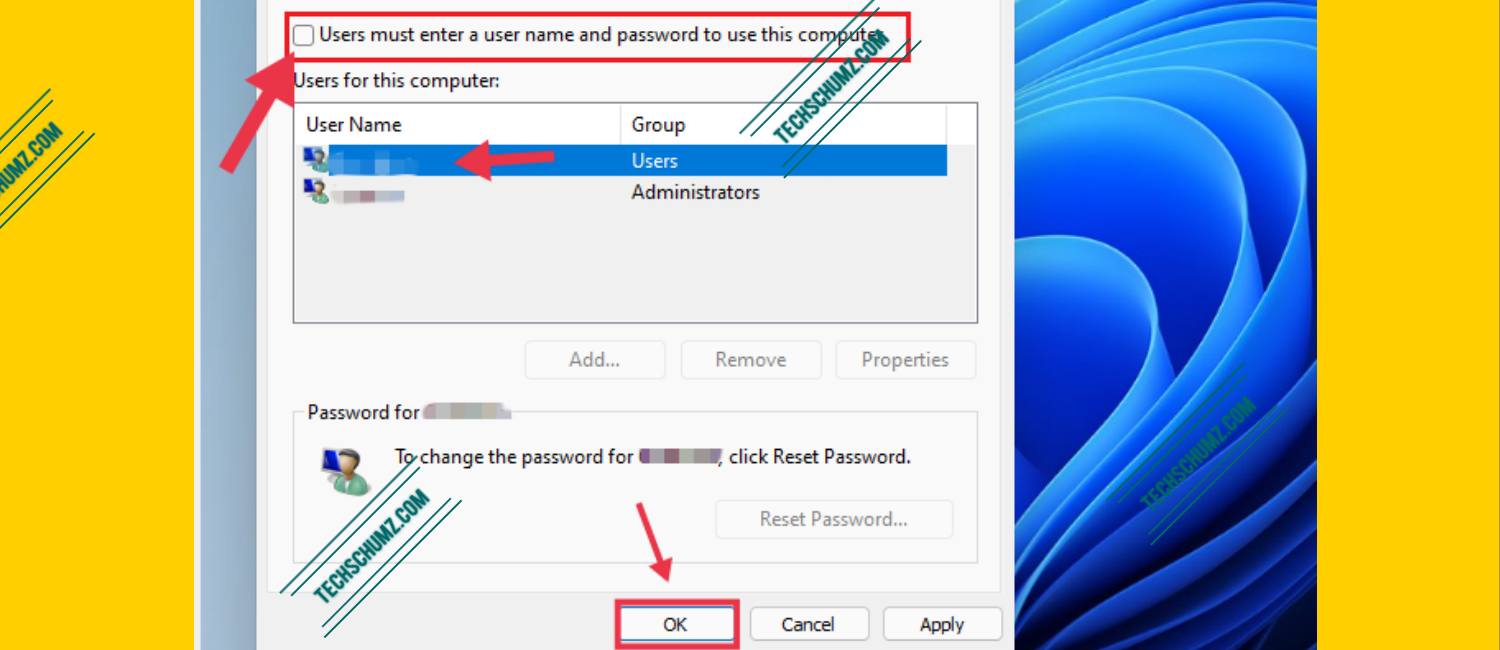
Step 3. Now you need to enter the credentials for the Microsoft / Local account. Finally, tap the ‘OK‘below to save the changes.
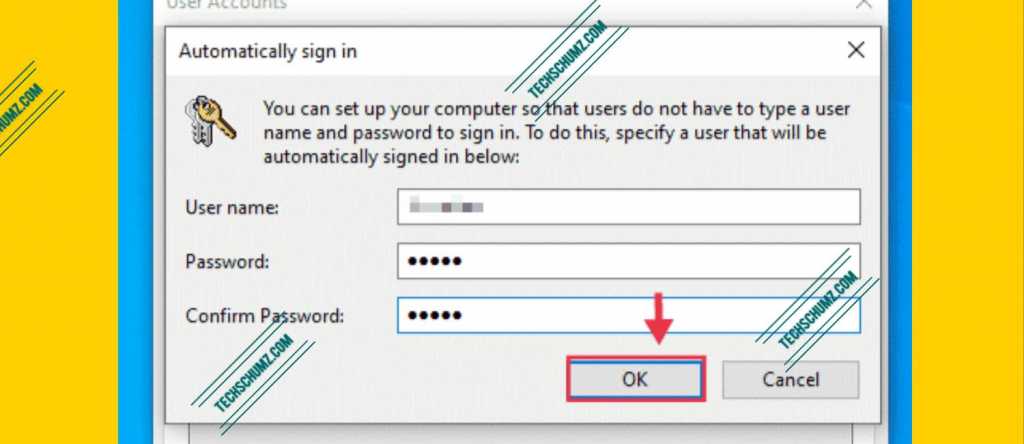
Now, after following the steps above, you will not be prompted for your login credentials every time you restart or turn on the PC with the account you selected above.
Note: Once your password has been removed or disabled, anyone with access to your computer can use your system to access your documents, photos, and other data, which can be a security risk.
To reactivate or add a login password under Windows 11 in the future, run “netplwiz” again and check the box for the password requirement. Enter the password as described above and save your changes. The system saves your password.
Method 2. Remove the login password on Windows 11 by creating a local account
The above method only disables the login password, but if you want to remove it completely there is actually a way out. However, you’ll have to sacrifice some Micorosft services like OneDrive, Microsoft Store, and the ability to sync settings across multiple devices.
To completely disable the Windows 11 login password from your PC, all you need to do is create a local account with no password and then use the Microsoft account to wipe your data so that you have successfully replaced your administrator account with one without a password.
With a local account, setting a password is optional, you can create one without a password and thus fulfill the dream of a system without any kind of password.
To learn how to create a local account on your Windows 11 computer, click here.
graduation
These are two methods of clearing or removing the login password on Windows 11. The above method ensures that you never forget your login password. You can also get instant access to Windows 11 without typing anything. Be aware, however, that deleting Windows 11 password can bring some risks. So don’t do this unless you are sure that your password is not really needed.
Also read:
- How to download and install fonts on Windows 11
- How to uninstall or remove fonts on Windows 11
