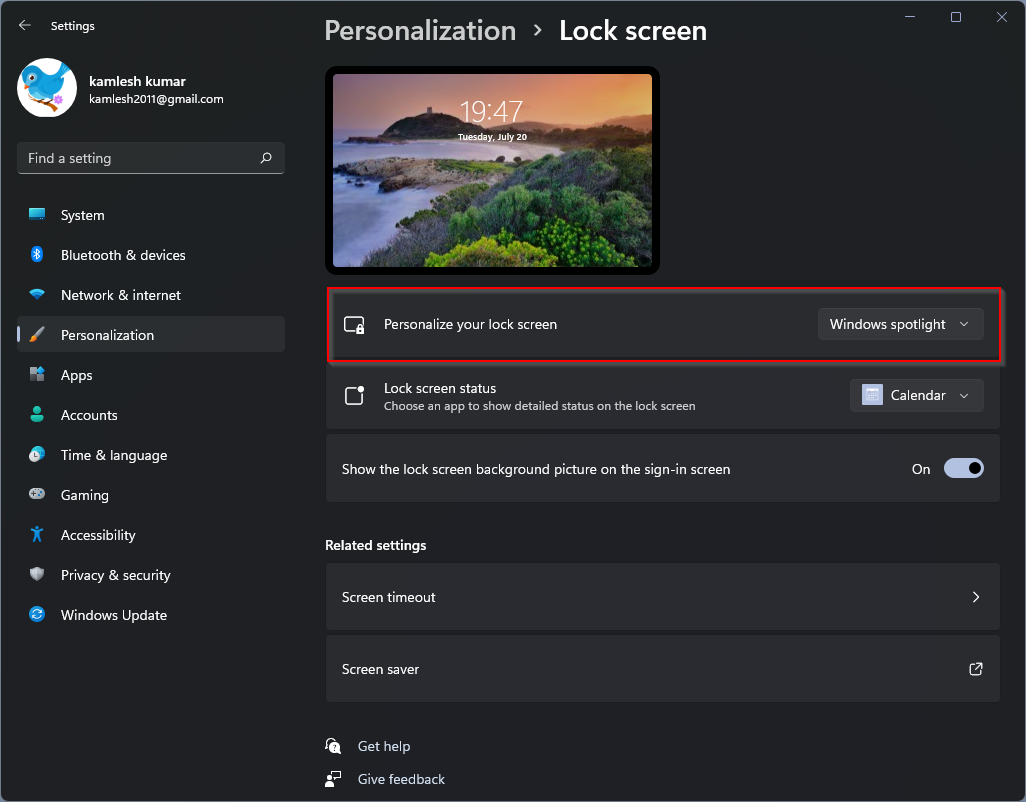Windows 11 gives you the ability to customize your desktop experience with a variety of features, old and new. Some functions were newly introduced under Windows 11, while many functions were carried over from the predecessor Windows 10. Logon screen background change feature was previously available on Windows 10 and is still part of Windows 11.
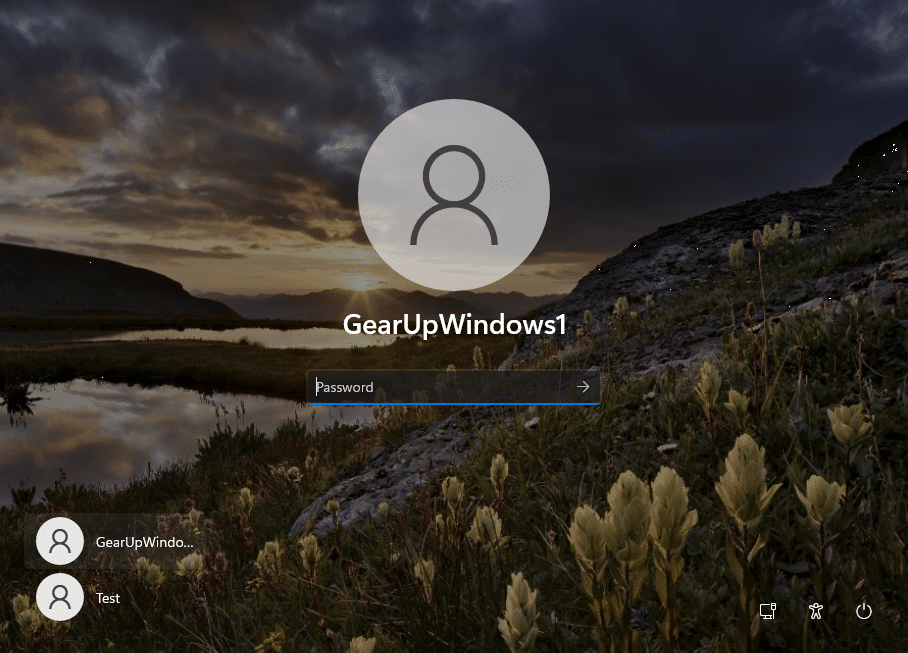
Before proceeding with the steps, you should know the Windows 11 login screen and lock screen.
Topics covered
What are the login screen and lock screen?
In Windows 11, the login screen and the lock screen background are separate from the desktop background. The login screen or login screen is the screen you see when your PC turns on and asks for your password or PIN. You can also reach the lock screen by pressing the button
How to change the login screen and lock screen background in Windows 11?
Step 1. Open the Settings app by pressing. to press
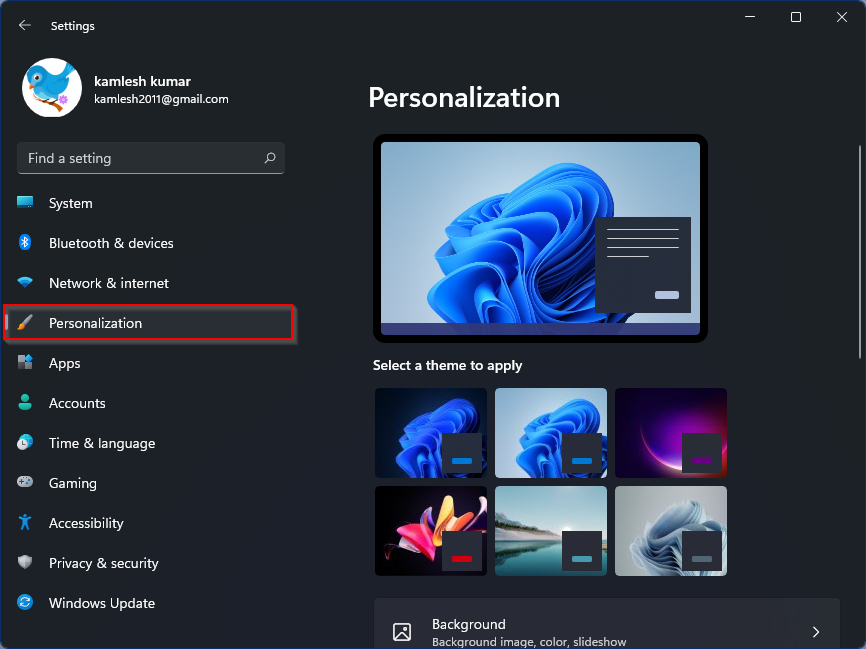
Step 2. Scroll down the right side panel and then click the
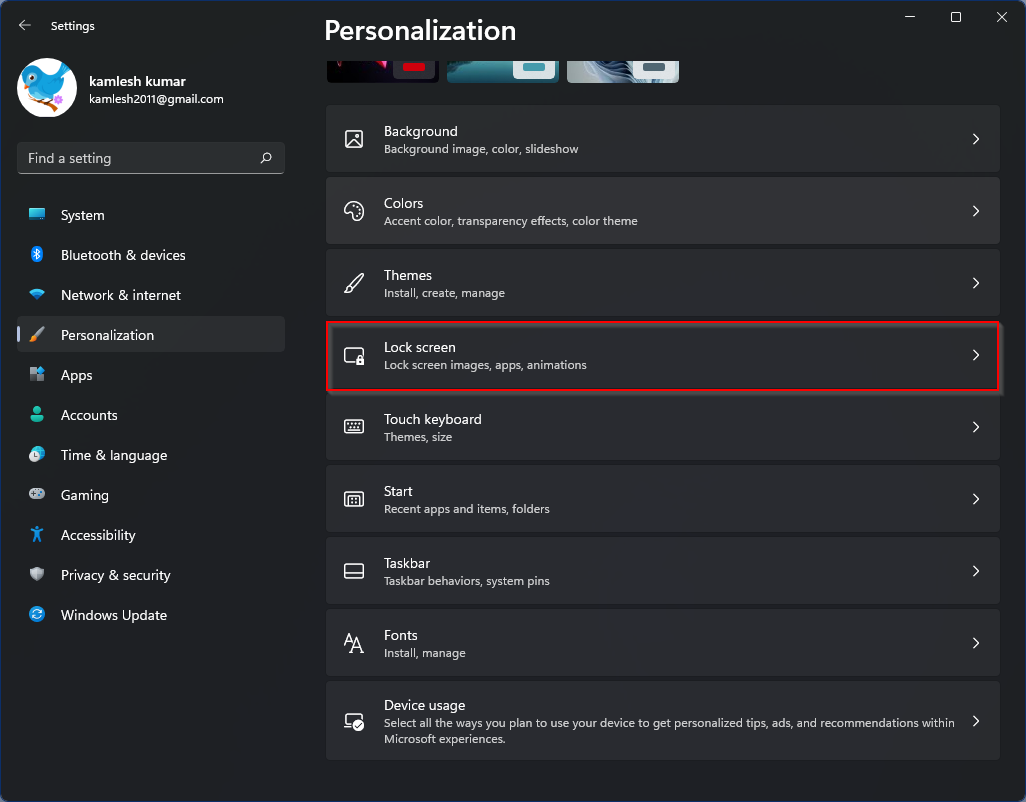
Step 3. Rotate On the toggle switch next to the “Show the lock screen wallpaper on the login screen” Possibility.
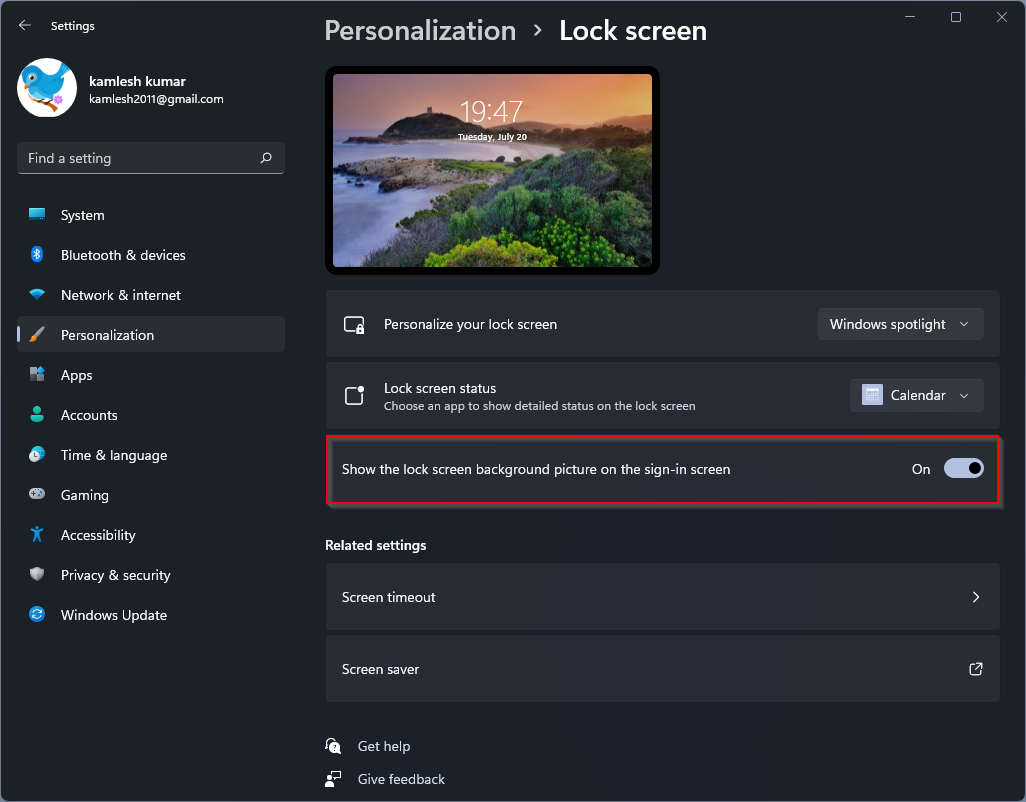
Step 4. Now in the same window click on the drop down menu next to
Here you can see the options: –
- Window spotlights – If you select the Windows Spotlight option, the lock screen wallpaper will be automatically downloaded from the Microsoft server and will periodically display different images.
- picture – If you’d rather choose a picture from your PC, choose the picture This option allows you to choose from a selection of thumbnails or upload your own images.
- Slide show -The slideshow option allows you to select multiple images to become part of a rotating image slideshow.