In all previous versions of Windows, Microsoft left justified the taskbar items. However, under Windows 11, its position changed to the center of the taskbar. It looks pretty good. There’s even an option to align Windows 11’s taskbar items on the left.
While most Windows 10 users are happy with the left-aligned taskbar, some wanting to align the taskbar items in the middle, similar to Windows 11 will help you.
also read: How do I make the Windows 10/11 taskbar completely transparent?
How do I center the system tray icons in Windows 10?
Step 1. Download the TaskbarX freeware tool on your PC.
Step 2. Now extract the content into a folder using any achievement application.
Step 3. To configure the appearance and position of your taskbar, run the TaskbarX Configurator.exe from the extracted folder.
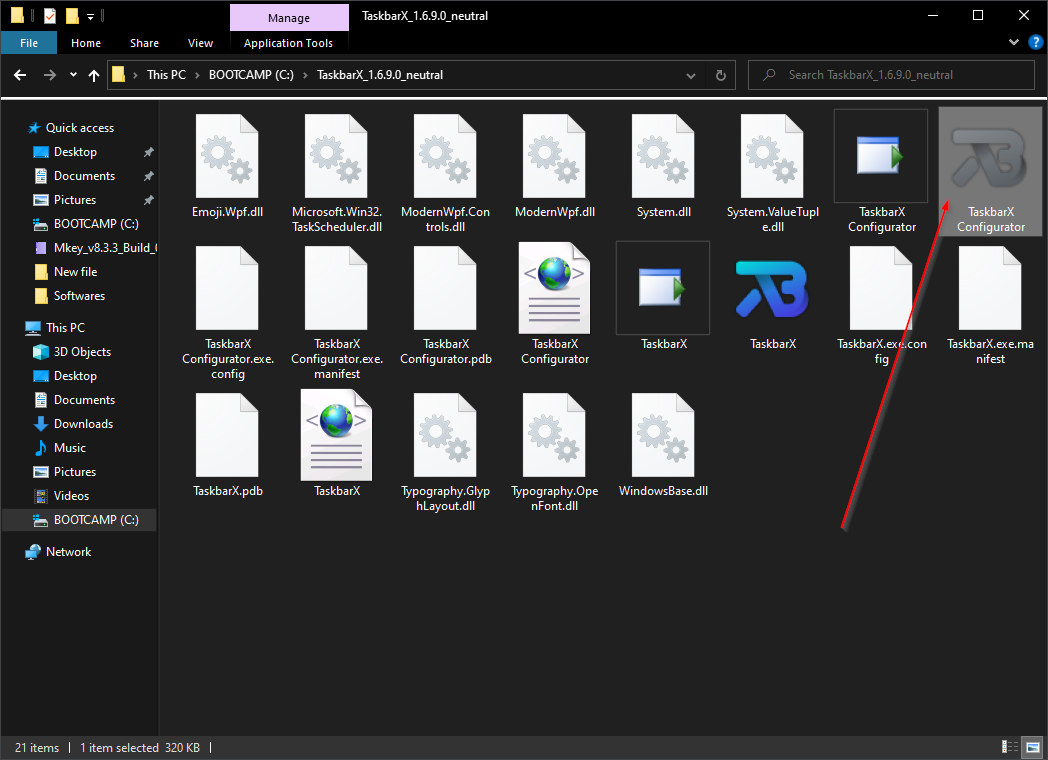
Step 4. To make the taskbar completely transparent, click the style Tab from the left side panel. Select the radio button marked with on the right-hand side Transparent. Finally click on that Apply Button.
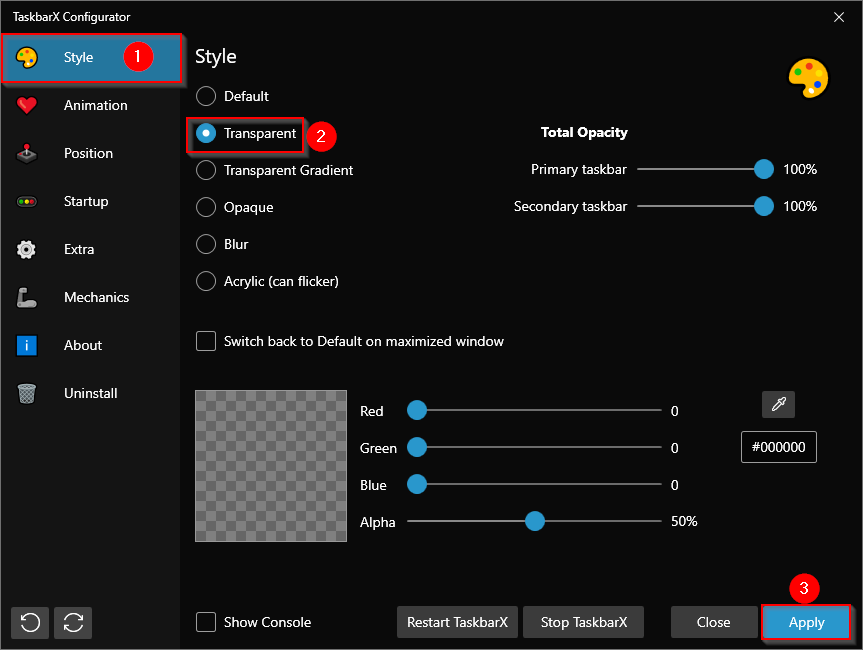
Step 5. After completing the above steps, the Windows 10 taskbar will become completely transparent. Now double click on that TaskbarX executable file to center the tray icons.
Note: Centering icons in Windows 10 no longer works in the latest version. You can try it out on your PC and let me know if it works. It can only be a problem with my PC.
In order to create the taskbar items in the center, you have to do a few steps manually. Right click on the taskbar and select Toolbars> Links.
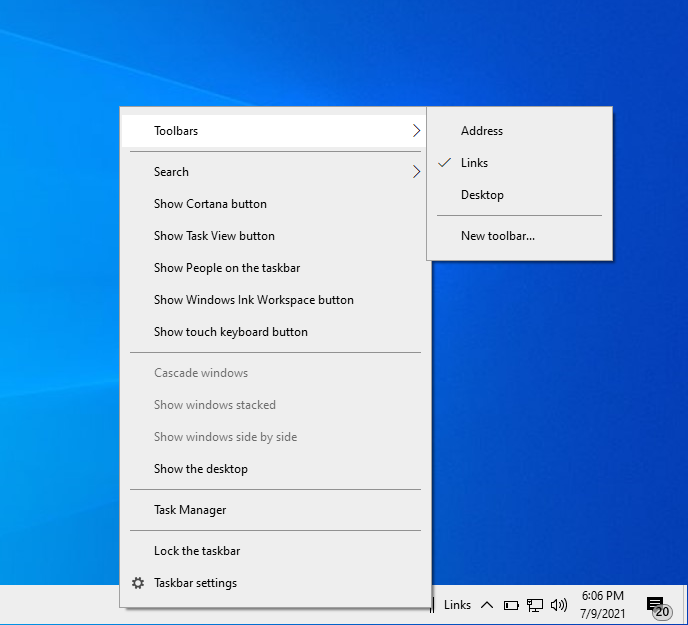
Step 6. You will now see two sets of parallel lines in the system tray. Select parallel lines on the right, drag them to the far left of the taskbar, and then let them stand.
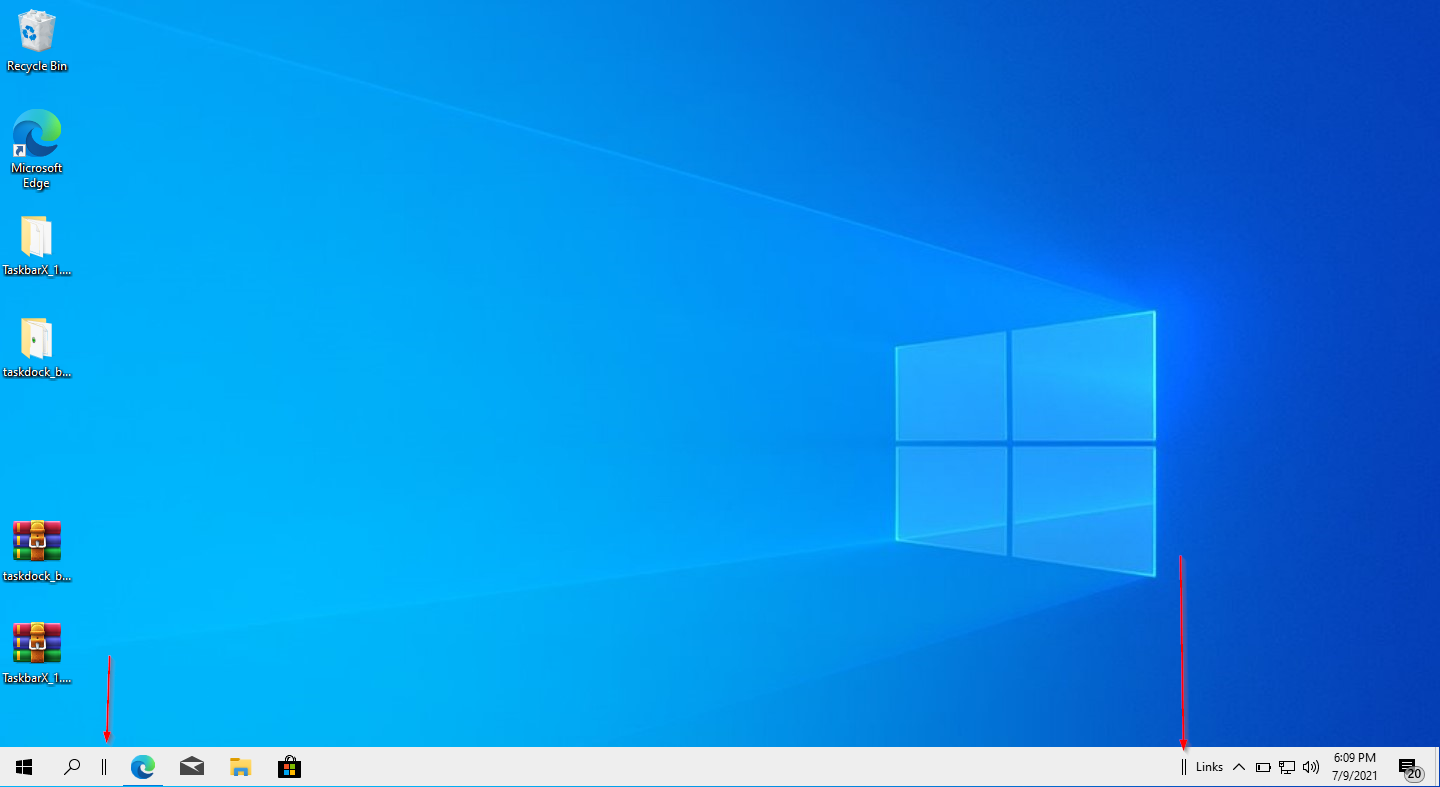
Step 7. Finally, draw the parallel lines from the right side and leave them in the desired location on the system tray.
![]()
That’s all.