How do I always show scroll bars in Windows 11? If you’ve been using Windows 11 for a few days, you may have noticed that scroll bars automatically hide when they’re not in use. You may feel uncomfortable while scrolling if it’s not always visible. However, Microsoft has provided an option to always show or hide scroll bars when they are not in use on your screen. All you can do is through the settings app.
In this Gearupwindows article, we are going to show you how to always show the scroll bars in Windows 11. You can use the same steps to hide the scroll bars when they are not in use.
How do I always show scroll bars in Windows 11?
Step 1. Open the Settings app by pressing window + I Keyboard shortcuts.
Alternatively, press window + R. Keys simultaneously from the keyboard to open the Run Dialog box. in the Run Box, type ms settings: and hit the Enter Key on the keyboard to launch the Settings app.
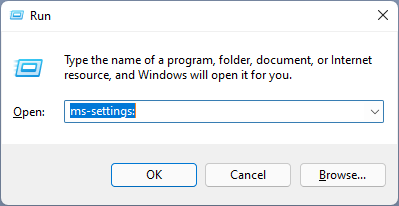
Step 2. In the settings window, click the Accessibility Category from the left sidebar, and then select in the right pane Visual effects Tab.
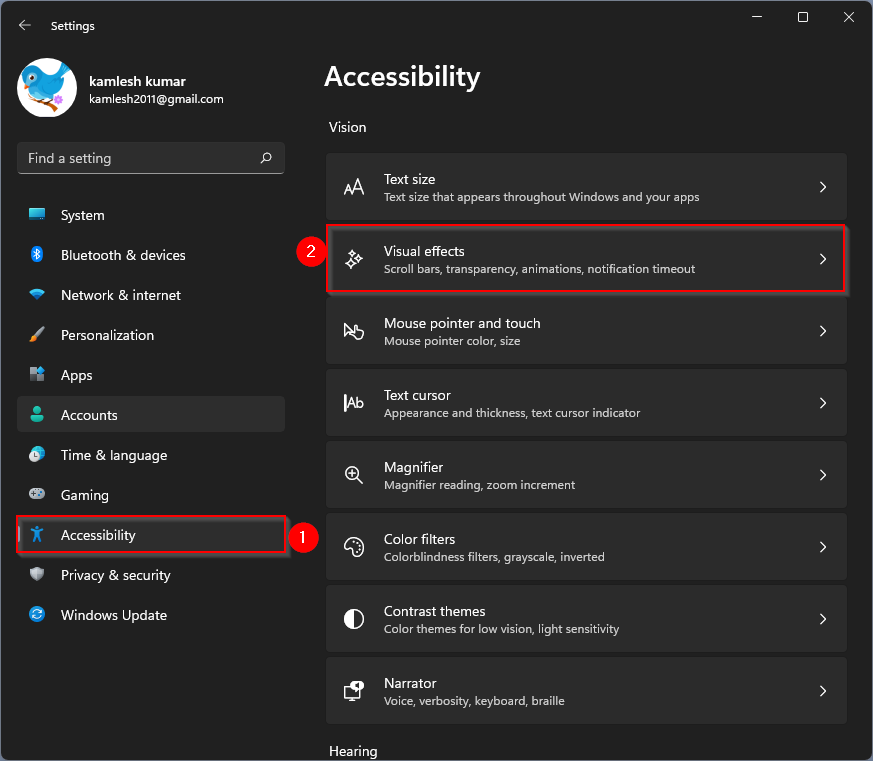
Step 3. In the visual effects settings, set the toggle switch to on position next to Always show scroll bars Opportunity.
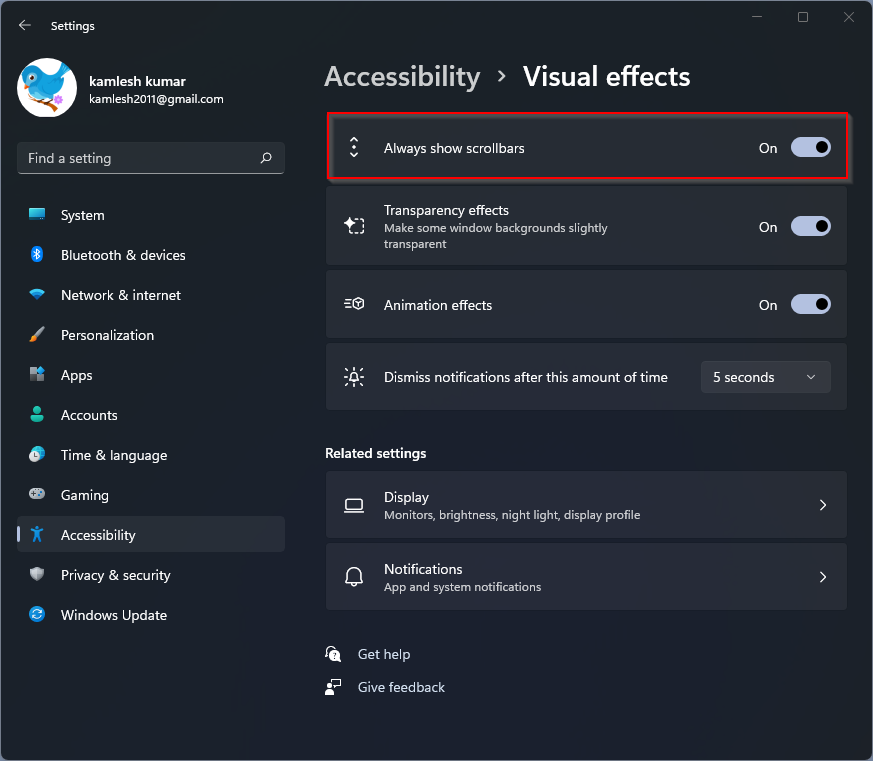
After following the steps above, you will always see scroll bars in your windows unless an app handles its scroll bars independently.
How to hide scroll bars in Windows 11 when not in use?
Step 1. Open the Settings app by pressing window + I Keyboard shortcuts.
Alternatively, press window + R. Keys simultaneously from the keyboard to open the Run Dialog box. in the Run Box, type ms settings: and hit the Enter on the keyboard to launch the Settings app.
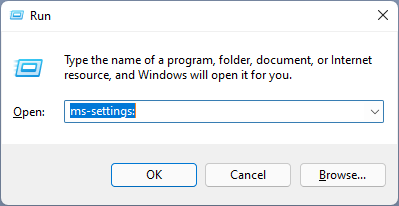
Step 2. In the settings window, click the Accessibility Category from the left sidebar, and then select in the right pane Visual effects Tab.
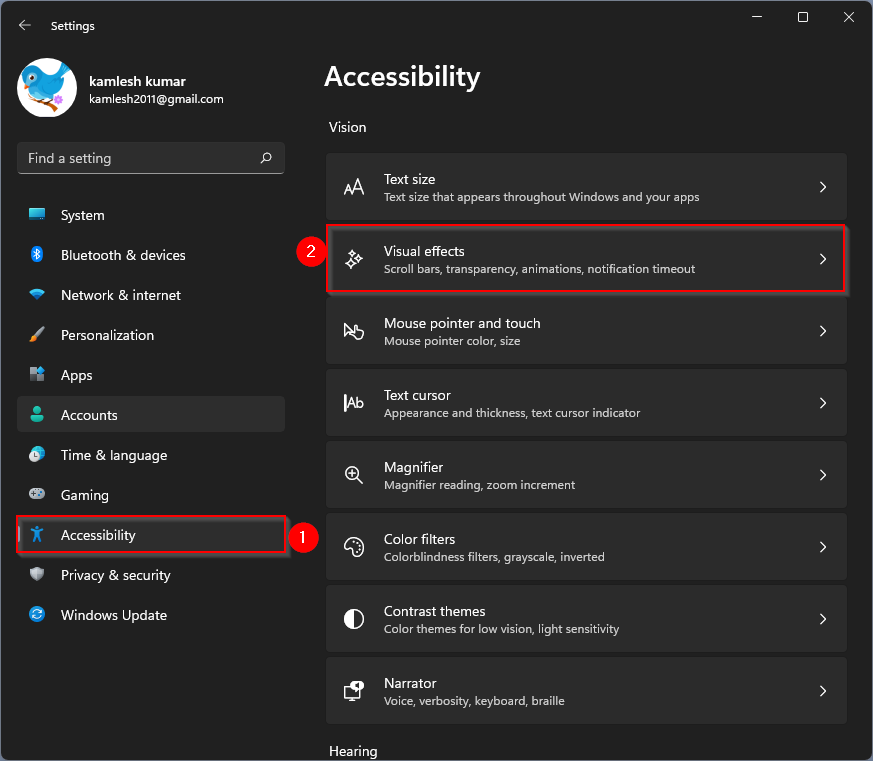
Step 3. In the visual effects settings, set the toggle switch to the end position next to Always show scroll bars Opportunity.
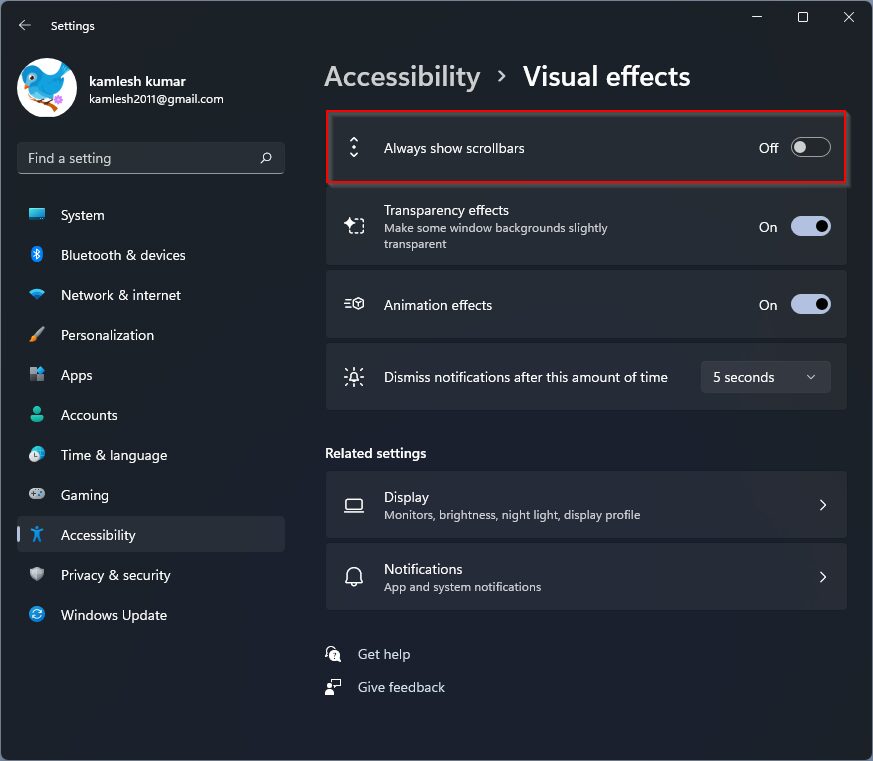
Once you complete the above steps, it will automatically hide on Windows 11 when not in use or when the cursor is not in the scroll bars.