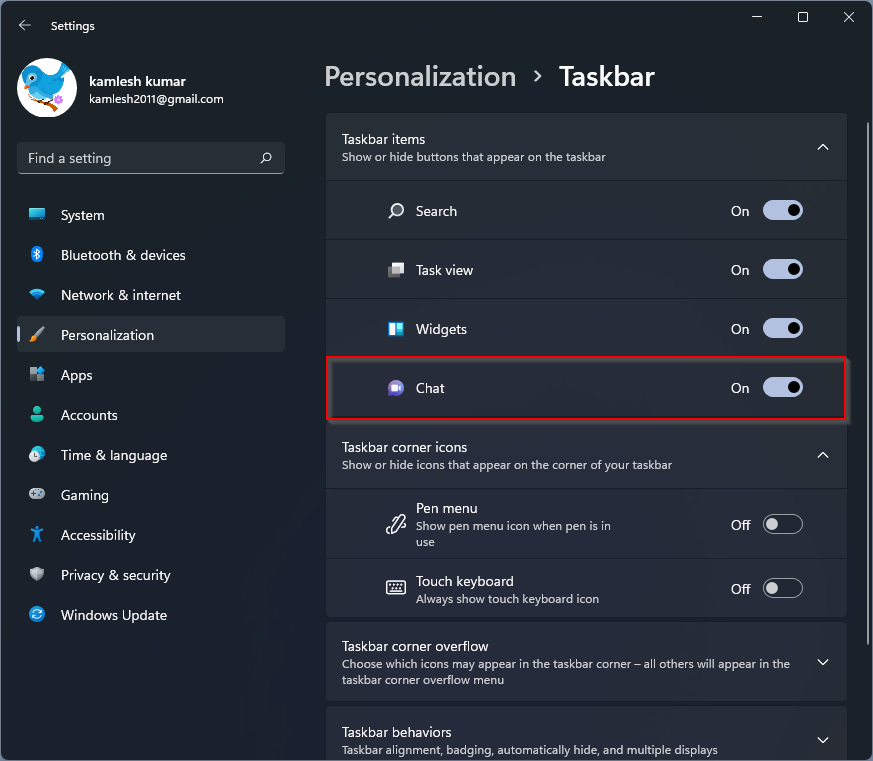How do I remove the chat button from the Windows 11 system tray? Microsoft is rolling out the chat application and it’s right on the Windows 11 system tray. By clicking the chat icon in the system tray, you can use the Microsoft Teams app to quickly chat with your friends using text messages, voice or video calls. All you have to do is hit the chat button and start a conversation.
While this chat feature is fine for most Windows 11 users, they may not want to clutter the taskbar with unnecessary or unwanted apps and services. Microsoft also introduced widgets in Windows 11, which also have an icon in the system tray by default. Now Microsoft is trying to force Windows 11 users to use the Microsoft Teams Chat app. Although it is possible to completely uninstall the Chat app from your PC, if you just want to remove the icon from the system tray and keep using it, this article from Gearupwindows will help.
Topics covered
How to remove the chat button from the system tray in Windows 11
Just right-click the Microsoft Teams icon in the system tray and choose
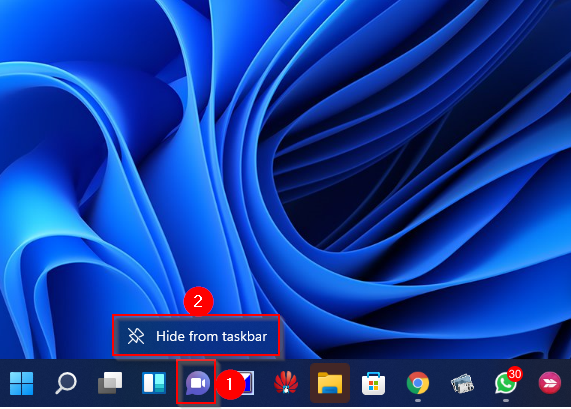
The above method is the fastest way to get the Chat Button in Windows 11, but you’ll need to use the Settings app’s Help to add this icon back to your PC.
How do I add or remove the chat button on the system tray in Windows 11?
How to enable or disable the Chat Button on the Windows 11 taskbar, do the following:
Step 1. Open the Settings app by pressing
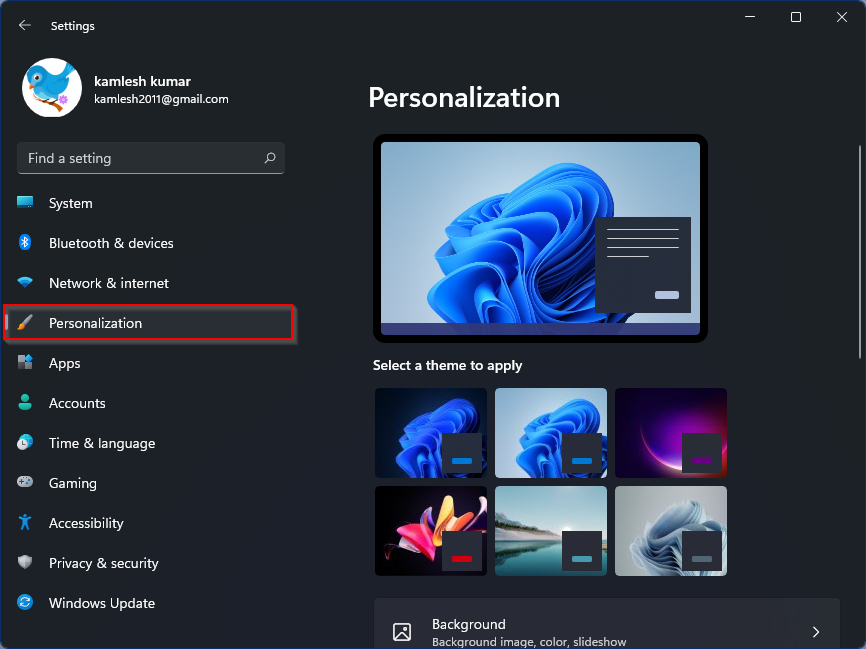
Step 2. On the right side window of personalization, please scroll down to find them
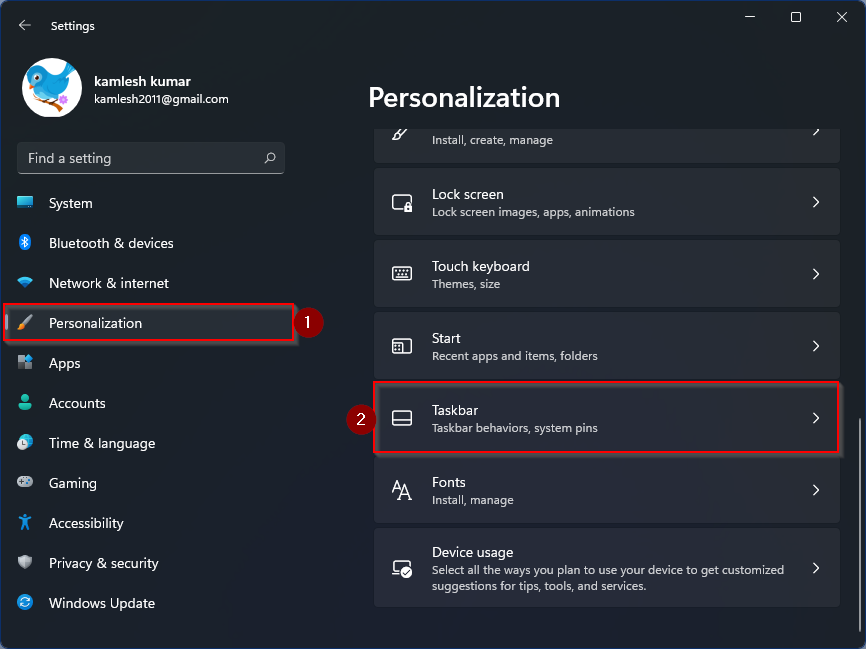
Step 3. Under the Taskbar items Section, please disable or enable the toggle button next to that