Microsoft Windows 11 is only a week away from the general release. Millions of users around the world are eagerly awaiting the release of Windows 11 so that they can upgrade their Windows 10 to Windows 11.
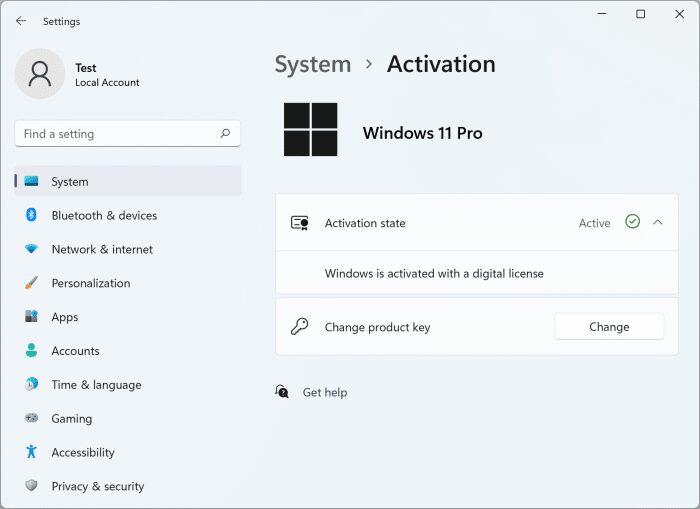
Many PC users have different queries regarding the update. For example, users often ask us how to activate Windows 11 after upgrading from Windows 10. In this guide, we will try to answer this question.
Activate Windows 11 after upgrading from Windows 10
You know that Windows 11 is a free update for all Windows 10 users who have PCs that meet the minimum hardware requirements set for Windows 11.
If your PC meets the minimum system requirements, you can upgrade to Windows 11 from Windows 10 for free.
Once you upgrade your Windows 10 installation to Windows 11, you don’t need to do anything from your endpoint to activate your copy of Windows 11, as long as you are running a fully activated copy of Windows 10.
After the update, make sure your PC is connected to the Internet so that you can connect to Microsoft’s servers and activate your copy.
You can go to Settings > System > Activation page to check the activation status of Windows 11.
In short, it is not necessary and you cannot activate Windows 11 manually after Windows 10 update. Instead, your free copy will be activated in a few minutes.
Do I need to enter a product key to activate Windows 11?
You do not need a product key if you upgraded from an activated copy of Windows 10 to Windows 11 using the free upgrade offer. So, make sure your Windows 10 is activated before upgrading to Windows 11.
If you are using a local account on your Windows 10, we suggest that you sign in with a Microsoft account (migrate local account to Microsoft account) so that you can link your Windows 10 license to your Microsoft account and avoid problems of activation during update. . If you don’t want to use a Microsoft account to sign in, you can always go back to the local account without affecting the status of your Windows 11 license.