How do I check if Windows 11 is activated? Microsoft has already announced that Windows 11 will be a free upgrade for users who are running a current version of Windows 10 on their PC that meets the minimum hardware requirements. If your PC doesn’t support the minimum recommended hardware for installing Windows 11, you can bypass TPM 2.0 and Secure Boot to install Windows 11. After upgrading from Windows 10 to Windows 11 or installing a clean Windows 11 after formatting your PC, might you want to check whether your copy of Windows 11 is activated or not?
also read: How do I install Windows 11 on a VirtualBox virtual machine?
Although Windows 11 should activate automatically after upgrading Windows 10, you might be interested in checking the activation status to make sure there is no problem with it. However, if you plan to clean format Windows 11, we recommend getting the product key from the Windows registry and making a backup of it on an external drive or USB flash drive. In case something goes wrong, you can activate your copy of Windows 11 with the same product key.
Once you have a real product key, you can proceed with installing Windows 11. After installing Windows 11 on your computer or laptop, you can check the activation status. To see the activation status of Windows 11, you need to Navigate to the Settings> System> Activation Side.
If you are new to Windows 11, you can use the instructions below to check the activation status.
Topics covered
How do I check the activation status of Windows 11 in the settings?
Step 1. Log in to your PC with your user account and password that you created when you installed Windows 11.
Step 2. Open the Settings app by clicking. to press
Step 3. On the settings Window, click that
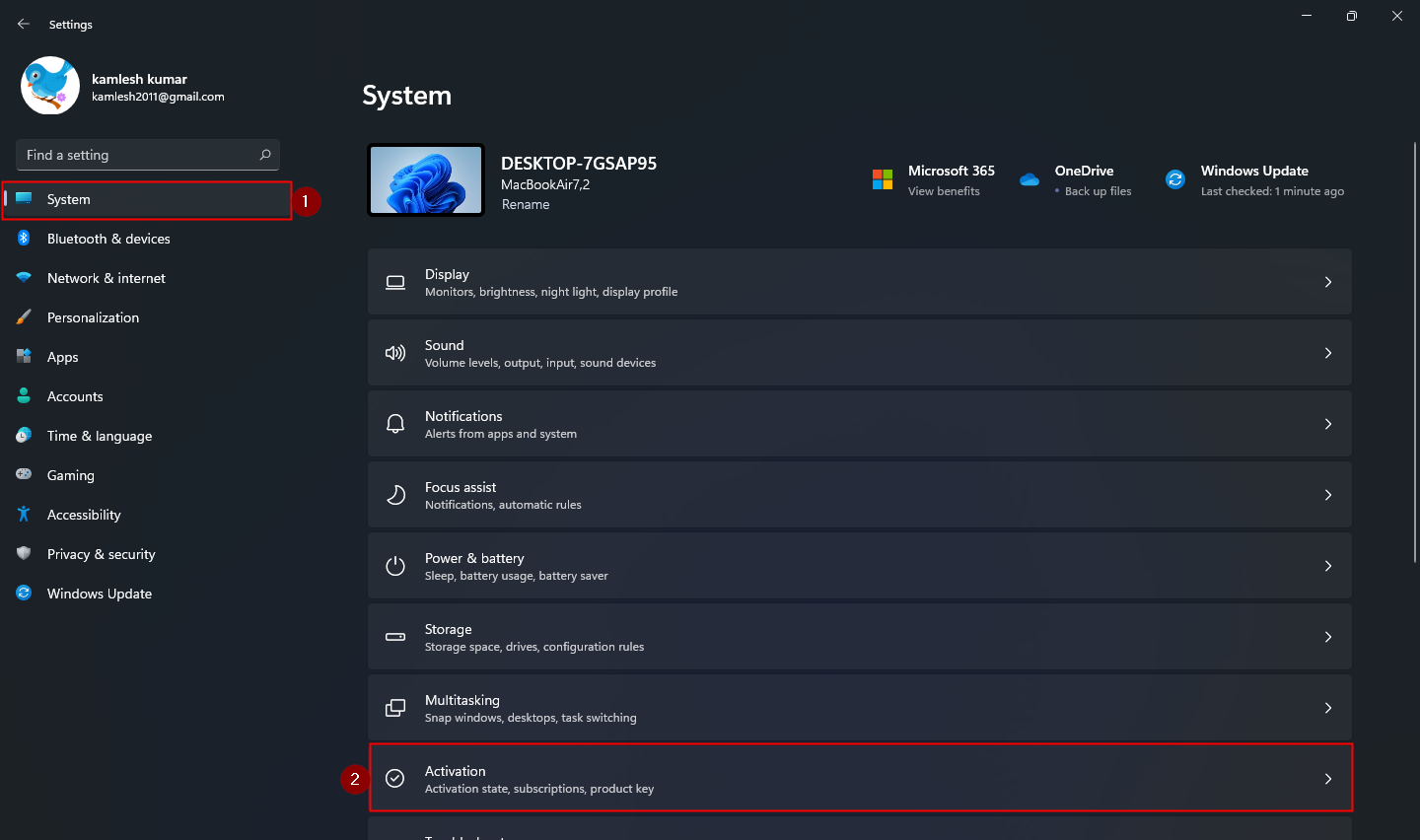
Step 4. On the activation Side, you will see active Next Activation status if your Windows 11 is activated. If the Windows 11 operating system is not running, click the
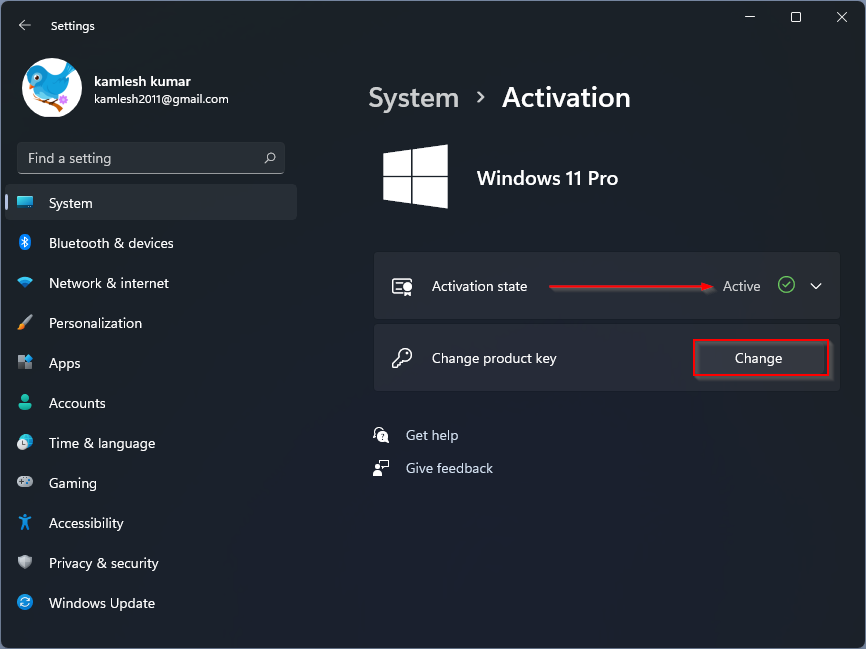
Step 5. Once you have the change Button, a pop-up window appears for entering the product key. Here, enter the Windows 10 product key that you backed up. If you have purchased the Windows 11 Product Key separately, you can also apply for it here.

Step 6. After entering the correct 25-digit product key, click
That’s it. You will now receive a message “Your copy of Windows has been activated successfully“If activated successfully. You can now access all of the features of Windows 11 on your PC.
How can I view the activation status of Windows 11 from the command prompt?
If for some reason you cannot access the Settings app on Windows 11, you can use this method to check the activation status of Windows 11. You need to do the following:
Step 1. Start the command prompt.
Step 2. Enter the following command and press
slmgr/xpr
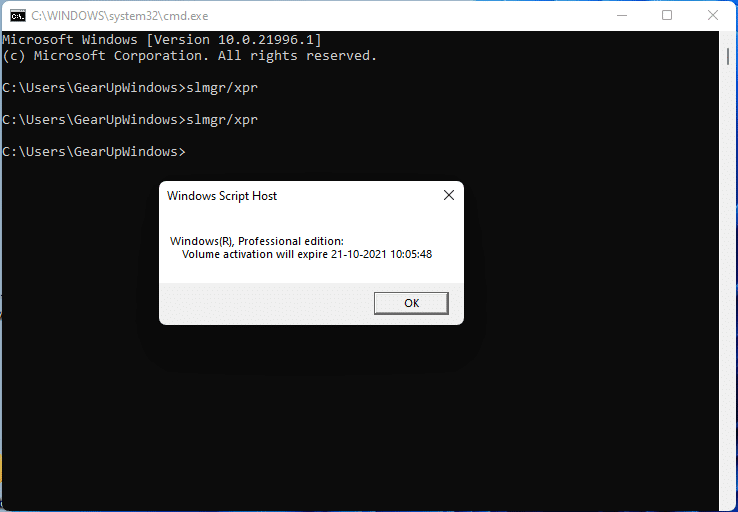
A pop-up window will appear in which you can see if your Windows 11 is activated.