Most users don’t bother to modify the default user interface settings, but some users like to customize every aspect of the operating system.
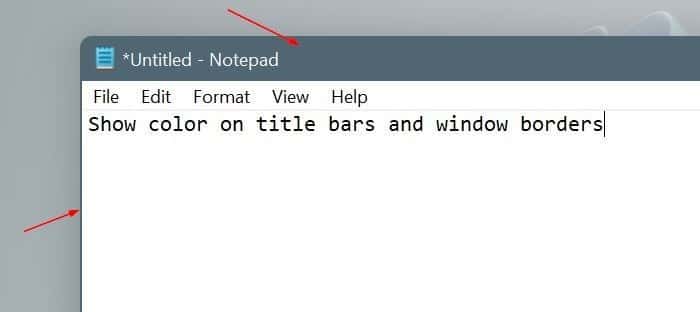
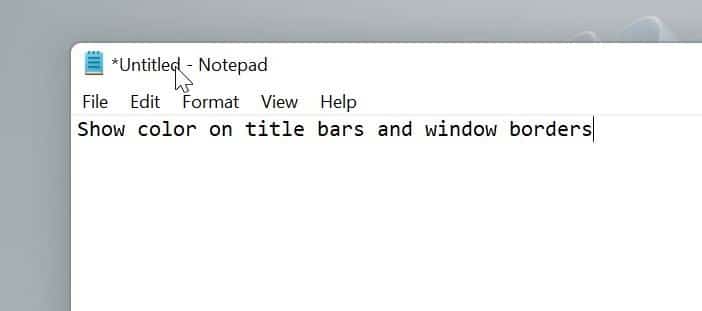
Windows 11 does not display accent color in title bars and window borders with default settings. Because of this, the title bars of most applications are black / white based on light / dark mode.
However, if you like colored title bars and window borders, you can configure Windows 11 to display colors on the title bars and window borders.
NOTE: File Explorer does not have a title bar in Windows 11. Therefore, when you configure Windows 11 to display color on title bars and window borders, the accent color will display only on the borders of windows. File Explorer windows.
Here’s how to configure Windows 11 to display the colored title bar and window borders.
Show color in title bars and window borders in Windows 11
Step 1: Open the Settings app. Go to Personalization > Colors page.
Step 2: Click on Accent colors to expand it.
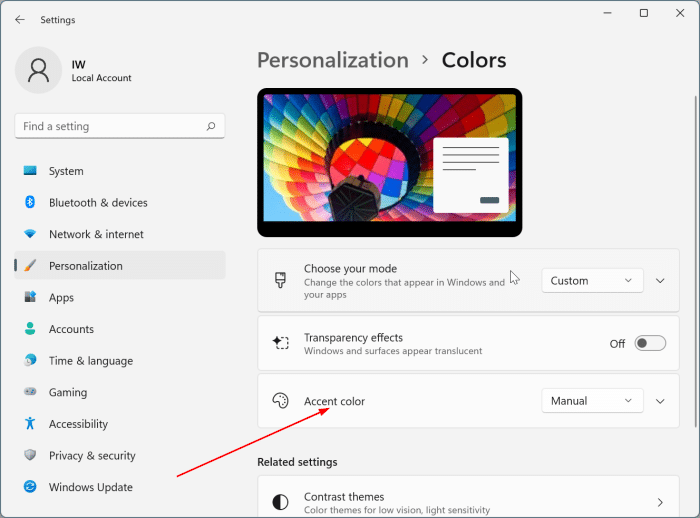
Step 3: Scroll down the page to see the Show accent color in title bars and window borders option. Activate the option to see the color in the title bars and the borders of the windows.
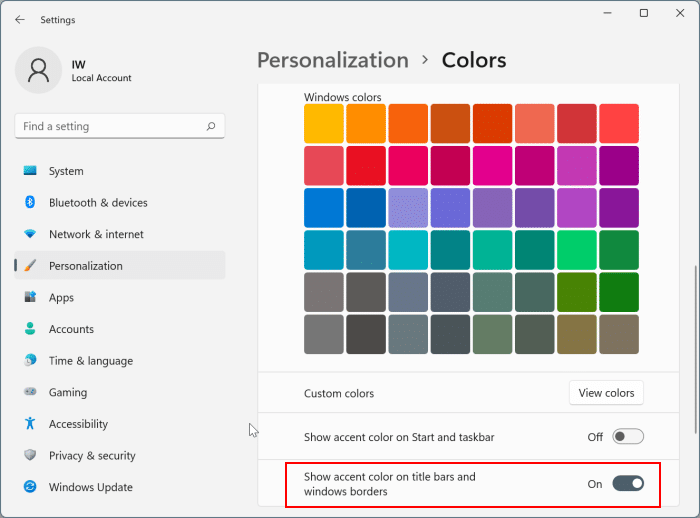
Simple as that!
NOTE 1: Windows 11 automatically chooses an accent color to match the current desktop background with the default settings. If you want to select your own accent color, you can do so by navigating to Settings> Personalization> Colors, selecting Manual, and then choosing a color of your choice (see image below).
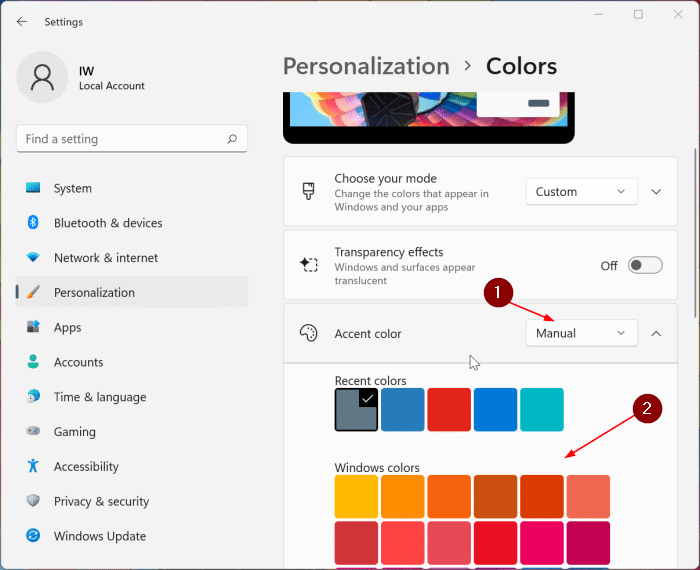
NOTE 2: The same page (Settings> Personalization> Colors) also contains an option called Show accent on Start and taskbar, which you can use to display the current accent color on the Start menu and taskbar (the option is off by default).
Our guide on how to make Windows 11 taskbar black may also interest you.