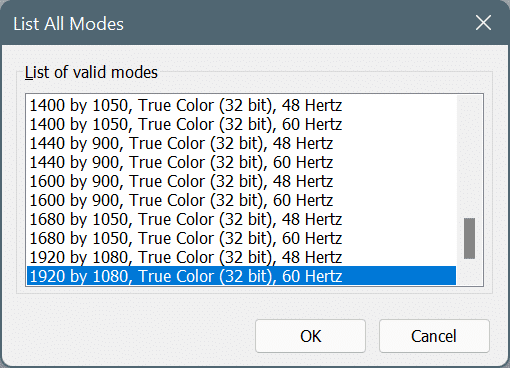Your PC screen resolution determines how large text and images appear on your screen. An incorrect screen resolution can easily make texts appear blurry.
When you install a correct display driver, Windows 11 automatically sets the appropriate display resolution. But if the texts are not sharper or you want to set a different screen resolution, Windows 11 offers multiple options to change the default screen resolution.
This guide will show you the three ways to change screen resolution in Windows 11.
Method 1 of 3
Change screen resolution through settings in Windows 11
Step 1: Make a the right button of the mouse on the desktop and click Display settings to open Settings > System > Monitor page.
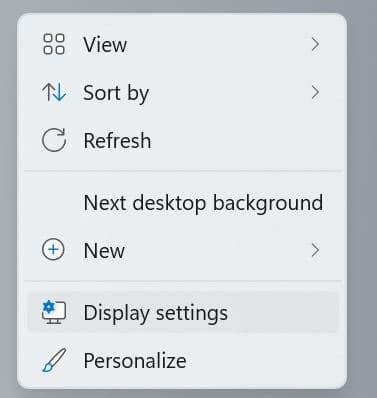
Step 2: At Scale and layout section, select a resolution from the drop-down list next to Screen resolution. We suggest that you choose a resolution recommended by Windows 11.
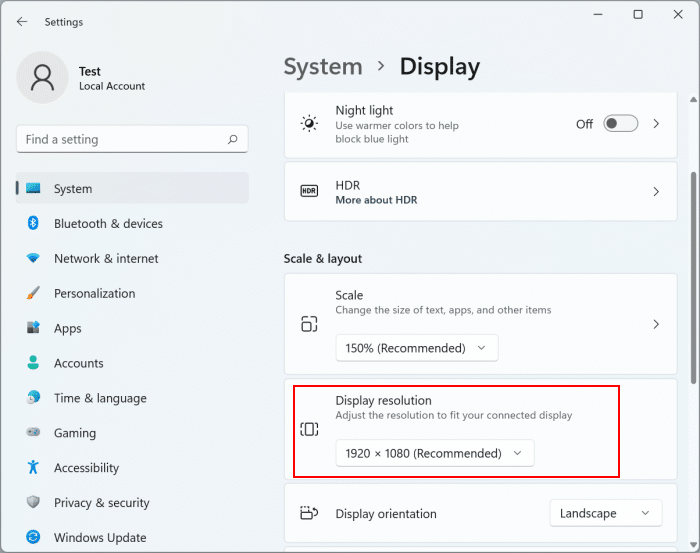
IMPORTANT: If you have more than one display connected to your PC, you must select your display (on the same page) before changing the display resolution.
If the list shows only lower resolutions, it is probably because the display driver is not installed. Install a correct display driver to see only the resolutions supported by your PC.
Method 2 of 3
Change screen resolution through Intel Graphics Command Center in Windows 11
If your PC uses Intel graphics, you can use the Intel Graphics Command Center application to change the screen resolution. Here is how.
Step 1: Open the Intel Graphics Command Center app. If it is not installed yet, you can get it from the Store.
Step 2: In the Intel Graphics Command Center application, click Monitor in the left panel.
Step 3: Now on the right side, under the general tab, you can see the option to change the screen resolution. All you need to do is select a resolution from the drop-down list.
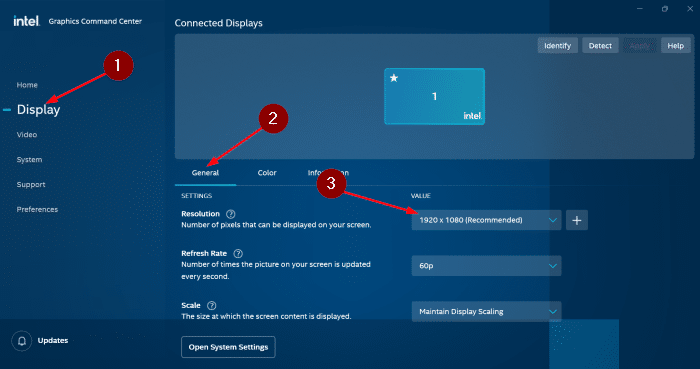
Step 4: When selecting a resolution, you will get the following dialog box where you need to click on the Keep to set the desired screen resolution.
Method 3 of 3
Another way to change screen resolution through settings in Windows 11
Step 1: Open the Settings app. Go to System > Monitor page.
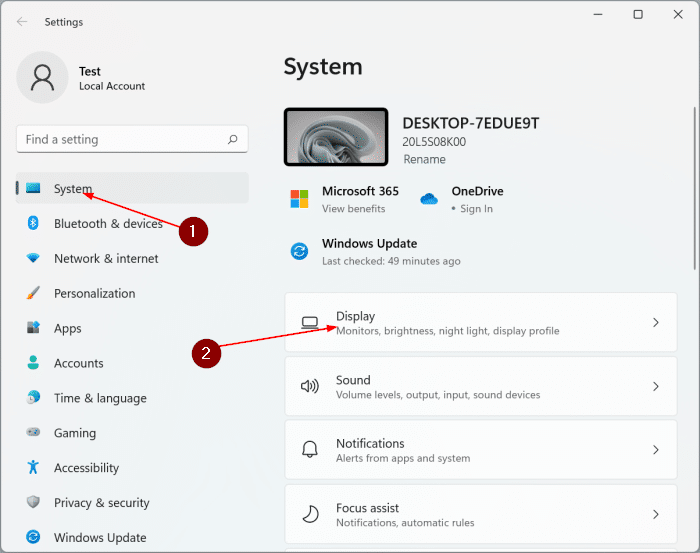
Step 2: On the right side, on the Related settings section, click Advanced display.
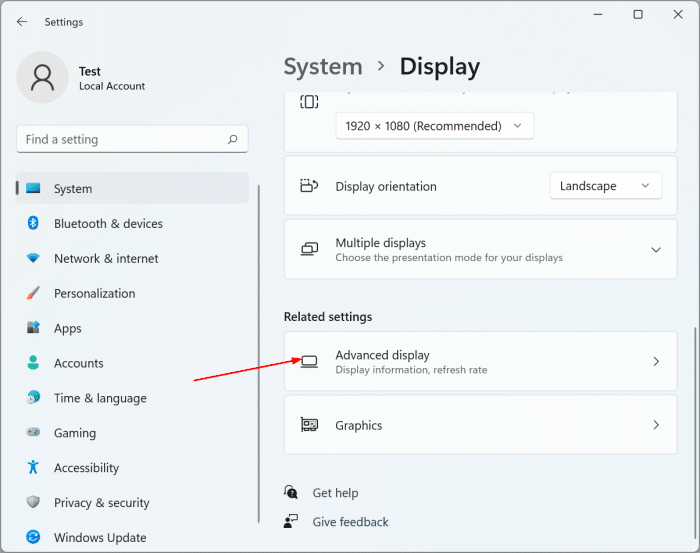
Step 3: At Show information section, click the Display adapter properties for screen 1/2/3 link. Clicking on this link will open a dialog box.
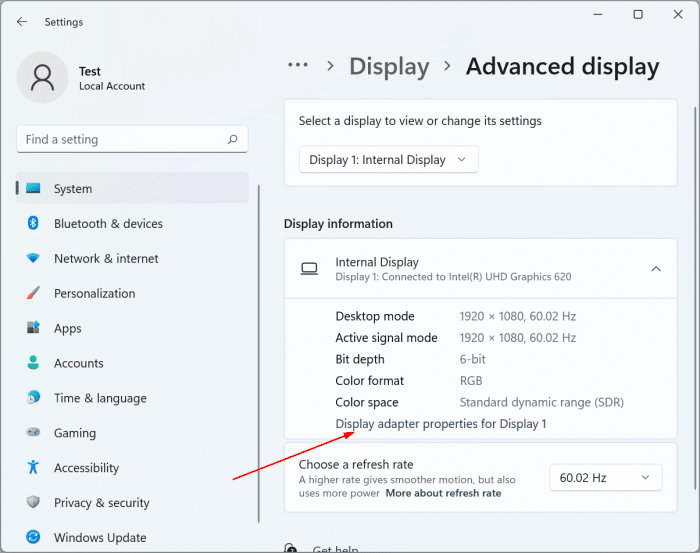
Step 4: Under the Adapter tab, click the List all modes button.
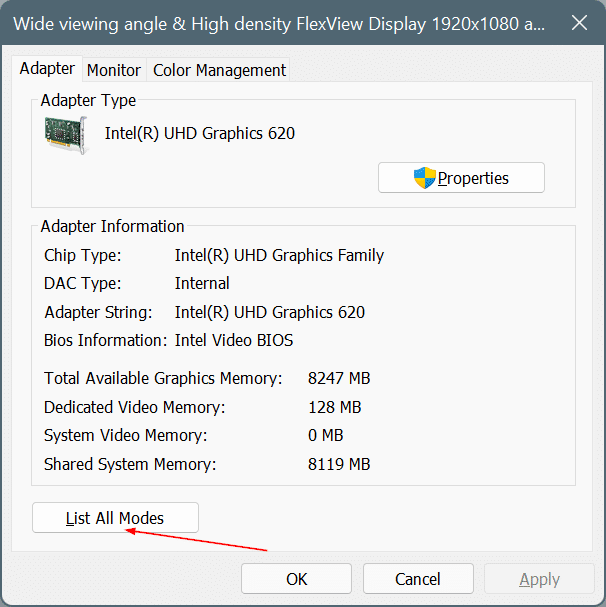
Step 5: Select a resolution, click okay and then click Request. When you receive the confirmation message, click the Keep changes to apply the selected resolution.