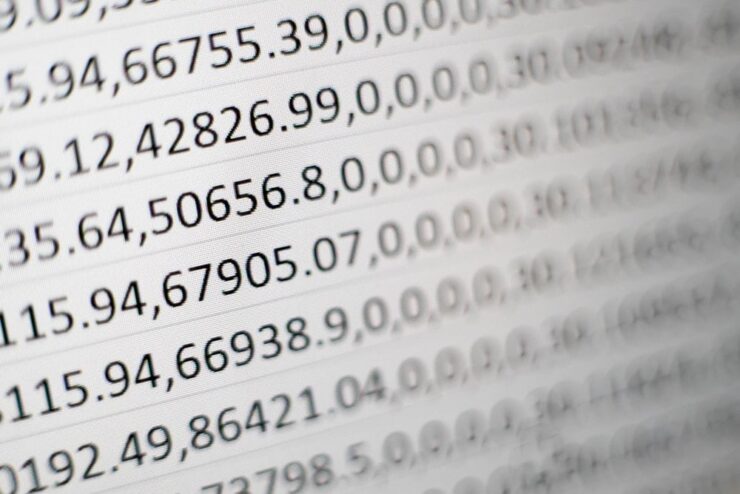Excel is one of the most popular and commonly used software applications for managing and analyzing large amounts of data. With its vast array of functions, spreadsheet programs enable you to create complex calculations quickly. However, with so much to learn, it can be easy to feel overwhelmed. Fortunately, we’ve compiled a list of helpful tips and tricks to help you become more productive with Microsoft Excel. Read on for more information…
Create custom worksheets
Custom worksheets are an essential part of any data analysis process. By creating your own worksheets, you’ll be able to organize and access your data in different ways. This can help you create graphs, tables, and other diagrams that are more relevant to your needs. Let’s say that you have data about a number of products in your company’s inventory. You can create a custom worksheet and then organize your data in a way that makes it easier to analyze. This can help you determine the profitability of your products, identify items that are selling better than others, or spot emerging trends in your sales that you can act on.
Use keyboard shortcuts
Keyboard shortcuts are a valuable part of any software user’s toolkit. They can significantly speed up common tasks, making them much more efficient. As well as saving you a lot of time, they can also help you avoid mistakes by hand. Certain keyboard shortcuts will be familiar to users of Microsoft Office applications like Word and Excel. E.g. pressing Ctrl+C copies the data from one cell to the next, or Ctrl+V pastes copied data back into the original cell. Pressing the key combination of Ctrl+S will save your work, and so on. There are many other keyboard shortcuts to discover, and we recommend that you take some time to familiarize yourself with them. This will save you valuable time when you’re working with Excel.
Colour coding is your friend
Excel can automatically color code certain cells based on certain criteria. For example, if you have a column of data that includes the same value in a certain range of cells, Microsoft Excel will color-code all of those cells. This can help you spot patterns and errors in your data much more quickly. There are also color-coding options for text formatting, authoring styles, and different chart types. You can use these to highlight sections of your data or apply formatting that makes it easier to read.
Set up auto filters and excel tasks
Auto filters can help you quickly scan large amounts of data in different ways. These are based on certain criteria, such as the type of data included, the range of values, or even the geographic location of your data. This can help you locate items quickly and spot patterns as quickly as possible. Similarly, you can use excel tasks to automate common processes in Excel. This can help you simplify various data-related tasks.
For example, you can use an excel task to extract all of the data in a particular column and then place it in a new worksheet. You can then use the same task to extract data from the same column, again and again, creating a series of charts that you can analyze further. There are many different types of excel tasks that you can use. Explore them, and see which ones are useful for your purposes. This can help you become more efficient with Excel.
Track and measure performance with charts
Charts are an important part of any data analysis process. They can help you visualize and understand data in a way that makes sense. There is a wide range of chart types, from line charts to pie charts to bar charts and more. This can help you get a better overview of data, spot trends, and gain insights that you didn’t previously have. If you want to measure the performance of your Excel data analysis process, you can use built-in reports to track the number of charts used, the time spent analyzing data, or the number of insights gained. This can help you track your progress and identify areas that need improvement.
Read More:How to Fix Windows for HP Laptops
Leverage the power of macros and VBA code
Excel macros and VBA code are powerful features that can help you make substantial improvements with Microsoft Excel. Macros allow you to automate certain tasks, from copying and pasting data to creating formulas. This can help you save a lot of time, and make your job much easier. You can also use Excel macros to load external data, perform calculations, or analyze data. You can also use macros to perform these actions, and store data in a variety of ways. For example, you can use macros to save data to a file or to a cloud storage service. You can also use macros to send data to other applications, such as Microsoft Flow.
Bottom line
Microsoft Excel is a powerful application that can help you organize and analyze large amounts of data. However, it can be challenging to get started, particularly if you are new to software applications like this. Use these tips and tricks to get more out of Excel, and you’ll be able to analyze your data in no time.