File Explorer was known as Windows Explorer in Windows 7. Starting with Windows 8, Microsoft has renamed Windows Explorer to File Explorer and is known under Windows 11 by the same name (File Explorer).
I still couldn’t understand when it was known as Windows Explorer in the earlier version of Windows; Why is it being renamed in File Explorer? Will Microsoft apologize for mistakenly naming Windows Explorer, or will Microsoft’s current CEO say something about File Explorer? I still couldn’t understand what’s going on with Microsoft? What is the logic behind this? They only change the name of the same items when they start another version of Windows. Doesn’t it cost the organization to educate its employees? Are you a big boss and can make whatever decision you want?
Right, leave it an open confession session for Microsoft, and we should talk about our topic to quickly restart File Explore on Windows 11/10. Because If you want to restart your File Explorer in Windows 11/10/8/7, for whatever reason you may want to create a batch file on your computer or laptop. It is also possible to exit File Explorer from Task Manager and then start File Explorer from Task Manager.
To restart File Explorer in Windows 11/10, here’s what you need to do: –
Activate Task Manager by pressing
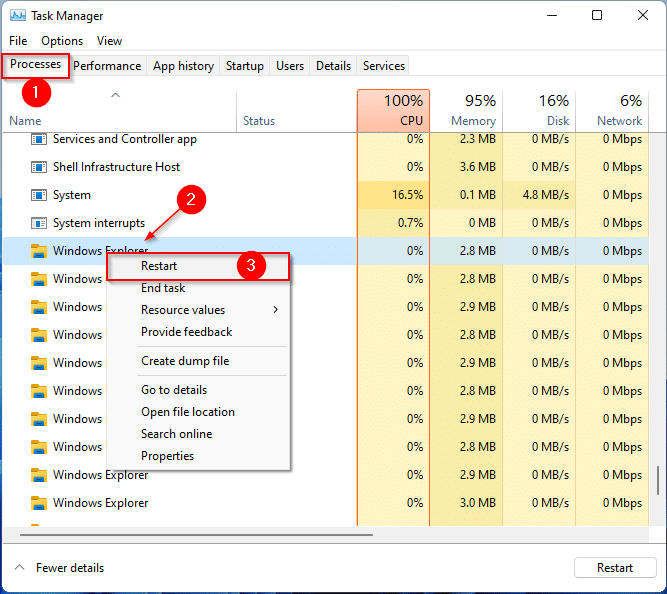
However, if your Windows Explorer / File Explorer freezes or frequently stops working, consider creating a batch file to restart Explorer. Once you’ve created a batch file, double-click it to simply restart File Explorer.
To do this, open a Notepad file on your PC and then copy and paste the following lines into the Notepad file:
@echo off taskkill /f /im explorer.exe start explorer.exe
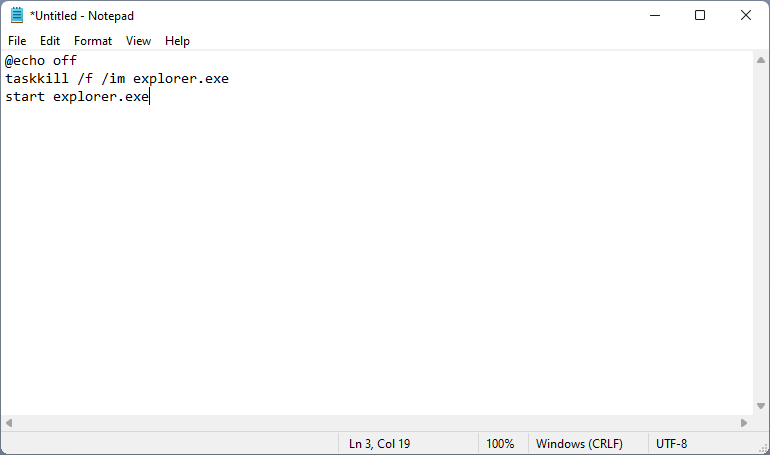
Now click on
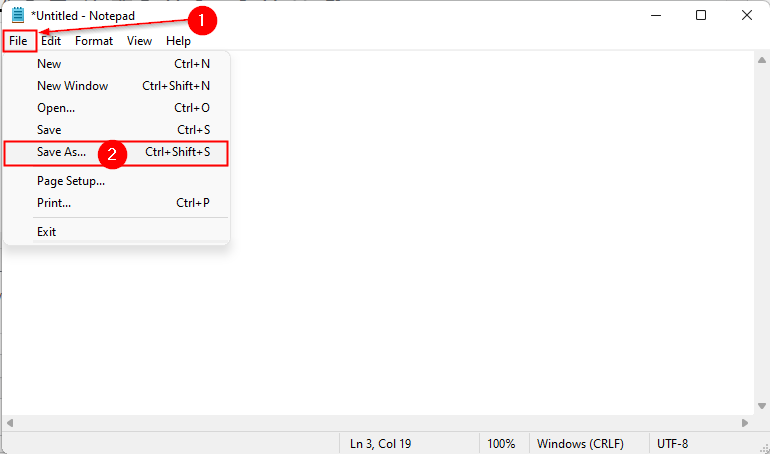
Select the desired location on your PC where you want to save this batch file. Then proceed as follows: –
- To write
Restart Explorer.bat before the Filename Crate. - Choose
All files Option of the Save as Drop down menu.
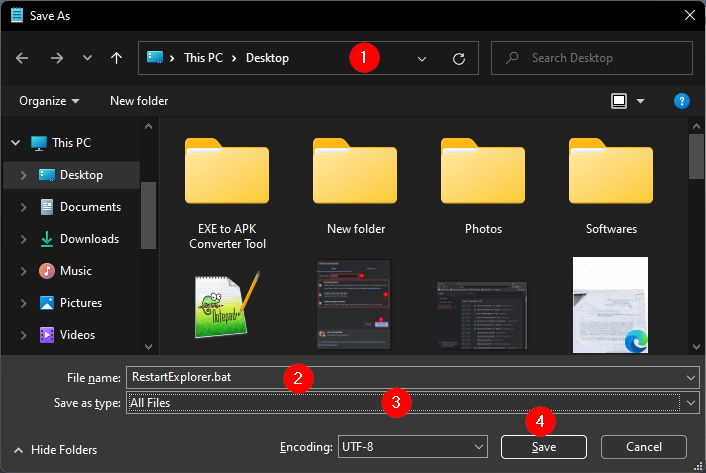
When you’re done, click that