If you are having Realtek RTL8723BE driver issues on your Windows PC, read on to Fix Realtek RTL8723BE driver issues on Windows PC?
Salvation! Friends, how are you all, I hope everyone is well, first of all I invite you to this article, today we are here with a new concept, that is how to fix Realtek driver problems RTL8723BE on Windows PC If you are having Realtek RTL8723BE driver issues on Windows PC and looking for the resolution methods to fix the problem, for such kind of people, you have come to the right place and this article is the best reference to know.
In this article, we clearly discuss the reasons for Realtek RTL8723BE driver issues on Windows PC and explain the troubleshooting methods to fix the problem.
The Realtek RTL8723BE is a single chip 802.11bgn 2.4G, it is used to integrate with wireless LAN and a PCIe network interface controller, it perfectly combines WLAN MAC a Baseband WLAN compatible 1T1R and RF WLAN in a single chip.
This is a Realtek PCIe WLAN family controller that supports RTL8723BE/RTL8821AE/RTL8822BE/RTL8821CE/RTL8723DE: WLAN/Bluetooth combo solutions require both WLAN and Bluetooth drivers to be installed.
Reasons for Realtek RTL8723BE Driver Problems on Windows PC
For every problem we are facing on our device is due to certain reasons, here also there are some reasons behind Realtek RTL8723BE driver issues on Windows PC
- Lack of Realtek driver update
- There is no internet access
- Connection speed is slow and poor
- Incompatible system configuration
- Due to the presence of viruses and malware.
- The Wireless button does not work well.
Methods to Fix Realtek RTL8723BE Driver Issues on Windows
In this article, we are clearly discussing methods to fix Realtek RTL8723BE driver issues on Windows PC, follow the methods below carefully and fix the problem on Windows PC easily.
- Manually download and install the latest Realtek RTL8723BE driver.
- Automatically update the Realtek RTL8723BE driver.
- Using Device Manager
Method #1: Manually Download and Install Latest Realtek RTL8723BE Driver
To fix Realtek RTL8723BE driver issues on Windows PC user needs to update the driver to the latest version, you can do this in two ways i.e. manually and automatically.
Here we explain the steps to manually download and install the latest Realtek RTL8723BE driver.
- First of all, the user needs to go to the official website of the Realtek driver download website.
- So choose Communication network ICs.
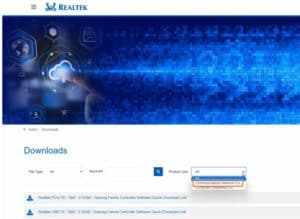
- Then click on Wireless LAN ICs then WLAN network card.
- After that press PCI express then Software.
- You must press PCI Express WLAN Driver Global to download and install the driver package.
- Now you need to extract the zip file and then double click on the .exe file.
- Follow the on-screen instructions to complete the driver installation.
Method #2: Automatically Update the Realtek RTL8723BE Driver
If the user does not have enough time, patience and computer knowledge to update the Realtek RTL8723BE driver manually, then just switch to automatic driver update, with the help of Driver Easy, we can automatically update and detect the correct drivers, It is available in Free or Pro version.
Follow the instructions below to automatically update the Realtek RTL8723BE driver with Driver Easy.
- Initially, you need to download and install Driver Easy on your device.
- Then it’s time to run Driver Easy.
- Just press scan now option then driver easy will automatically scan and identify issues and problems on the driver.
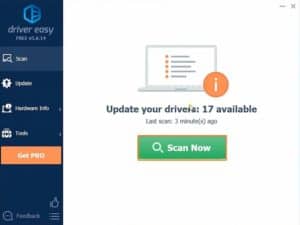
- Then select the Update all it helps to download and install the latest and correct version of all drivers.
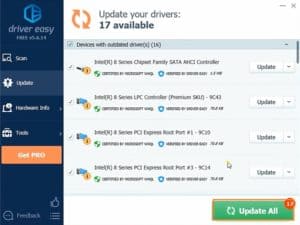
Note: If the user has any issues with using Driver Easy, don’t worry, you should contact the support team i.e. support@drivereasy.com and they will clarify clearly and free the doubts about the problems.
Method #3: Use Device Manager
You are unable to download and install the latest version of RTL8723BE driver package from its official website, then you need to try using Device Manager, it is an inbuilt Windows tool that performs updates efficiently. driver updates required.
To do this, you need to follow a few simple steps.
- To move to The start menu or simply press the Windows key on the keyboard.
- Then select Device Manager
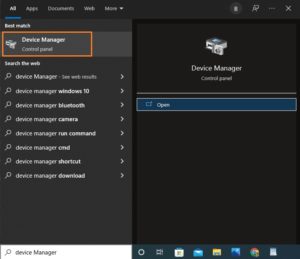
- In this movement towards Network adapters then expand the category.
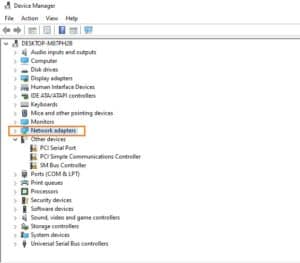
- Now you need to right click on the Realtek RTL8723BEPCIe Wireless Network Adapter then choose the Update driver oroption.
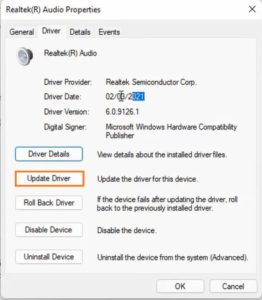
- Next, select Search automatically for drivers on the next screen.
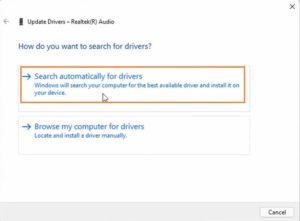
- It starts the process and takes some time to complete the process.
- Finally, restart the computer after the updates are complete.
Frequently Asked Questions?
- issue 1) How to uninstall Realtek wireless LAN driver?
Responnse: If you want to uninstall the Realtek Wireless LAN driver for any reason, follow the steps below carefully.
This is a manual uninstallation process of the Realtek Wireless LAN Driver.
- You have to go to Windows Start Menu then log in with the administrator account
- Then press and hold the the Windows button then press the X button to launch the menu.
- Now in the menu click on Control Panel
- You need to choose View by category option and then tap on Uninstall a program
- Then choose Realtek Wireless LAN Driver then press Uninstall or Uninstall/Change.
- To complete the process, you need to follow some on-screen instructions.
- Finally, restart the computer to apply the changes.
- issue 2) How to check the version of the Driver?
Responnse: You can easily check the version of the driver you have installed, to check whether you need to carefully follow the simple steps below.
- Initially, hold down the Windows logo key and then press the X key to launch the menu that appears on the left side of the screen.
- So choose Device Manager.
- You need to double click on the Category Network Adapters.
- Now just double click on the Realtek RTL8723BE Wireless LAN 802.11n PCI-ENIC.
- Then select the Driver tongue
- Finally, check the version of the driver you have installed.
- issue 3) List the systems and operating systems supported by the Realtek RTL8723BE driver?
Responnse: The list of systems and operating systems supported by the Realtek RTL8723BE driver is
Supported systems:
- ThinkPad S440
- ThinkPad S540
Supported operating systems:
- Microsoft Windows 8 64 bit
Conclusion:
This article clearly explains the reasons for Realtek RTL8723BE driver problems on Windows PC and briefly explains the resolution methods to fix the problems, the methods are easy and simple, they can easily and quickly solve the problem.
People who are facing Realtek RTL8723BE driver issues on Windows PC and looking for fixing methods and also want to know the reasons behind the problem for such type of people, this article is the best reference to know.
Thank you for reading this article, I hope this article is useful for you for more updates and information, visit and follow our site omgeeky