Unable to get Windows 11 update from Windows Insider program? Here’s how to get the ISO file directly from Windows Update servers.
Microsoft eventually released the preview version of Windows 11 through the Windows Insider Preview program and the best part is that even ineligible systems that saw “This PC cannot run Windows 11” errors in the PC Health Check app can also download and install the preview version of Windows 11.
Although it is easier to get the preview version of Windows 11 from the Insider Preview program, but if you are not able to select the Dev preview channel in the Insider settings on your PC, you can simply download Windows 11 ISO from Microsoft directly using UUP. Dump tool.
What is UUP Dump? This is an open source dump tool that downloads preview versions of Windows directly from Windows Update servers and then repackages the downloaded preview version into an ISO file.
How to create an ISO preview of Windows 11 using the UUP dump tool
Open the uupdump.net web page in a browser and scroll down a bit. Then, in the Recently Added Builds section, click on the version “Windows 11 Insider Preview 10.0.22000.51 (co_release) amd64”.
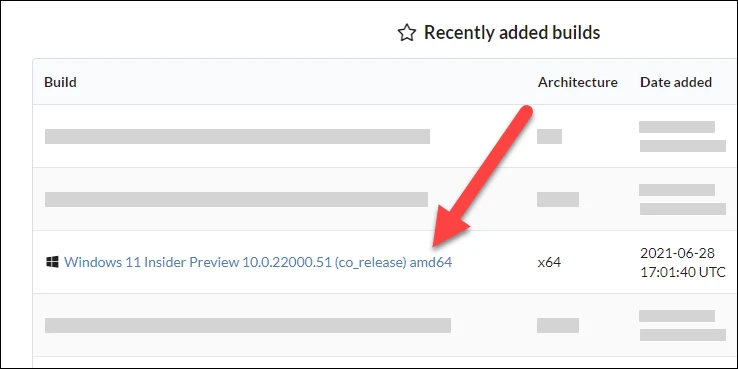
Configure your plan. Select your preferred language, then click the “Next” button.
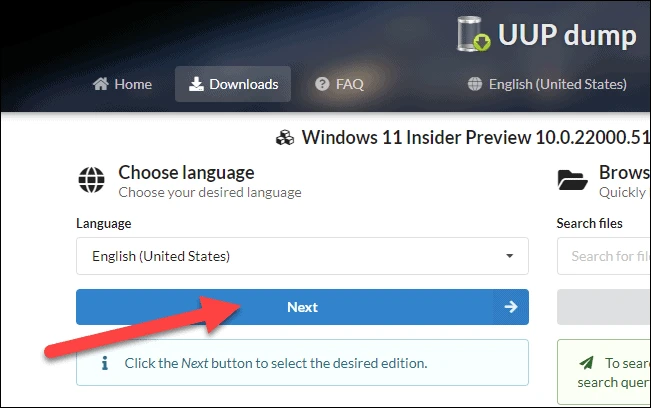
You will then see a list of “Editions” screens with a checklist of Windows 10 editions. Mentioning Windows 10 here is normal as you are only upgrading from Windows 10 Insider Preview Channel. Select your edition of Windows 10 and click the “Next” button to continue.
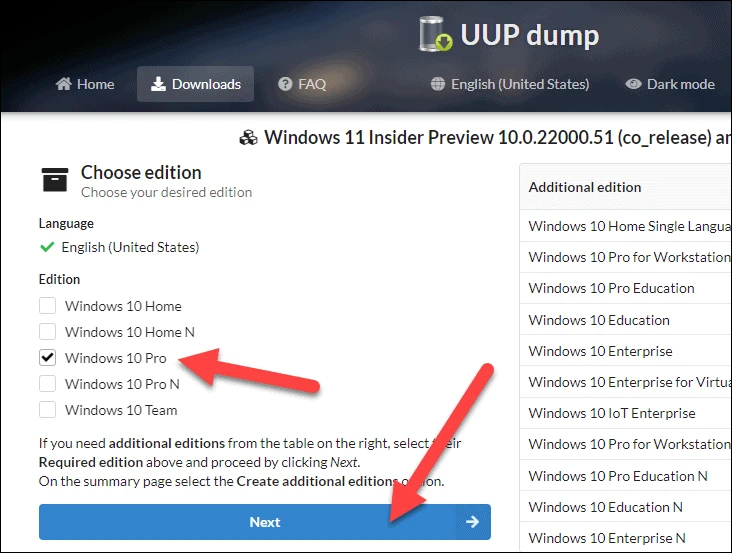
On the next screen, select the “Download and convert to ISO” option in the Download method section, and under Conversion options, leave the default option as is.
Finally, click on the option “Create a download package”.
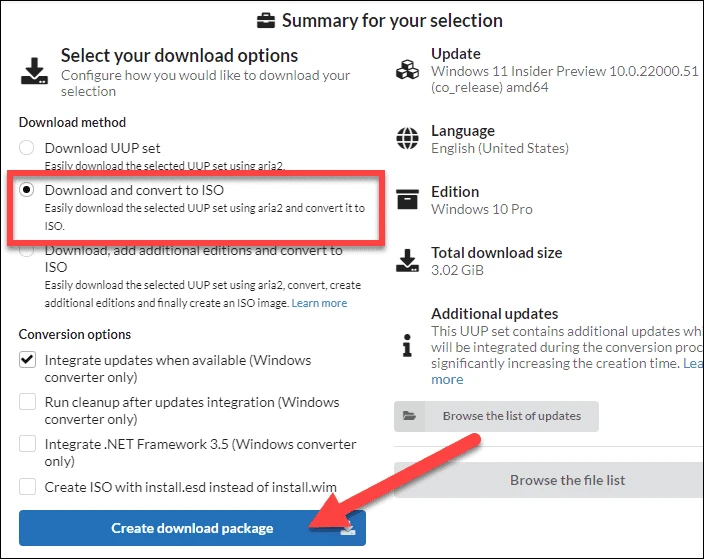
The download package will be downloaded to your PC. It will be a ZIP file, so extract it to a separate folder (for easier access).
Among the files extracted from the ZIP package, double-click the uup_download_windows.cmd drop off.
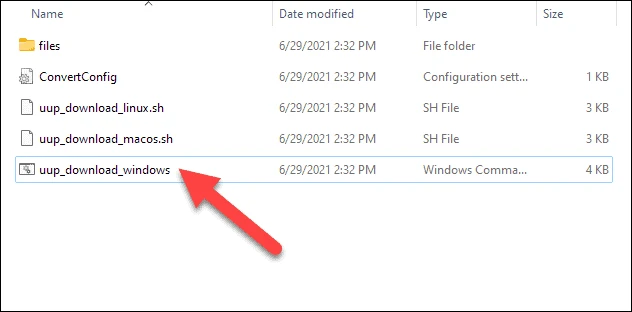
A command prompt window will open and probably ask the administrator for permission to run the scripts to download and generate an ISO preview of Windows 11. Make sure you give them permission to do so.
Once the script is executed, you can follow the progress in the CMD window. It may take some time to complete the process.
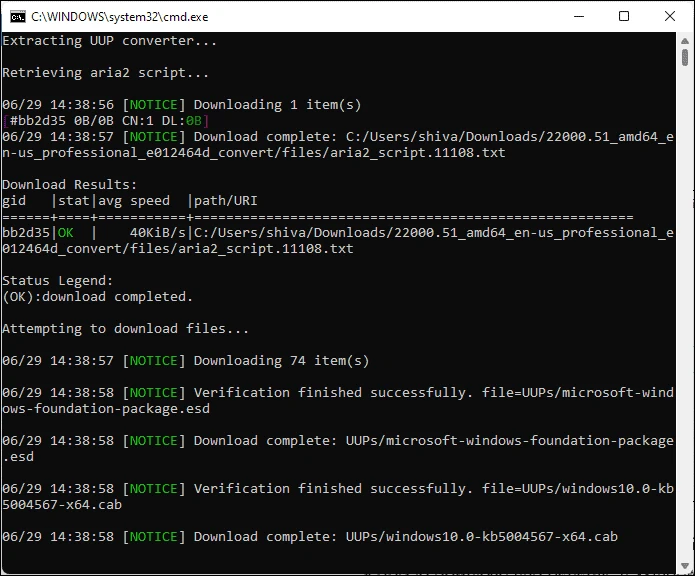
The tool will automatically download all required files and create an ISO file.
When finished, the Windows 11 ISO file will be saved to the same folder where you extracted the UUP package package files.
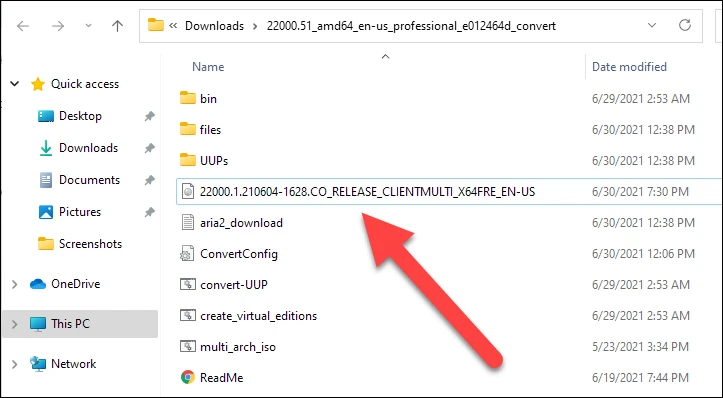
Once you have the Windows 11 ISO, you can either create a bootable USB stick with it or mount it on your computer and run the “Setup” file from the Windows 11 ISO to install the update. day on your system.
Download Windows 11 Preview ISO from Windows Update Servers
In addition to the Windows Insider Preview program, Microsoft has also shared the Insider Preview versions of all Insider channels as ISO files.
You can download the latest Insider Preview ISO files from Windows Update servers directly by going to the microsoft.com/software-download/windowsinsiderpreviewiso web page.
Although Microsoft has not yet updated the ISO Insider Preview page with the versions of Windows 11, but when it does, you can download it by selecting “Windows 11 Insider Preview Dev Channel – Build 22000” in the drop-down menu under ‘Select edition’ section on the page.
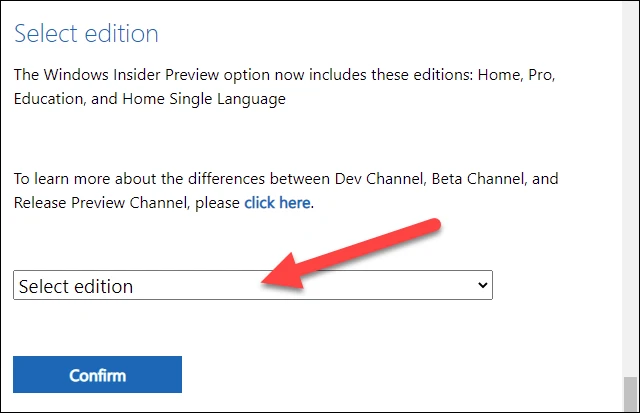
Once you have the Windows 11 ISO file, you can install it on all supported systems as well as unsupported computers by replacing the install.wim or install.esd Windows 11 ISO file to Windows 10 bootable USB drive.