Microsoft Edge is the default browser on Windows, and recent updates to both have now added Edge tabs to the ALT + TAB Task switch. This can be useful in some use cases, but most of the time it clutters your task switcher unnecessarily and you may want to turn it off.
For those who use Microsoft Edge and work on multiple tabs at once, the current settings will add unnecessary items to the task switcher and could be confusing. To revert to previous settings, follow the steps below. The process is fairly straightforward and wouldn’t take more than a minute.
To turn off the display of Microsoft Edge tabs in ALT + TAB task selector, first, go to Windows settings by pressing the WINDOWS + I keyboard shortcut, then select the “System” option.
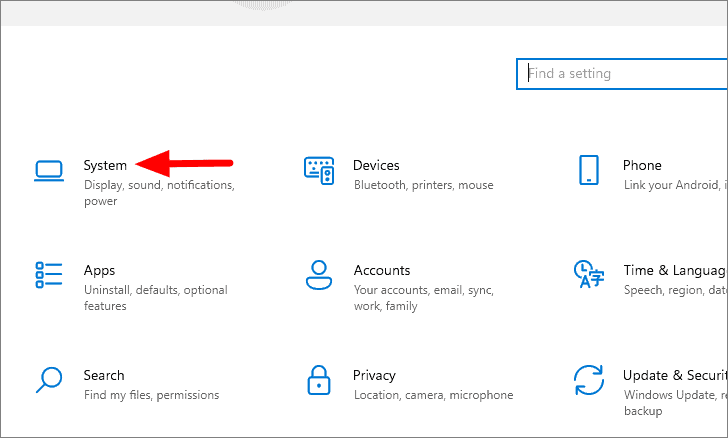
In the “System” settings you will find several tabs on the left. Locate and select the “Multitasking” tab.

Then click on the drop-down menu under the ‘Alt + Tab’ option to view the available customizations.
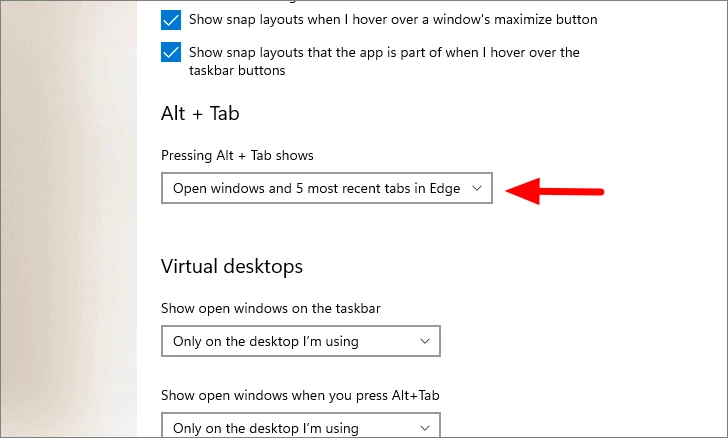
Then select “Open windows only” from the list.
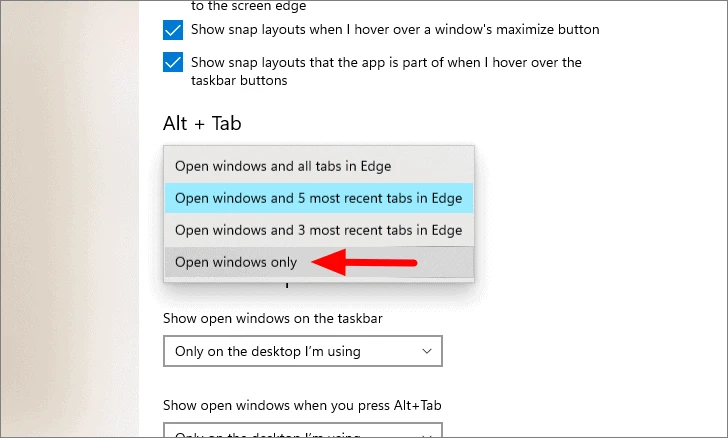
Here is ! The desired settings are now in effect and you will no longer find Edge tabs in the ‘ALT + TAB’ task switcher on Windows 11.