Prior to Windows 11, Microsoft aligned the system tray icons in the lower left corner of the screen. With the introduction of Windows 11, Microsoft decided to align the taskbar items in the center of the screen. If you love the centered taskbar icons and want to implement them on Windows 7/8/10, this is possible with a freeware tool, CenterTaskbar.
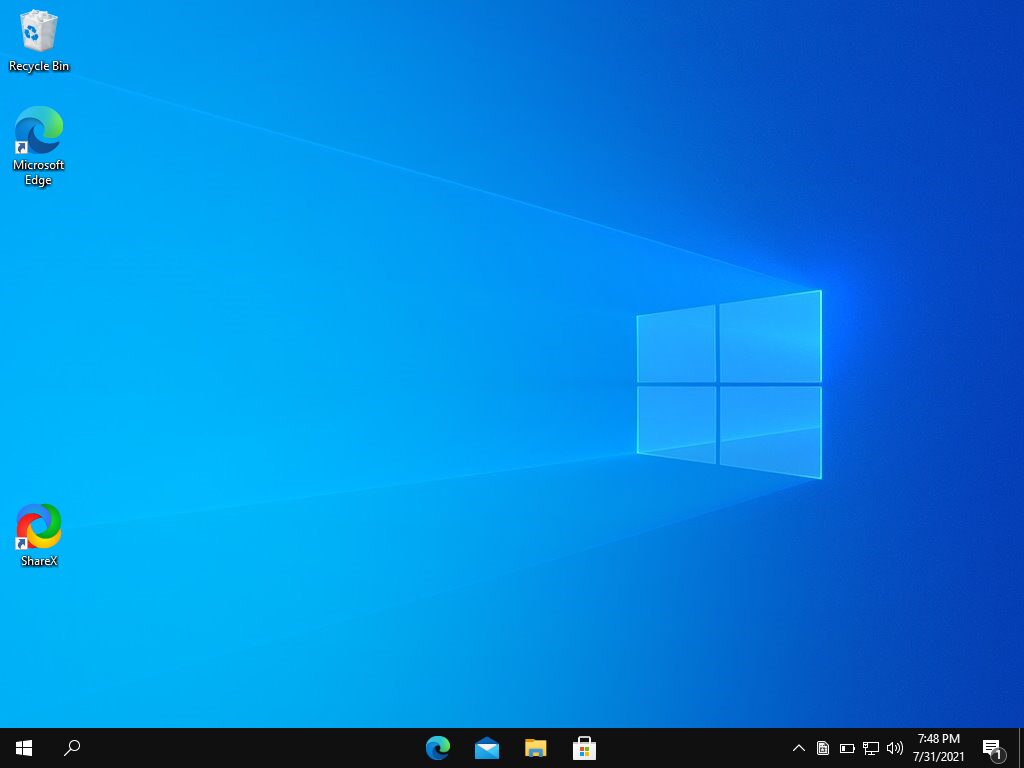
CenterTaskbar for Windows 10
CenterTaskbar is a free tool and is available on GitHub. This excellent app has limited functionality and is specially designed to center the system tray icons on Windows PCs. This tiny program aligns the system tray icons with the center of the monitor with ease.
To align the system tray items with the center of the monitor, download this freeware tool from GitHub and double-click the executable file. That’s it! The taskbar icons are now centered on the screen. There is a catch, however. There is still no way to center the home button and search icon in the middle.
To keep the system tray icons centered, add this program to the startup folder. To do this, right-click the icon in the notification bar and select Start with Windows Opportunity. That’s it. If you restart your PC now, the system tray icons will stay permanently in the center.
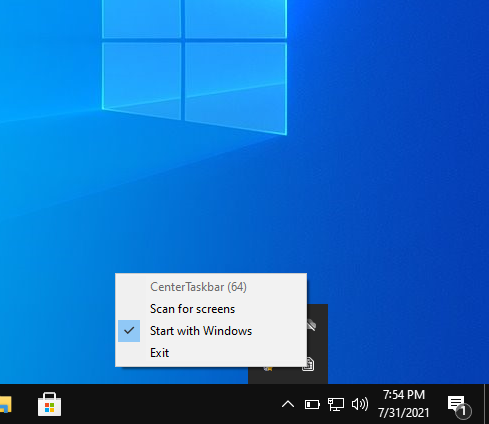
Download Center Taskbar
CenterTaskbar is a free application and is compatible with Windows 10/8/7. You can download this little utility from here.
TaskDock for Windows 10
TaskDock is another freeware application for Windows 10/8/7 that allows you to center the system tray icons with just a double click of the mouse. To center the system tray items, download this free tool from this link and extract its contents using any archive tool. Now double click on this portable utility to center the system tray.
Falcon10 for Windows 10
Falcon10 is a free and portable tool that is similar to TaskDock and CenterTaskbar. Just download it and double-click it to center the taskbar items on Windows 10. You can download this little tool from GitHub.