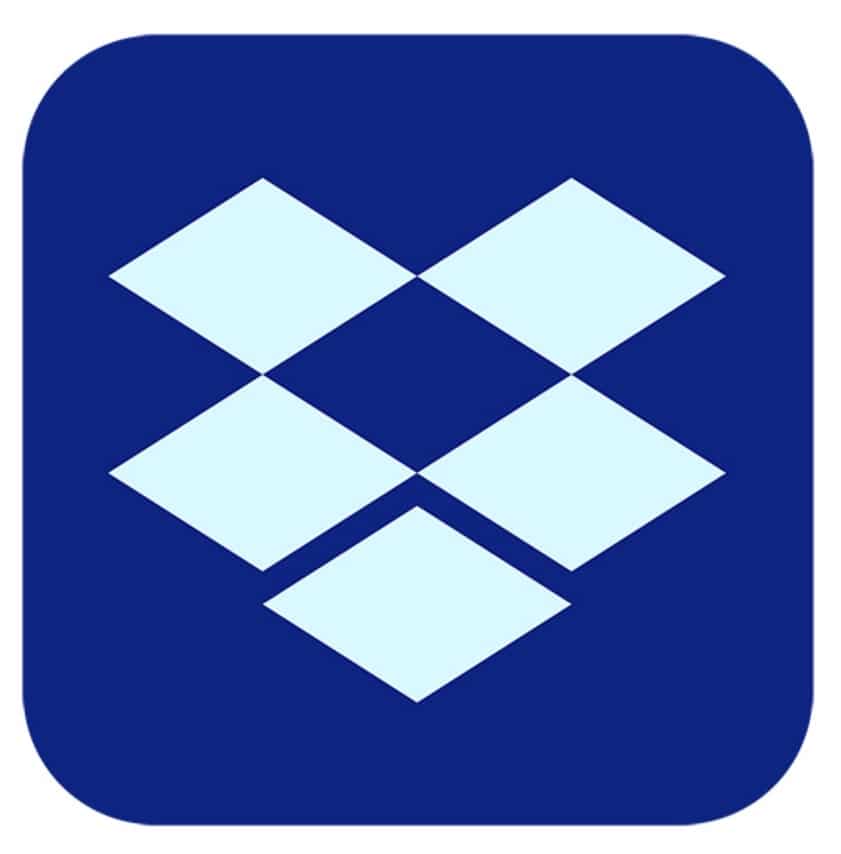| Developer | drop box |
| Licence | Free |
| To download | Free download |
If you just want a simple app that lets you organize your folder into a magical organization, Dropbox is the right one to choose. Dropbox is one of the reputable file sharing apps since its launch in 2007. It won’t confuse you like other file sharing apps. On the other hand, it allows you to easily organize the folder with the easy synchronization available. With this application, you will be able to backup photos, protect your files, edit your online documents and go back.
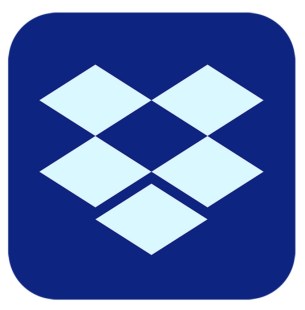
Hidden features of Dropbox
Do you want to know more about this app? Here we have selected the 4 hidden features of Dropbox which you can open.
Quick screenshot sharing
If you feel tired of taking screenshots, stop it. Use Dropbox’s screenshot sharing feature by installing the app on your PC. The only thing you need to do is simply open your app preferences on Dropbox. You can do this by tapping on the Dropbox icon that you see in the menu bar. The next step is to choose “Preferences”. After that you can find “Import Tab”. Tap on it and head to “Save screenshots using Dropbox”.
Add comments to files
The simple way to share a Dropbox folder requires just a few easy clicks. This app has a new comment feature that you can do just by clicking on any folder and invite one or more people to join your folder. You can also use this feature to share a link.
If you want to add comments to files, just open your Dropbox and right click on the file you selected. Next, tap “Comment on this file”. Type your comments as desired. Don’t forget to add the name of your friends with an @ symbol in order to mention them in the comment you want to broadcast. In this case, there will be a notification for the name you mention.
Freely edit Microsoft Office files online
If you really need a quick way to edit your Microsoft Office files directly from it, just open and edit them from this app. In this case, you do not need to install a copy of Office, but choose any file you have on your personal computer or laptop online.
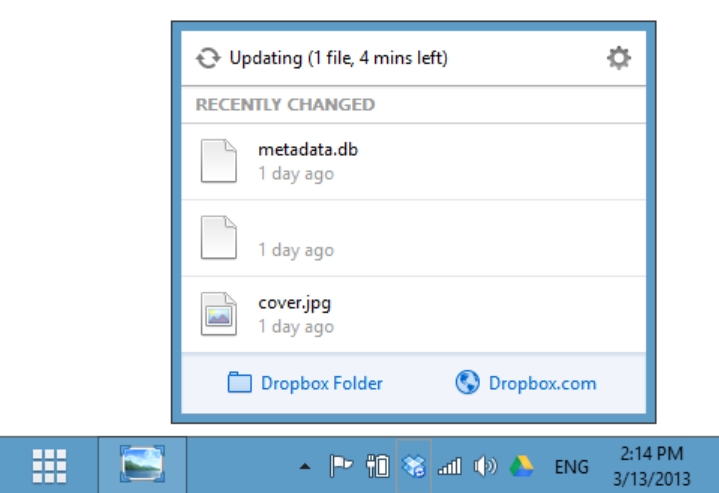
Space out the space using selective sync
The next feature of Dropbox is the availability of selective sync to save space. This is meant to help you when you need extra space to store crucial files on your computer. You can do this by opening the “preferences” in your Dropbox and choosing an “Account” tab. The next step is to click on the “Change settings” button which is next to the “Selective sync” entry. So, you can choose the folders and files you want to sync with your laptop or computer.
Conclusion
In conclusion, Dropbox is very useful to help you share the files using quick screenshot sharing and selective synchronization. Feel free to re-open this page whenever you want to get information about it and its hidden features.